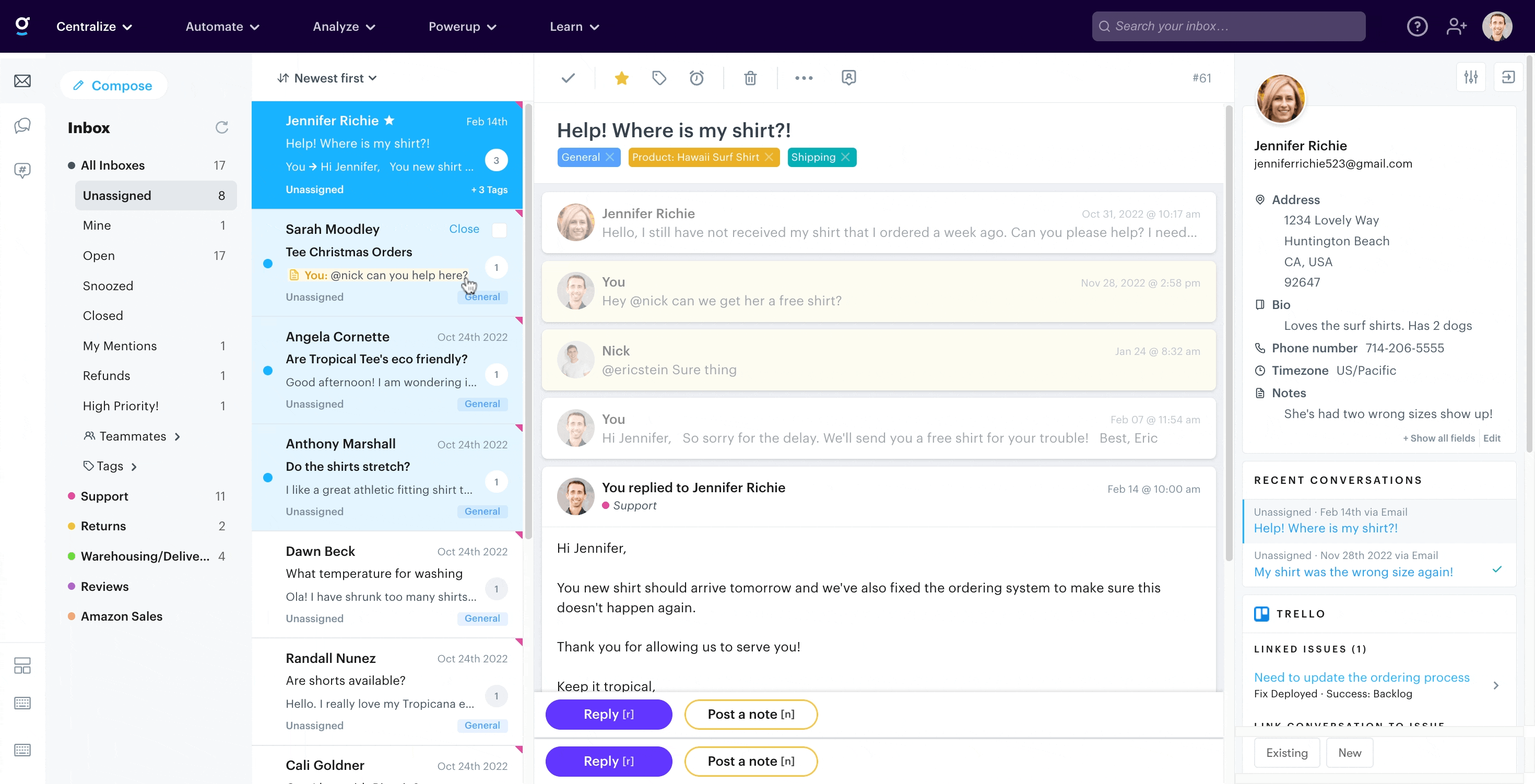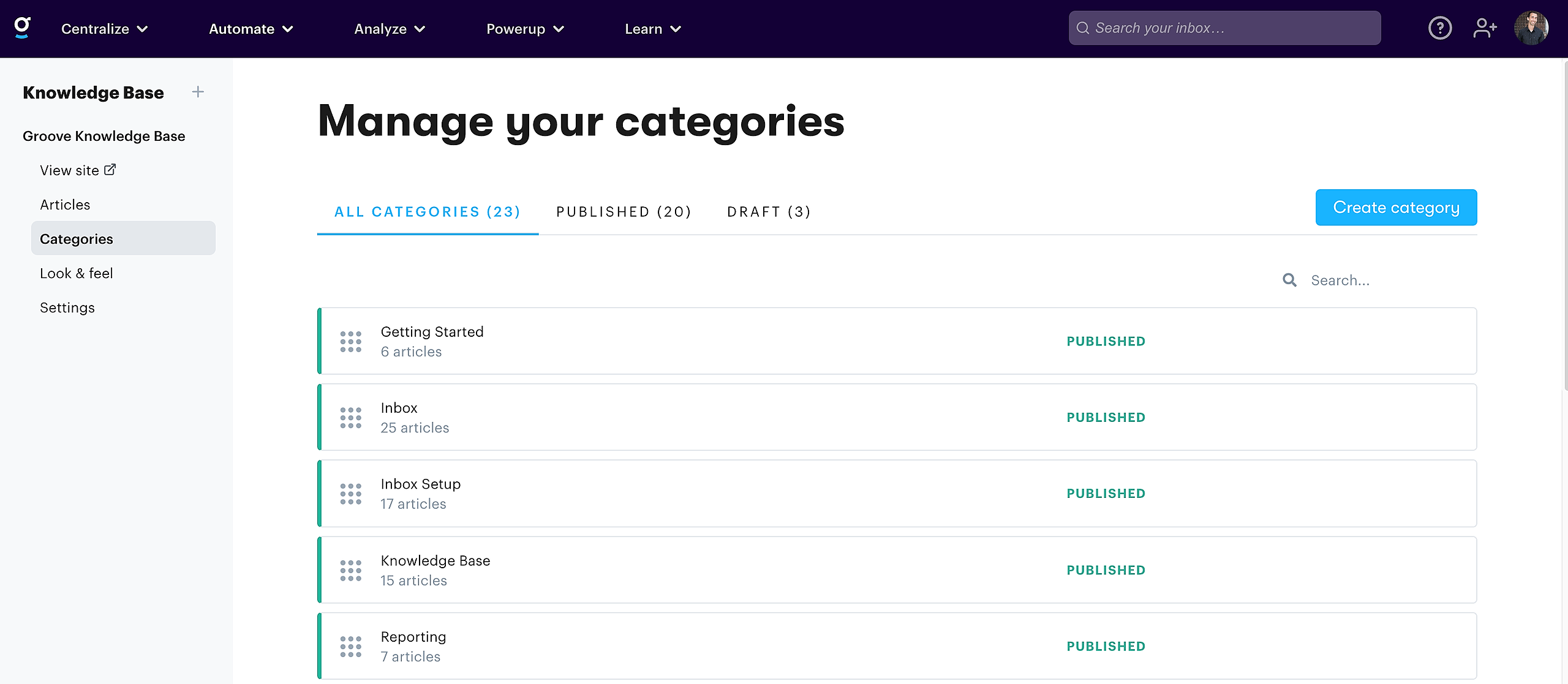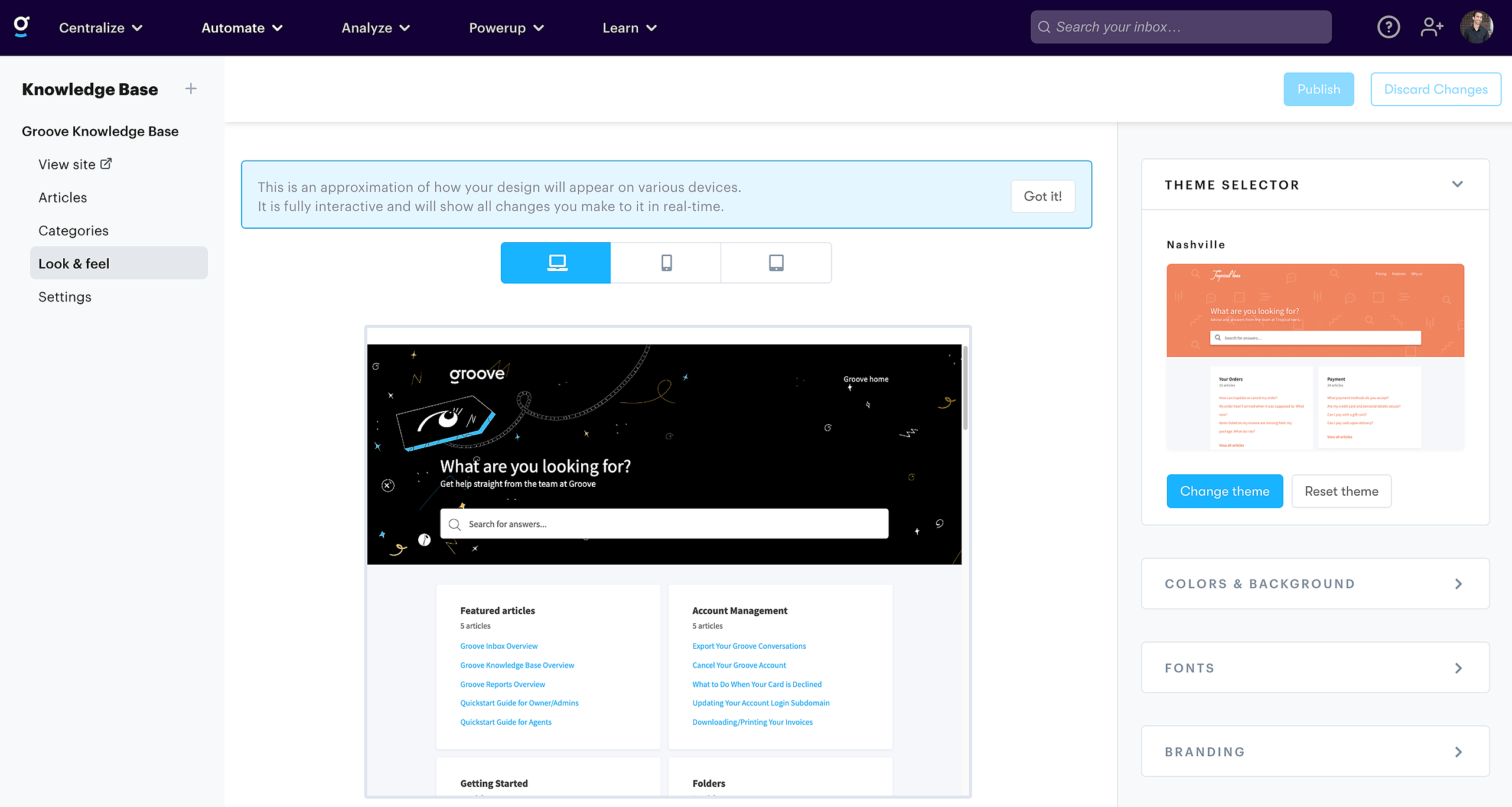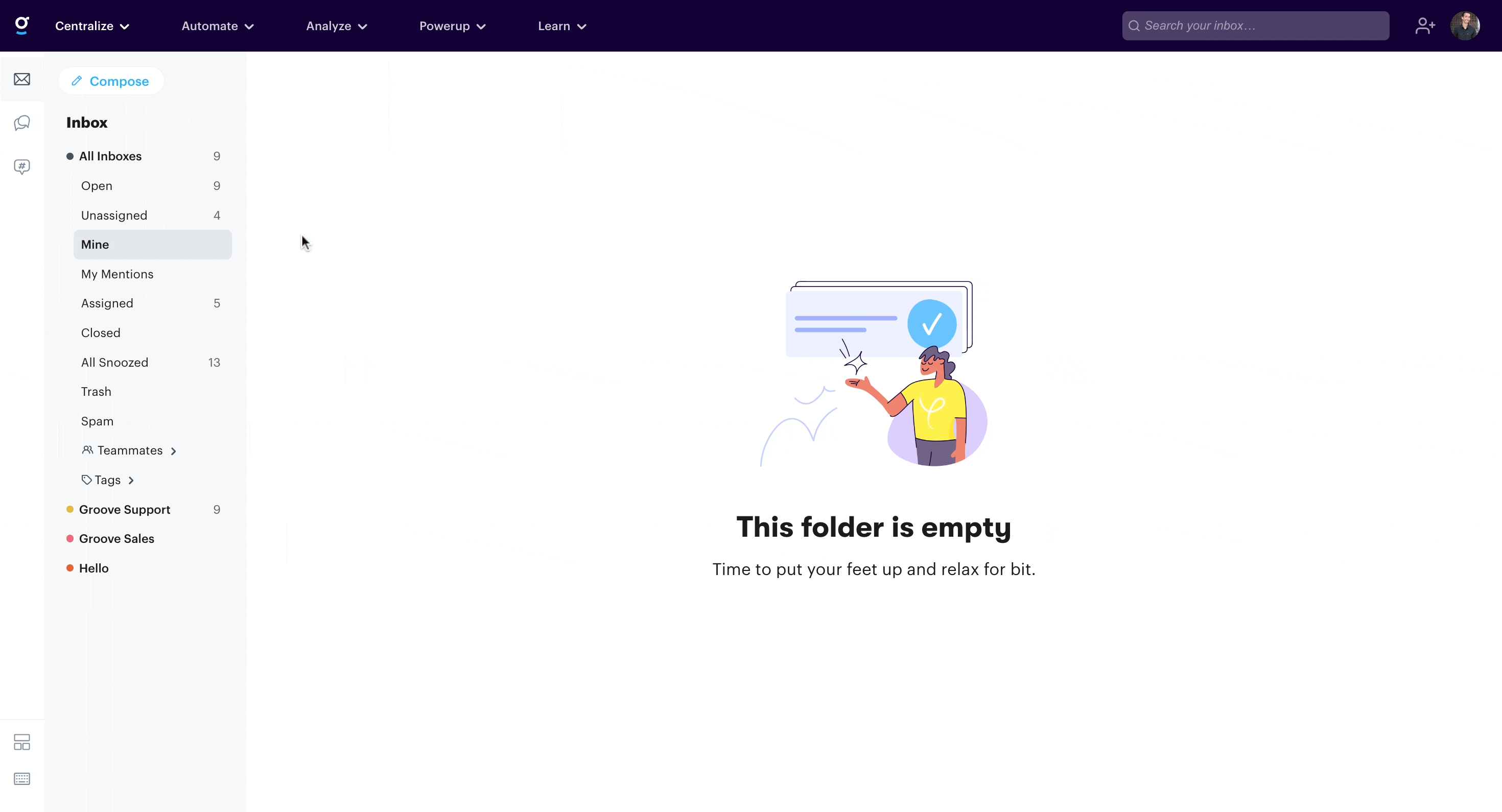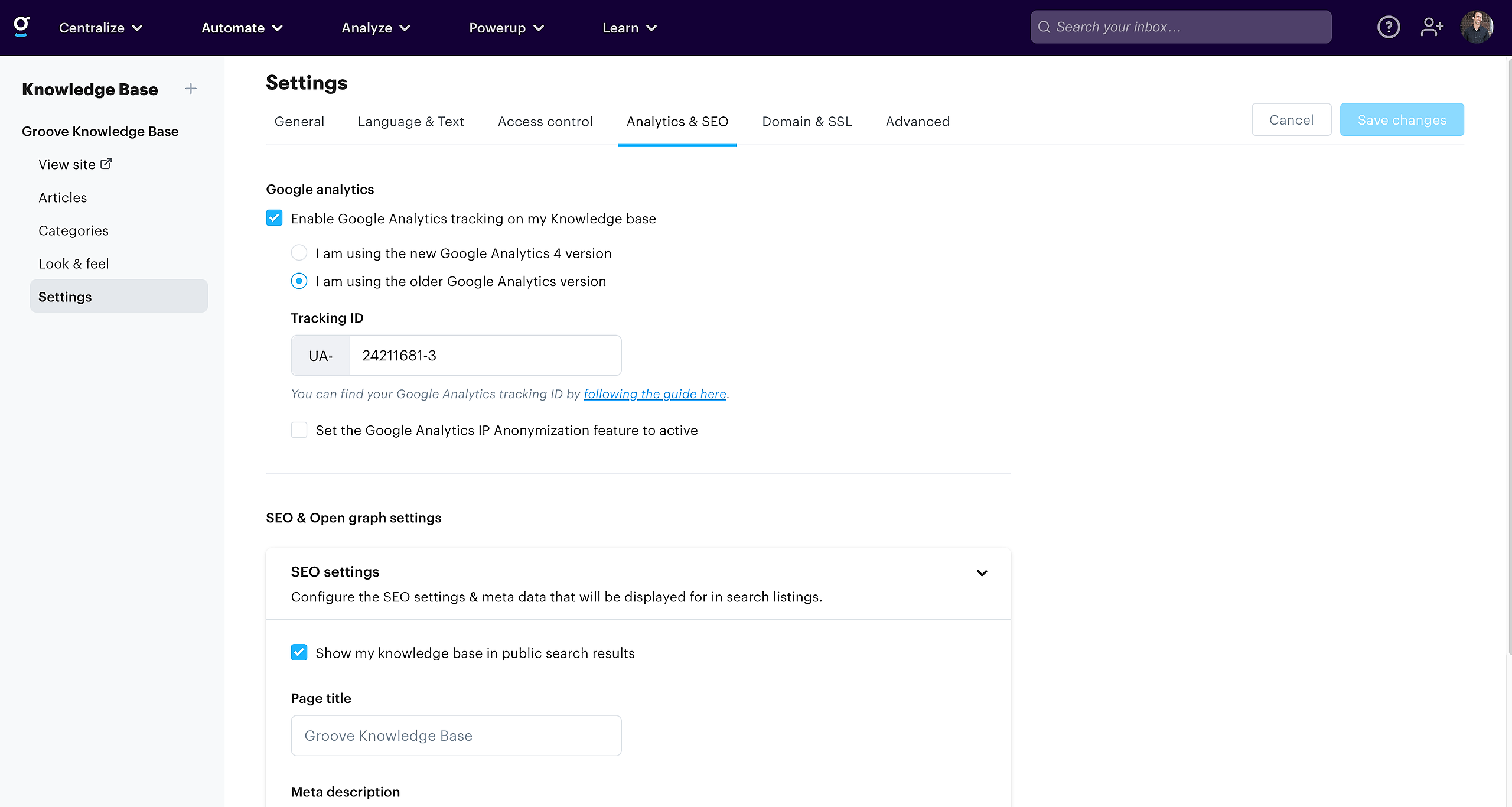Before you dig in, here's a quick video of the Groove KB in action:
The Knowledge Base allows you to build out a self-help resource directly from your Groove account. Head to Knowledge Base and start creating articles!
From the article editor page you can control a variety of settings for your articles:
- Tags - tag your articles with related keywords to help your users find the right articles.
- Related Articles - give users an easy way to explore your content by adding linked articles to the bottom of your article pages
- SEO Settings - all SEO meta data is easy to setup & configure (author, title, description, language, etc.) and you have the option to decide whether you want your article crawled or displayed on search engines.
- Open Graph Settings - all open graph meta data is setup (author, pagetype, language, etc.) and you can choose the title, description, and image that is shown when sharing your articles on social media and instant messaging platforms
- Editing Article Slugs - change the URL for an article as needed.
Unpublished articles will be saved as drafts. Publishing an article makes it live on your Knowledge Base and visible to the public.
Moving an article to trash places it in your trash folder, where it can either be permanently deleted or restored to your knowledge base.
Categories
Managing categories has a similar flow to that of managing articles:
From the category editor you can rearrange the order of your articles within the category by dragging and dropping. To change the order of your categories, drag the category up or down the list from the category overview page.
Look & Feel
Stay on brand by changing themes, colors, adding your logo, and even changing the wording found throughout the KB.
You can disable/ enable the author picture and name under "Theme Settings" as well as disable /enable the "Last Updated" section.
Updating the Subheading Format
The subheading format on your Knowledge Base homepage can be changed by adding CSS styles to the custom code section, which can target the subheading section.
Example here:
<style>
.header-title .sub-heading {
line-height: 2;
font-size: 20px;
}
</style>
The setting is located in Knowledge Base > Look & Feel > Custom Code > Head
Language Settings
Choose from a variety of default languages to localize the text on your knowledge base, or manually change the default wording yourself. Read more.
Access Control
Restrict access to your knowledge base using either password protection or IP restrictions. Read more.
SEO Settings
Control various overall SEO settings for your Knowledge Base, including:
- Search engine visibility
- Page title
- Meta description
- Open Graph
Google Analytics
Enter your tracking ID to add your tracking code to all pages.
Domain & SSL
An SSL certificate is required if you're going to use a custom domain for your Knowledge Base. You have the option to use either Groove's SSL or your own SSL configuration.
Can I Add Custom HTML & CSS To My Knowledge Base?
With the Groove knowledge base, we do not currently support custom HTML and CSS. If you'd like to cast your vote for this feature, please send a quick note to support@groovehq.com and we'll add you to the list as we track interest in using custom HTML and CSS
How do we export our Knowledge Base articles?
Please contact our support team for assistance with exporting your Groove Knowledge Bases. The exports are done in CSV format.
Still needing a hand? Reach out to the support team! Email: support@groovehq.com