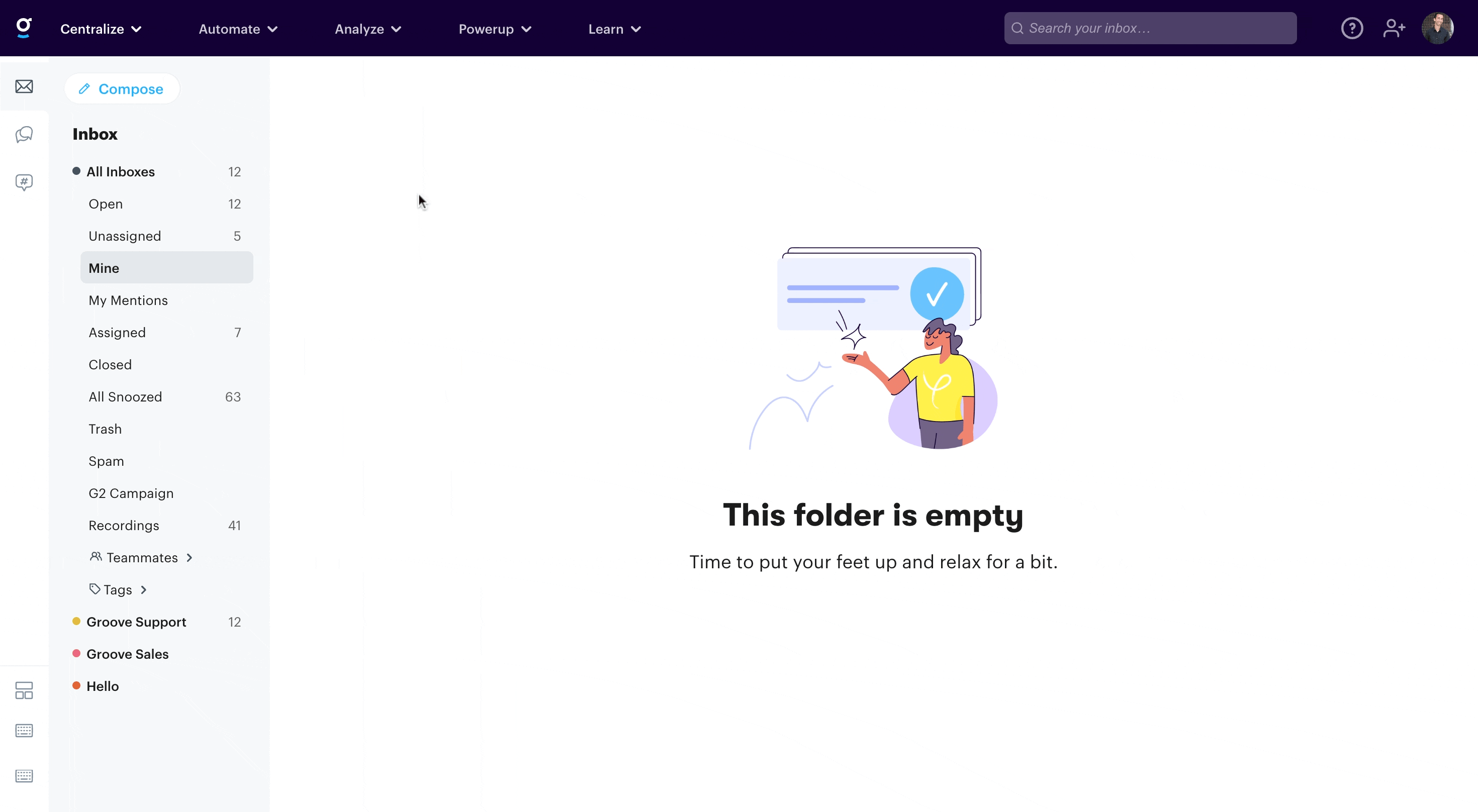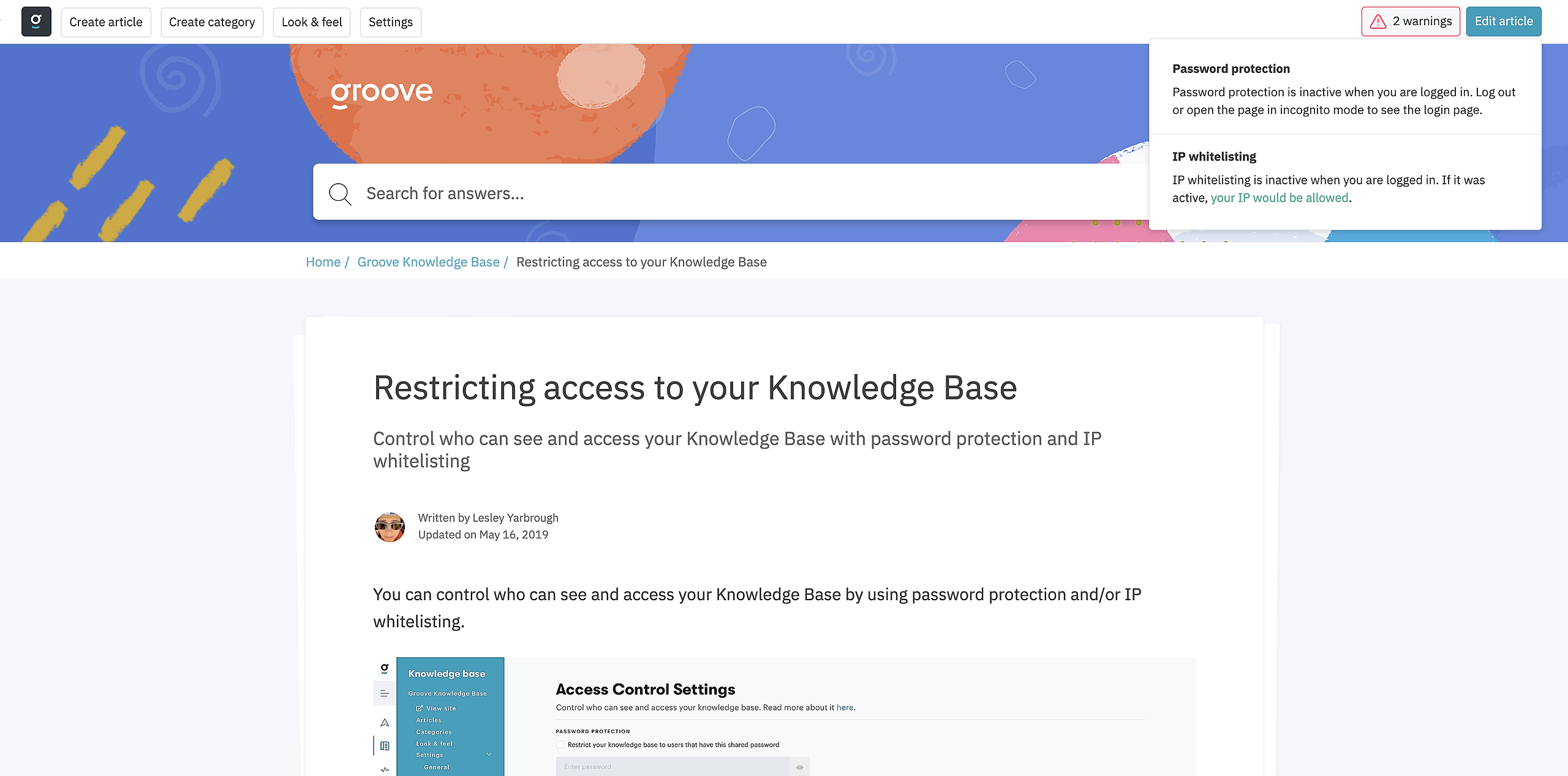You can control who can see and access your Knowledge Base by using password protection or IP whitelisting options in Groove. It's also possible to use these two options together - more on that below!
Password Protection
Password protection allows you to set a single, shared password for your knowledge base. Upon visiting your knowledge base all users will be presented with a login page, and only those that you have shared the password with will be able to gain access. The password is case-sensitive.
IP Whitelisting
IP whitelisting allows you to enter one or multiple IP addresses that are allowed to access your Knowledge Base. When a user with a whitelisted IP address tries to open the page it will work as it does normally, but a non-whitelisted IP address will be redirected to the 404-page.
Multiple IP addresses can by entered by having each on a new line, and the IPs can be added in the following ways:
- As a single address:
54.243.104.66or2001:0db8:0000:0042:0000:8a2e:0370:7334 - As a range:
54.243.104.0-54.243.104.99 - In CIDR notation:
54.243.104.0/8or2620:0:2d0:200::7/32
Using A Combination Of Password Protection and IP Whitelisting
When both IP whitelisting and password protection are enabled, they work together with an "AND" condition. The expected behavior is as follows:
- From a whitelisted IP: You can access the Knowledge Base but will still be prompted to enter a password.
- From a non-whitelisted IP: You will encounter a 404 error because your IP is not on the whitelist.
Currently, it is not possible to configure these settings with an "OR" condition. This means users outside the whitelisted IP range won’t be given the option to enter a password. They will be blocked by the 404 error, rather than being allowed password-protected access.
How Does Preview Mode Work With Access Controls On?
Both password protection and IP whitelisting are turned off when in preview mode (when you are inside Look & Feel settings or when logged into your account and viewing your knowledge base) so you can preview it while working on it.
You'll know when you are in preview mode, as the admin toolbar on your public knowledge base pages will show one or multiple warnings when you have either password protection or IP whitelisting turned on. For password protection it will just confirm that it is turned on and your users will be presented with the login page, and for IP whitelisting it will inform you whether or not your IP address would have been allowed were it enforced.
If you want to test the experience that an end-user would have, you can go to your knowledge base URL in a private or incognito browser, which will allow you to go through the process to access.
Do Access Settings Impact The Support Widget?
Access settings DO NOT impact the support widget. You control where the widget lives so you control who sees it. You can create a public widget for your main site and private ones that live behind your own access controls. If you still need help, reach out to support@groovehq.com or use our contact widget =).