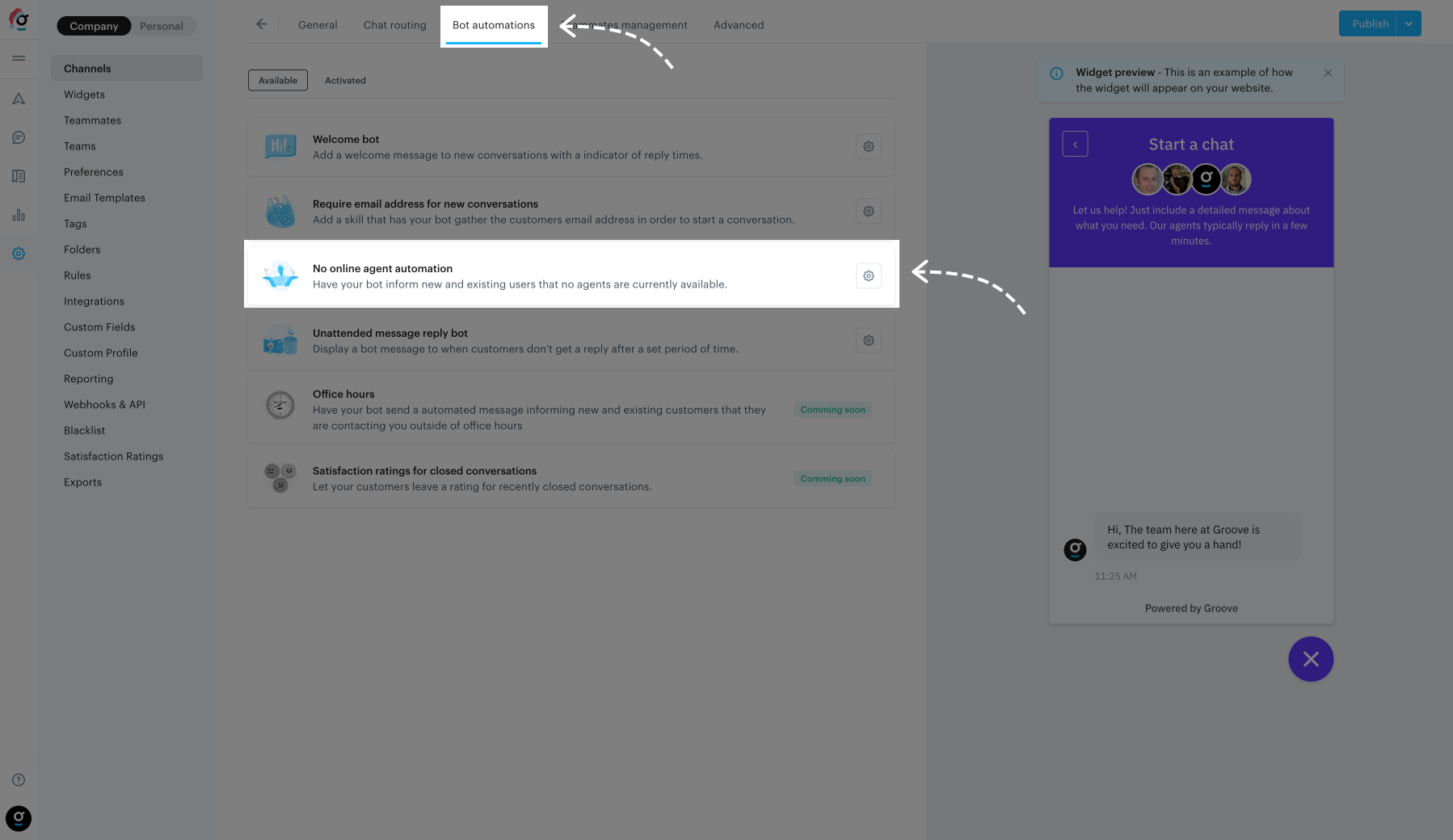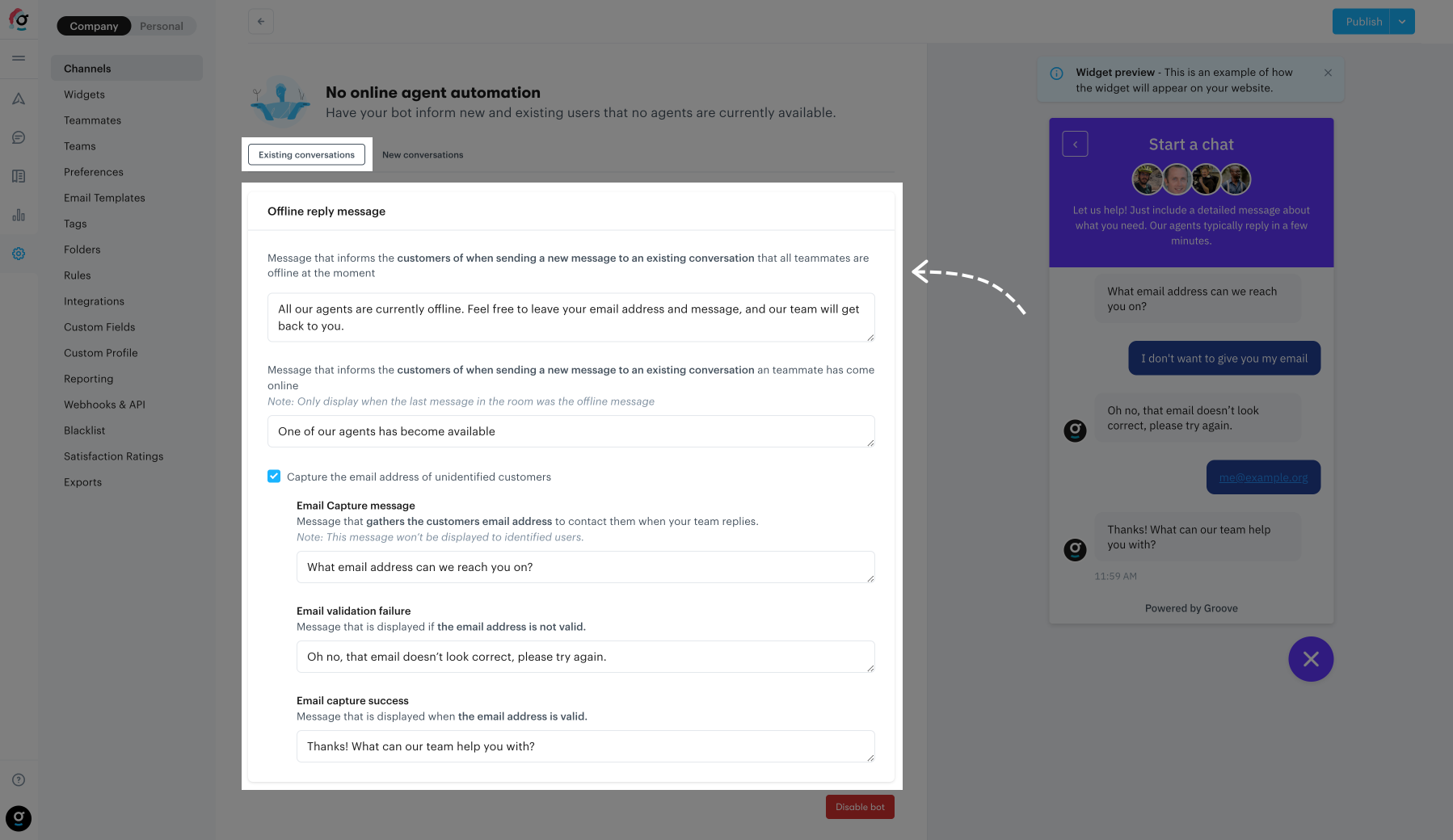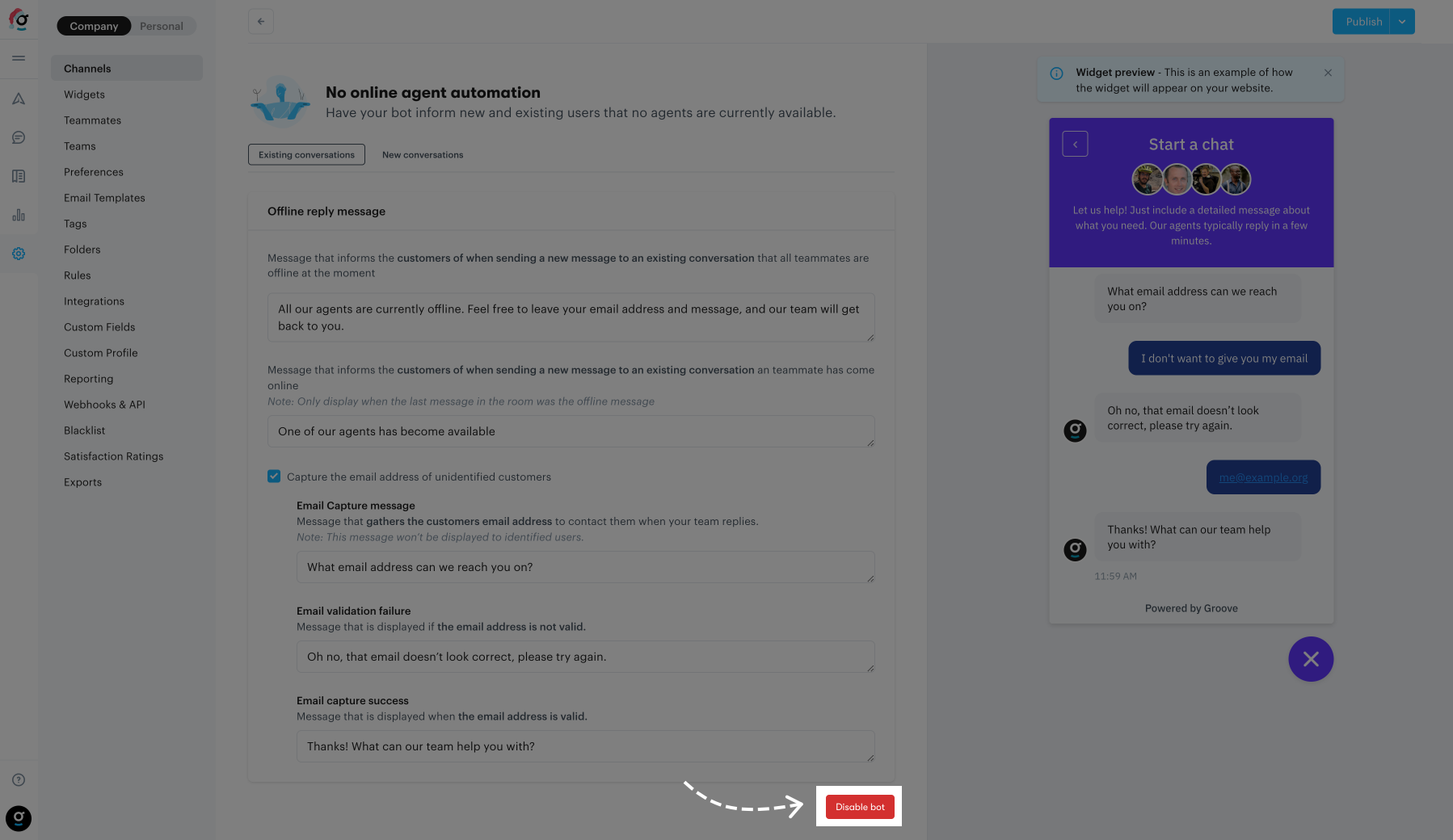Never leave a customer waiting impatiently when none of your agents are available. With this bot, you can decide on the behavior of your widget when all agents are offline for new conversations, and send a message to users who send new messages to existing chats.
Install
To set up and customize this bot, navigate to Settings → Channels → Chat & social → [your chat] → Bot automations and click on Activate for the "No online agent automation" bot. After that you can tweak the settings depending on whether the conversation already exists or is new.
Existing Conversations
Users that have already interacted with you through chat are able to view any of their previous conversations in the widget, and can therefore send new messages in existing conversations. This bot handles that, and you can tweak any of the messages to your liking:
- All agents are offline
The message that gets sent when a user sends a message in an existing conversation while no agents are online. - An agent has come online
The message that gets sent when an agent comes back online. Note: This only displays when the last message in the conversation was the offline message.
If you don't have the Email Gathering Bot installed you might not know the identity of the user in the chat. In order to send them an email when an agent replies and they're not around anymore you can turn on the capture of their email address by toggling Capture the email address of unidentified customers. After that you can tweak any of the messages to your liking:
- Email capture message
The message that gets sent to ask the user for their email address. - Email validation failure
The message that gets sent to notify the user that the email address they entered is invalid. It is recommended to ask the user to enter their email address again. - Email capture success
The message that gets sent to inform the user that the email address they entered is valid.
New Conversations
For users that haven't yet interacted with your widget you can decide how you want to handle it:
- Display the user's choice home screen, but don't show Live Chat
- Display the email contact form instead
- Display your Knowledge Base instead
- Allow new conversations and display a bot message
When going with the option of allowing conversations, you'll also have the option to customize the message to show that informs users that all agents are currently offline. Furthermore, if you don't have the Email Gathering Bot installed you might not know the identity of the user in the chat. In order to send them an email when an agent replies and they're not around anymore you can turn on the capture of their email address by toggling Capture the email address of unidentified customers. After that you can tweak any of the messages to your liking:
- Email capture message
The message that gets sent to ask the user for their email address. - Email validation failure
The message that gets sent to notify the user that the email address they entered is invalid. It is recommended to ask the user to enter their email address again. - Email capture success
The message that gets sent to inform the user that the email address they entered is valid.
Uninstall
To uninstall this bot, navigate to Settings → Channels → Chat & social → [your chat] → Bot automations and click on the cog icon for the "No online agent automation" bot. Then, click the button saying Disable bot, and click again to confirm. You can re-enable the bot at any time, and any custom messages will still be around.