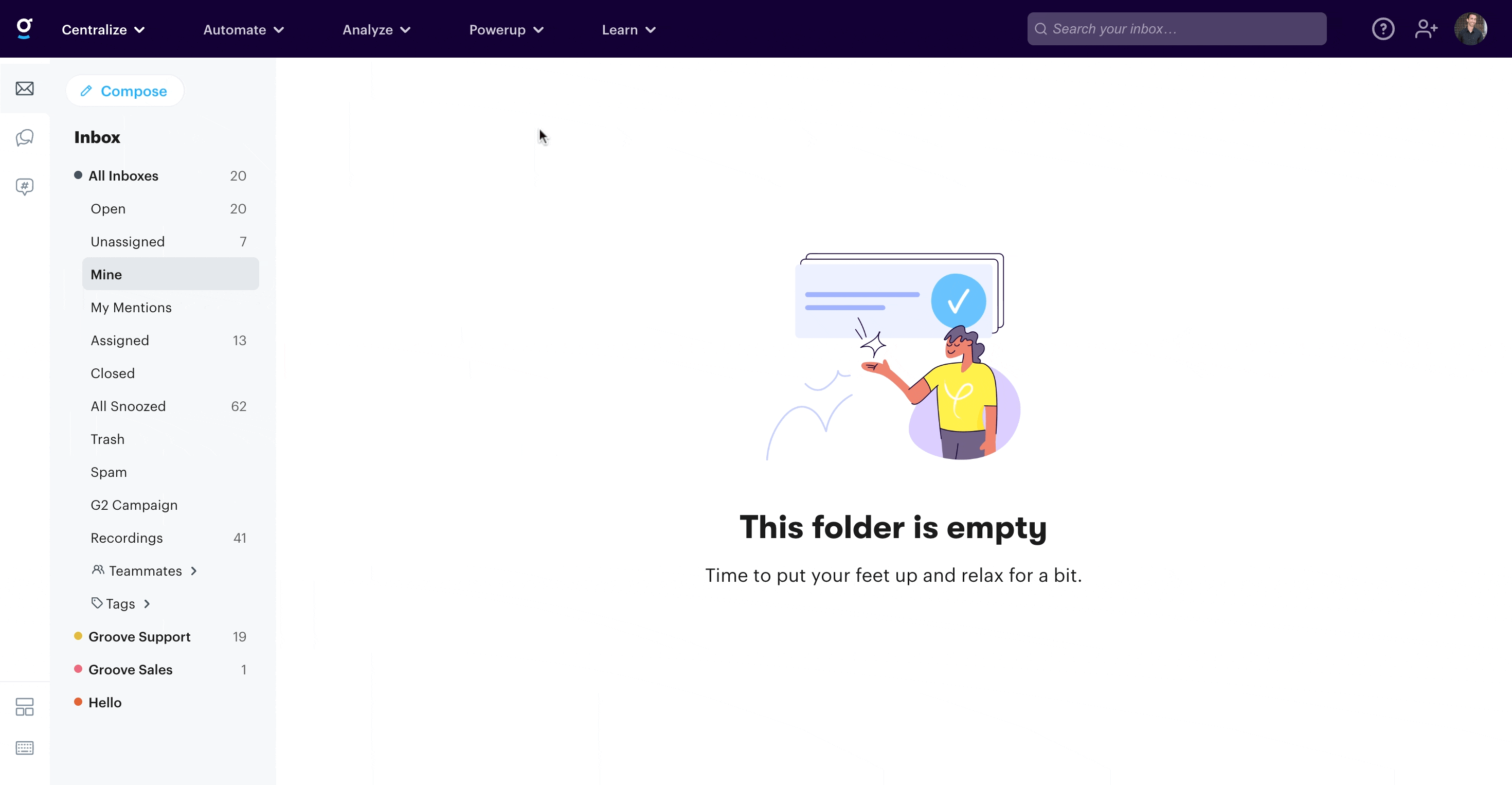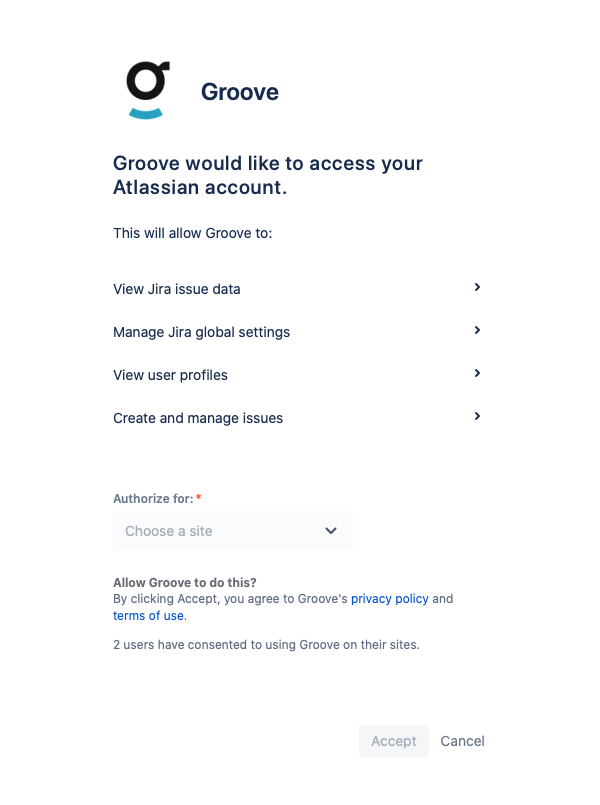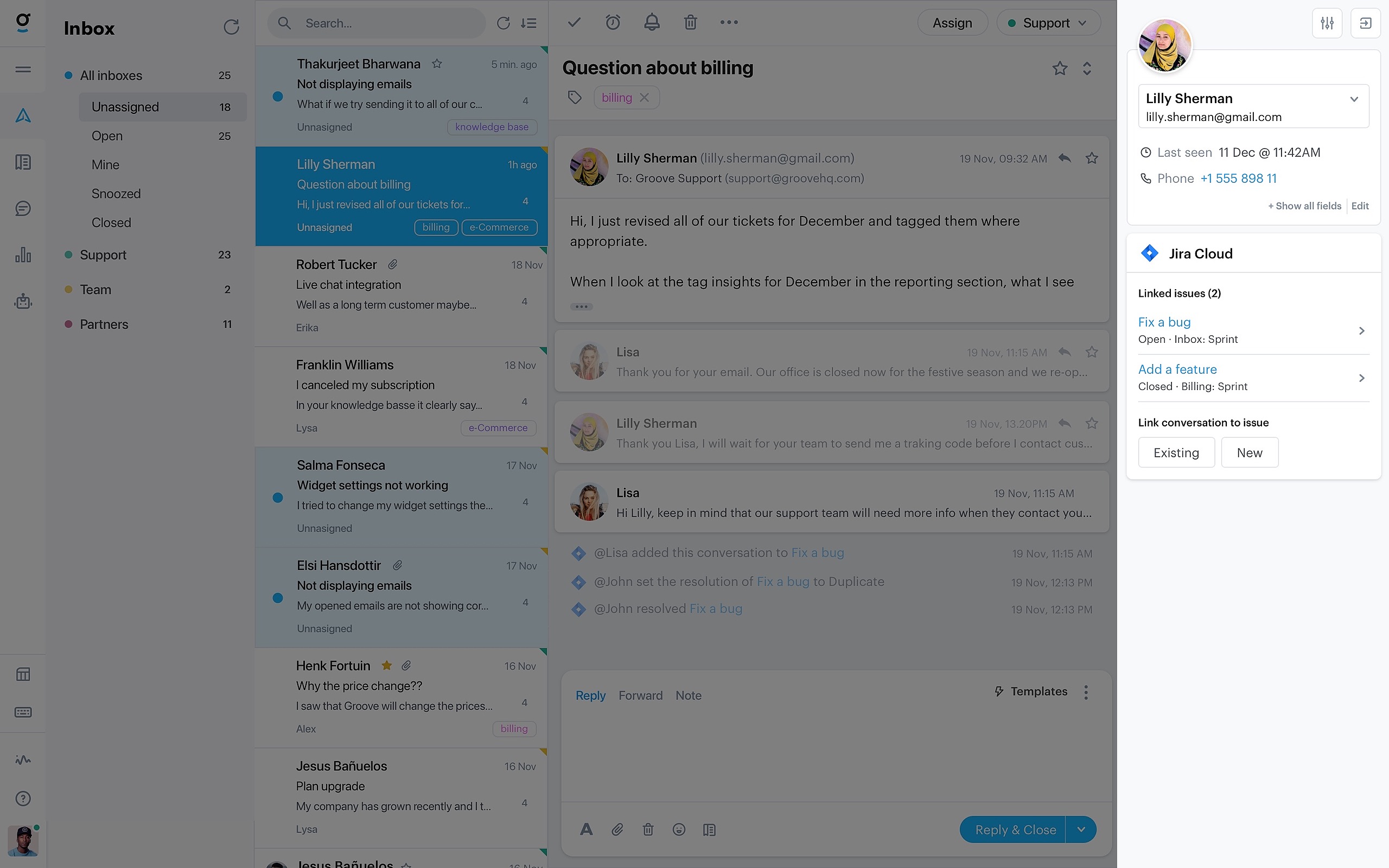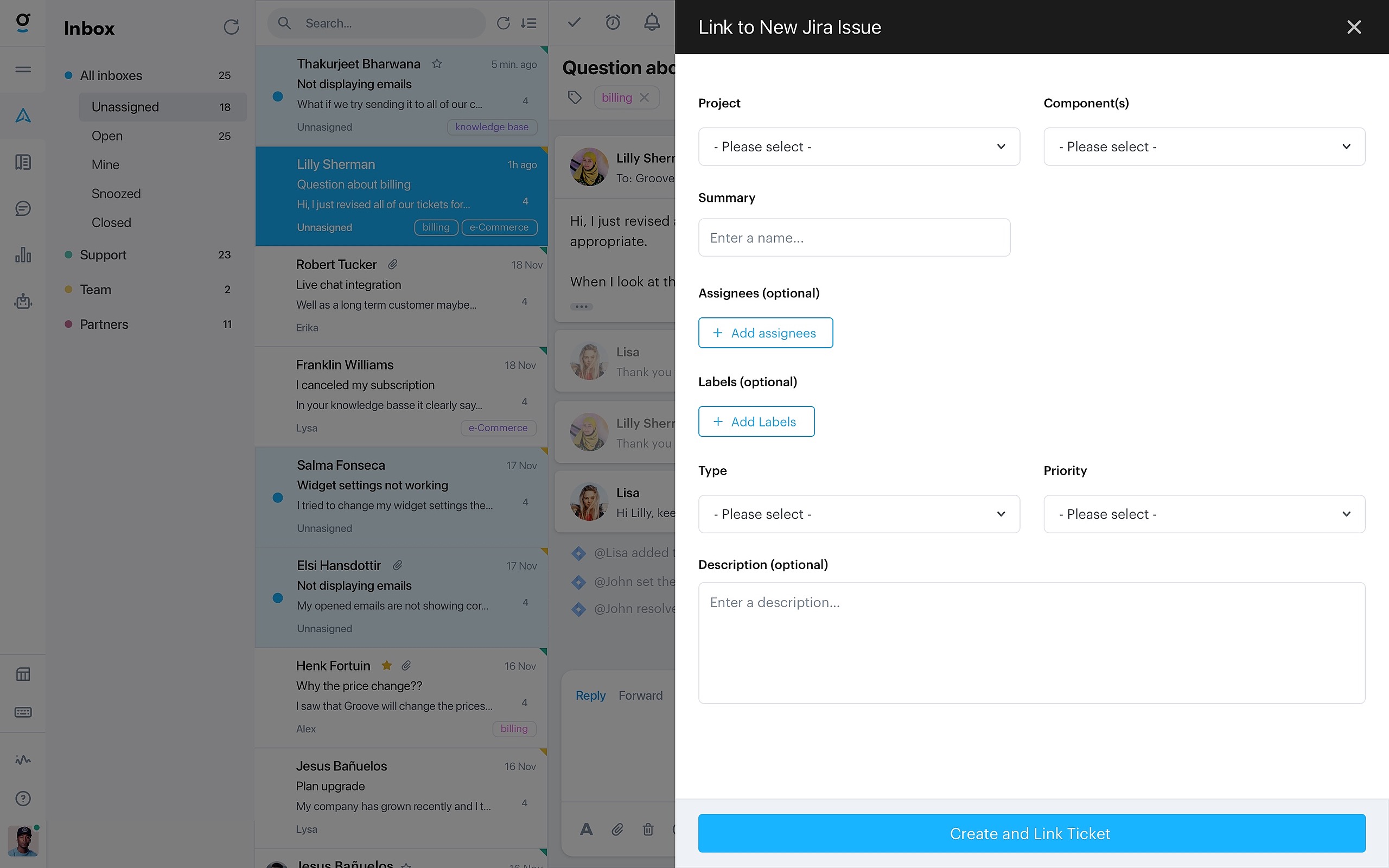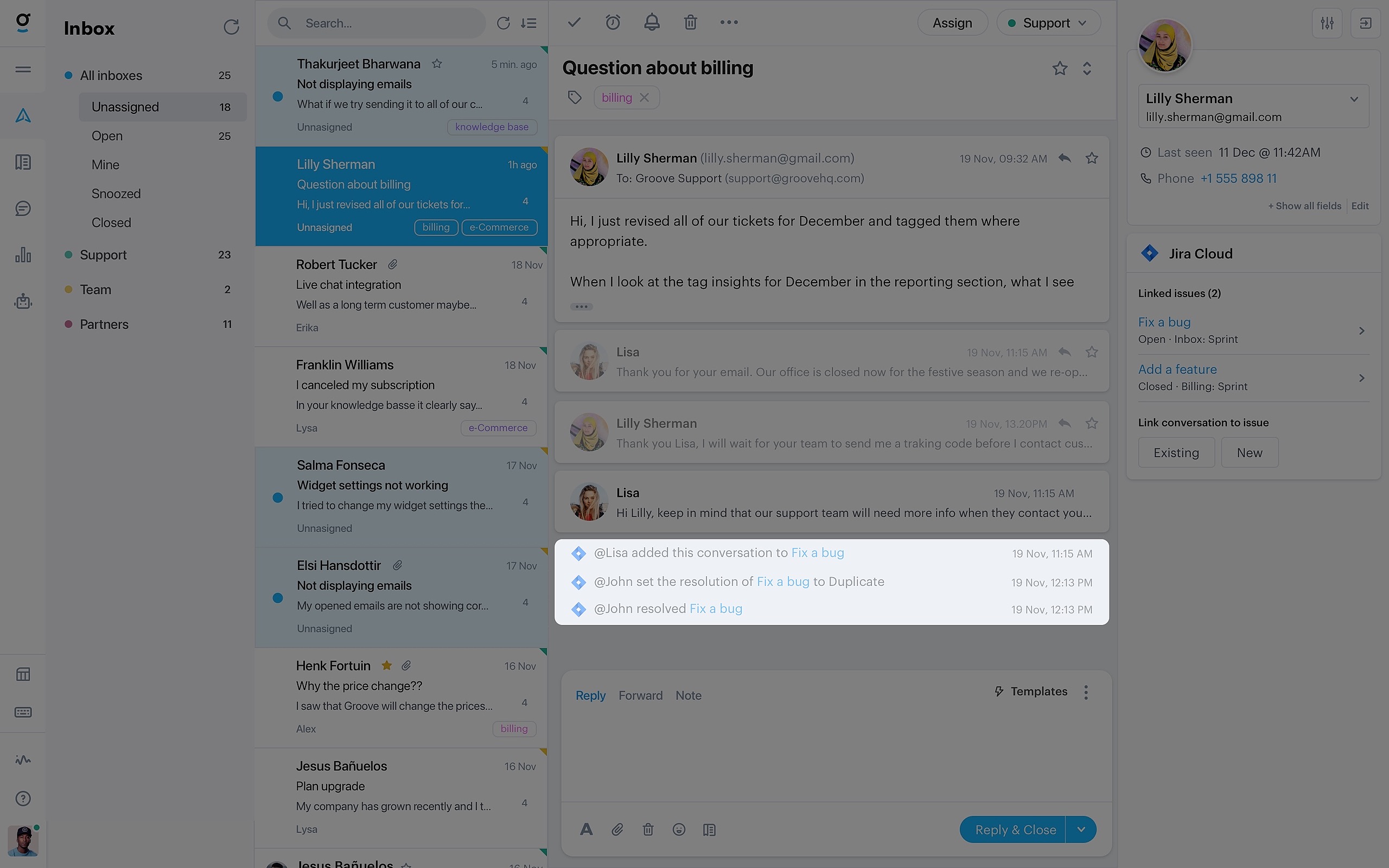With the Jira Cloud integration, you can easily create Jira issues directly from a conversation without leaving Groove. Then when the issue is updated in Jira, you will get notified in Groove and you can even have the conversation re-opened.
To add the integration to your Groove account, go into your Apps → Integrations and click Connect on the right side of the page.
Next you will be prompted to log in to your Jira account and authorize the Groove integration.
Once you're connected, you can add a conversation to a Jira issue by clicking one of the integration buttons in your sidebar. You have the option to create a new issue, or you can add to an existing issue:
For existing issues, simply locate the issue you would like to attach your conversation to by searching.
For new issues you can set the following attributes:
- Project
- Type
- Summary
- Description
- Assignees (optional)
- Labels (optional)
- Components (optional)
- Priority (optional)
After the conversation has been added to Jira, a link appears underneath the message so that you can quickly access the associated issue. Furthermore, from this point on you will see the issue's full status right in your sidebar and all updates on the issue in Jira as actions in the conversation, depending on your settings (see the installation steps for that below). You can even have one or more of these actions re-open your conversation!
Note:
- Settings for the Jira integration are on an account-level, meaning that changes you make to which actions to show or which actions should re-open conversations, will be set for all users in your organization with the Jira integration installed. Actions are also saved globally, so all actions created through this integration will be visible to all agents in this account.
- Customized workflows and elements might not work as expected. Contact our support team in case you run into any issues.
- If you see an authentication error after being returned from Jira to Groove it might be due to incorrect permissions. Ask a Jira admin in your organization to provide you with the necessary access for integrating with OAuth applications.
Receiving Actions
To start receiving actions—either to just have them display in your conversation or to have them reopen closed tickets—you'll need to install the Groove app from the Atlassian Marketplace:
- Log into your Jira instance as an admin
- Go to https://marketplace.atlassian.com/apps/1221535/groove-integration
- Click install
- You're all set!