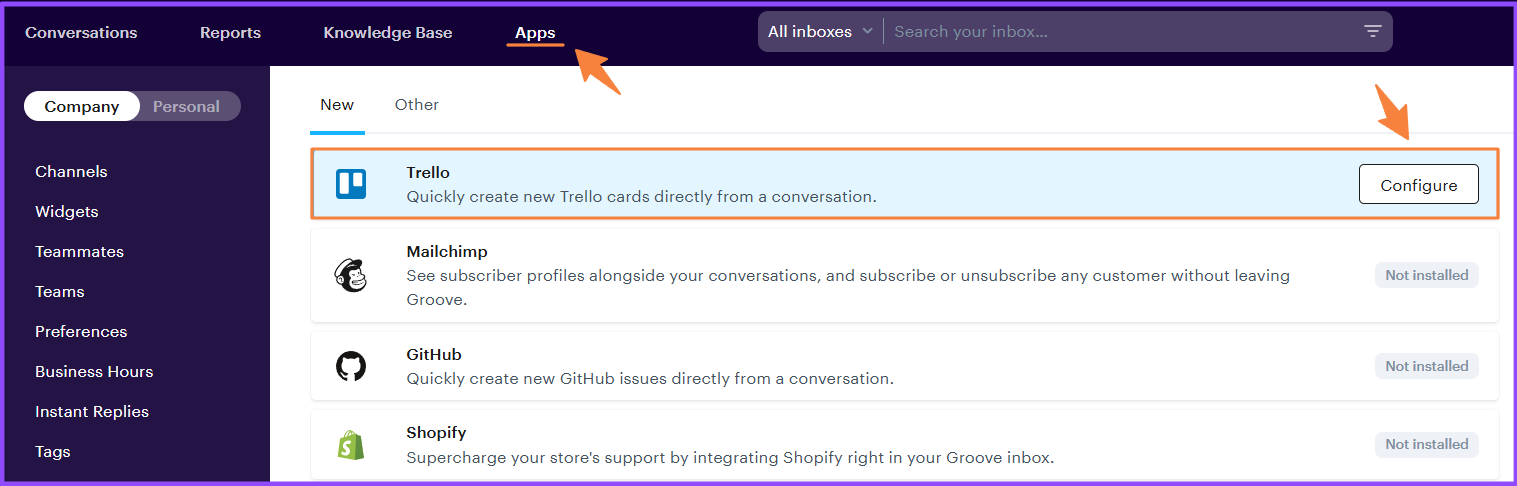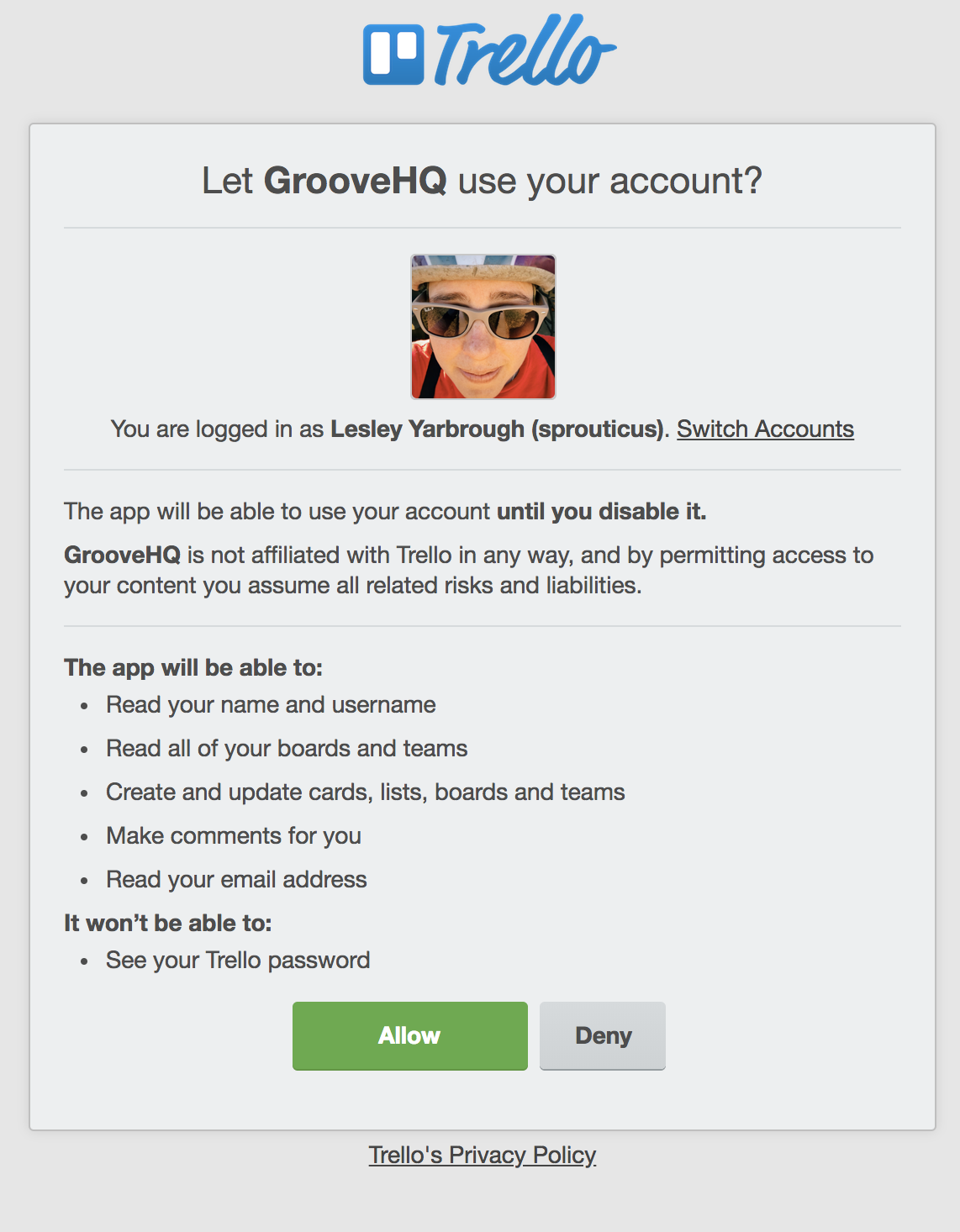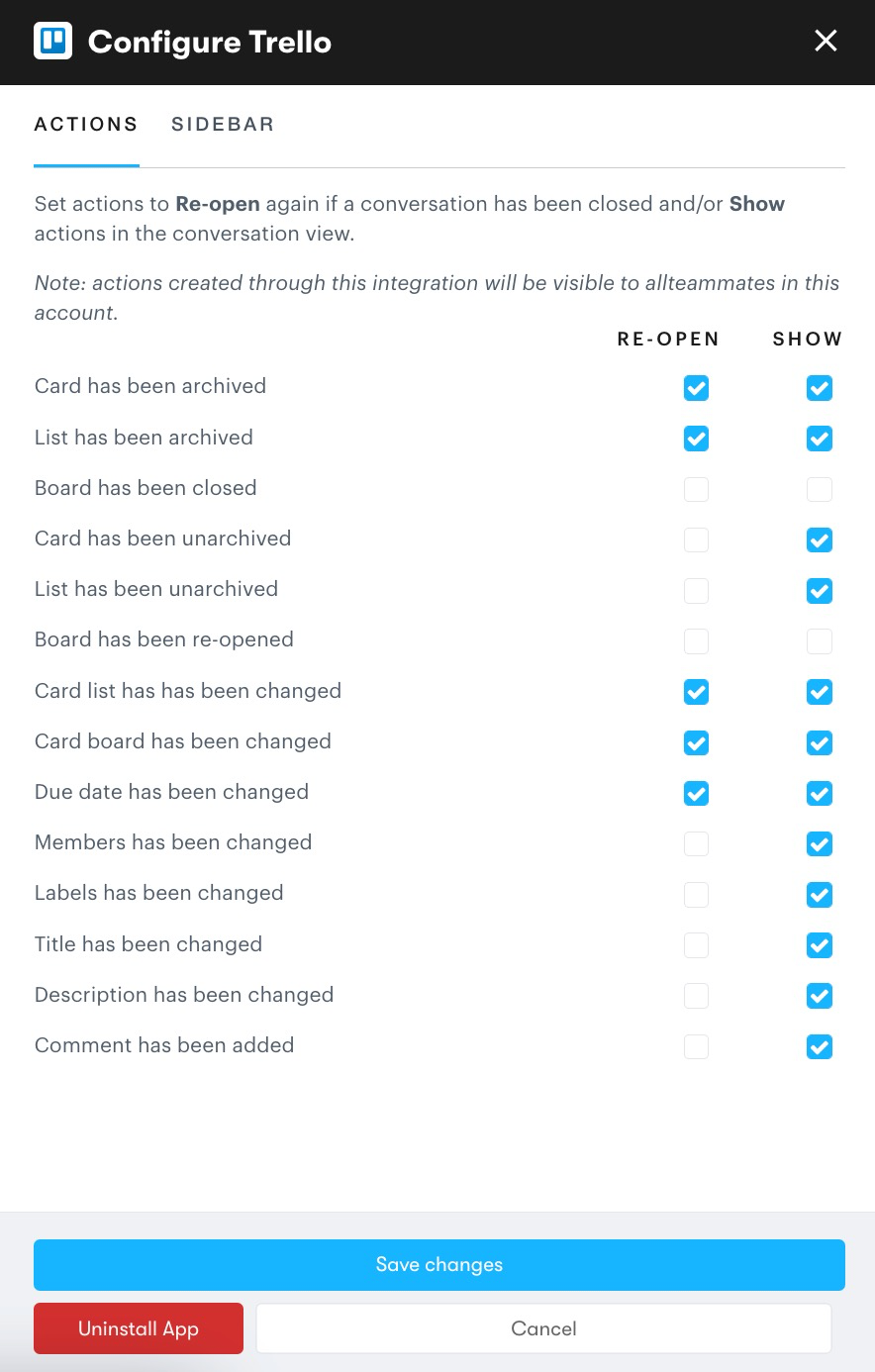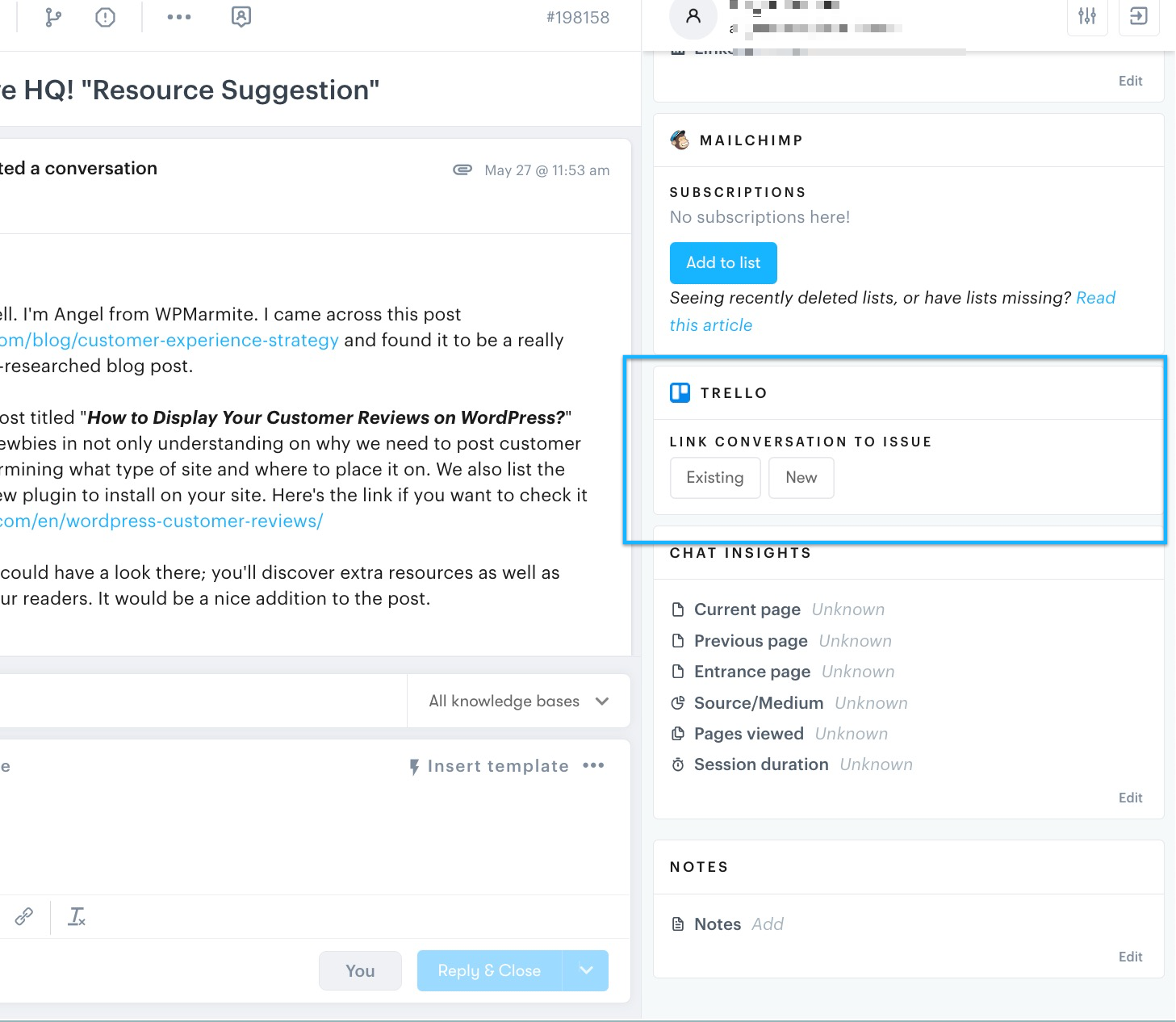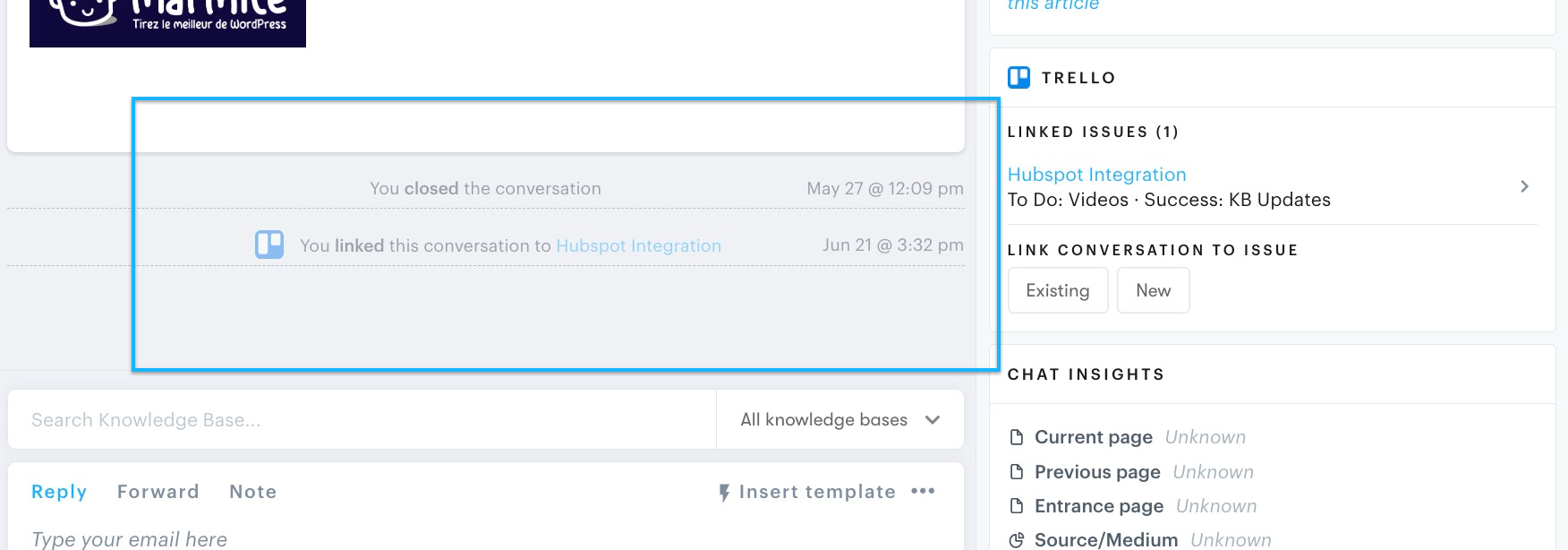With the Trello integration, you can easily create Trello cards directly from a conversation without ever leaving Groove. Then when the card is updated in Trello, you will get notified in Groove and you can even have the conversation re-opened.
To add the integration to your Groove account, go into Apps → Integrations and click Configure for the Trello integration. Within the newly opened modal, click the button to Connect.
Next, you will be prompted to log in to your Trello account and authorize the Groove integration.
Next you will need to setup your sidebar options. Please select the actions from the Trello setting pane shown to the right of your screen.
For existing cards, simply locate the card you would like to attach your conversation to by searching on the relevant board.
For new cards you can set the following attributes:
- Name
- Board
- List
- Members (optional)
- Labels (optional)
- Due date (optional)
- Description (optional)
Go to your inbox, and in the sidebar you will now see the Trello integration.
After the conversation has been added to Trello, a link appears underneath the message so that you can quickly access the associated card. From this point on you will see the card's full status right in your sidebar and all updates on the card in Trello as actions in the conversation. You can even have one or more of these actions re-open your conversation!
Note: Settings for the Trello integration are on an account-level, meaning that changes you make will be set for all users in your organization with the Trello integration installed. Actions are also saved globally, so all actions created through this integration will be visible to all agents in this account.
Trouble Signing In To Trello?
Getting a 404 error when trying to add the Trello integration? You may be trying to connect via SSO, using a Google account that doesn't have a username and password set up in Trello. When following the steps to complete the integration, choose to log in to Trello using email address. When presented with an option to sign in, then go ahead and sign in with your Google account.