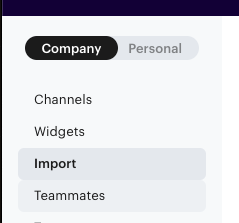Switching to Groove from another help desk software is easy.
Since we’ve partnered with Import2, you can migrate all your previous information with just a few clicks. You could also have your developer use our API to do it.
We’ll show you how below.
Option 1: Automatically Migrate with Import2
Before You Start
First, you’ll need to check your new account setup in Groove. Importantly, you must set up all your users in Groove before you can migrate your tickets. If the migration is initiated before users are invited, all of your tickets may end up being assigned to one user. For help, see our article on how to add a new user to your Groove account.
Also, if you’re using multiple inboxes, make sure to create new Inboxes with the same names in Groove first. Here’s how to create multiple inboxes.
You should also be aware that the Import2 tool will copy all data from your previous help desk software.
If you can't find the import option, please note that it is only available to the Owner user of the Groove account. For more information about user roles in Groove, please refer to our help article here - Understanding User Roles
How to Import Your Tickets to Groove with Import2
To get started, go to your Profile Icon → Settings.
Then, in the left-hand menu at the bottom, click on Imports.
Under the Sources tab at the top, find your previous help desk software and click on the Import button next to it.
From there, you can click the Connect button to log in to your previous software account.
Next, click Start Sample Migration at the bottom to begin the migration process.
This will initiate a sample migration of your data from your old help desk into your new Groove account.
An Import2 status page will appear, displaying the details and progress of your migration. Once your sample migration is completed, Import2 will send you an email notification to review the data directly in Groove.
Import2 will walk you through the process of validating the sample migration and moving forward with a full migration.
If you have specific questions about your migration, you can contact Import2 directly via live chat on their website.
Which Help Desks Are Supported?
You can currently migrate to Groove from any of the following software using Import2:
- FogBugz
- Freshdesk
- Fusedesk
- Gmail
- Happyfox
- Help Scout
- HelpSpot
- Intercom
- JIRA
- JIRA Service Desk
- Kayako Classic
- Kustomer
- LiveChat
- MS Dynamics
- Netsuite
- Parature
- Reamaze
- Request Tracker
- Salesforce Service Cloud
- Samanage
- Team Support
- Tenderapp
- Trello
- Uservoice
- Zendesk
Option 2. Get an engineer to do it for you using our API.
If you have a developer as a resource and you need a more customized way to import data, then this is your best option.
Simply point your developer to Groove’s API docs. They will figure it out from there, and can contact us for help if needed. This option allows you to transfer essentially all your old help desk data to the new one, including tickets, customers, mailboxes, folders, groups, knowledge base information, and more.