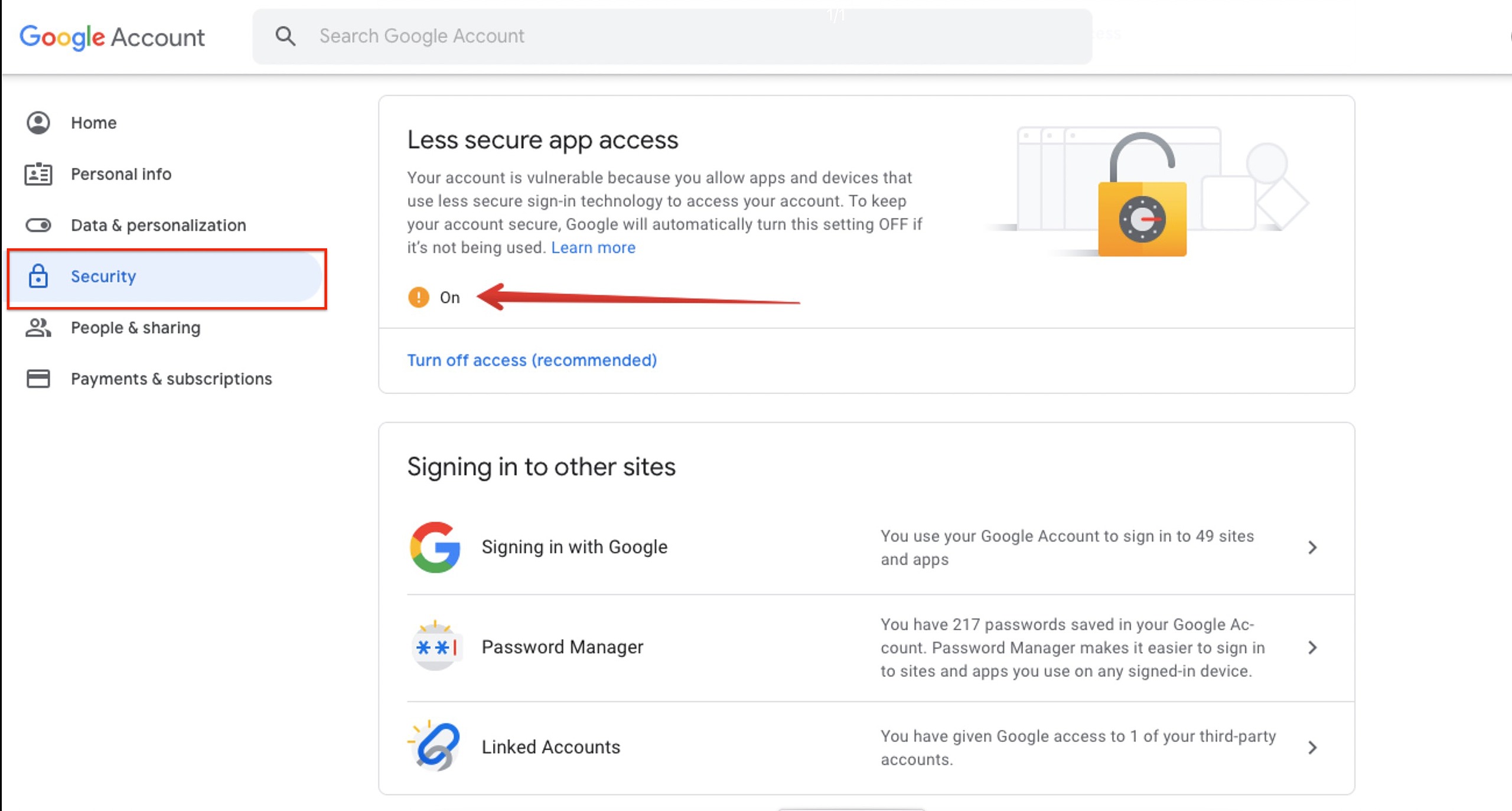For Gmail - when using Groove, it is best to connect your Google mail accounts through oAuth by following this guide:
Getting your email into Groove
However, if you are using a Google Group, you may want to use your SMTP settings to send outbound messages. In Google mail, you must allow "less secure" apps access in order for your SMTP settings to work. There are two places this setting must be enabled:
- Visit: https://myaccount.google.com/ and on the left side, go to Security, then scroll down to Less secure app access:
- Turn this on, as you must allow it to use SMTP.
At this point, you should be able to successfully connect your SMTP settings to your Groove inbox.
For Microsoft:
If you have MFA enabled for your Exchange Online mailbox in Office 365 or Microsoft 365, then you can’t use your main account password to authenticate the Office 365 SMTP settings. You will need to create a separate App Password and use it in the SMTP settings. If you're seeing an error message when setting up SMTP for your Microsoft mail account, then most likely you need to use an App Password.
Create App Password
1. Sign in to Office 365.
2. Choose Settings > Office 365.
3. Choose Security & Privacy > Additional Security Verification. You’ll only see this option if your admin has set up multi-factor authentication for your organization.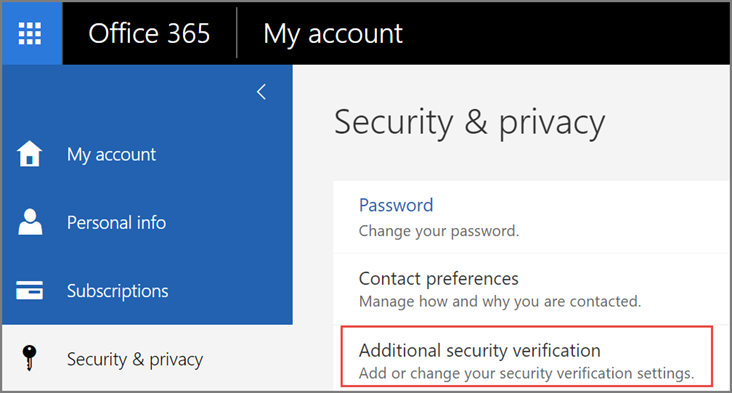
4. Choose Update my Phone Numbers Used for Account Security. You should see the following screen: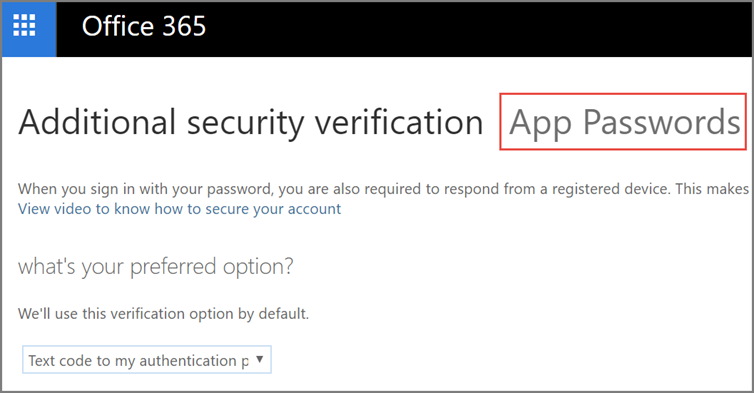
5. At the top of the page, choose App Passwords.
6. Choose Create to get an app password.
7. If prompted, type a name for your app password, and click Next.
8. Push copy password to clipboard button. You won’t need to remember this password.
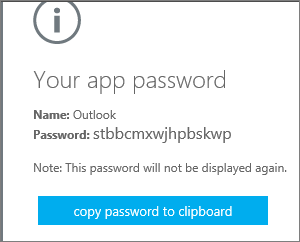
Now open your SMTP settings in Groove and use this password for SMTP connection parameters instead of your main account password.