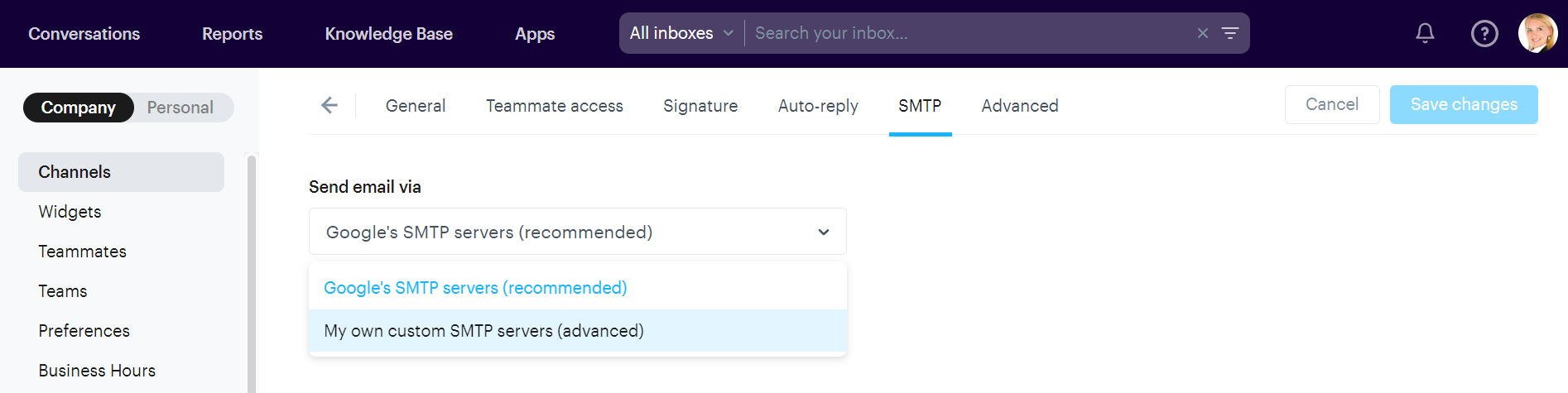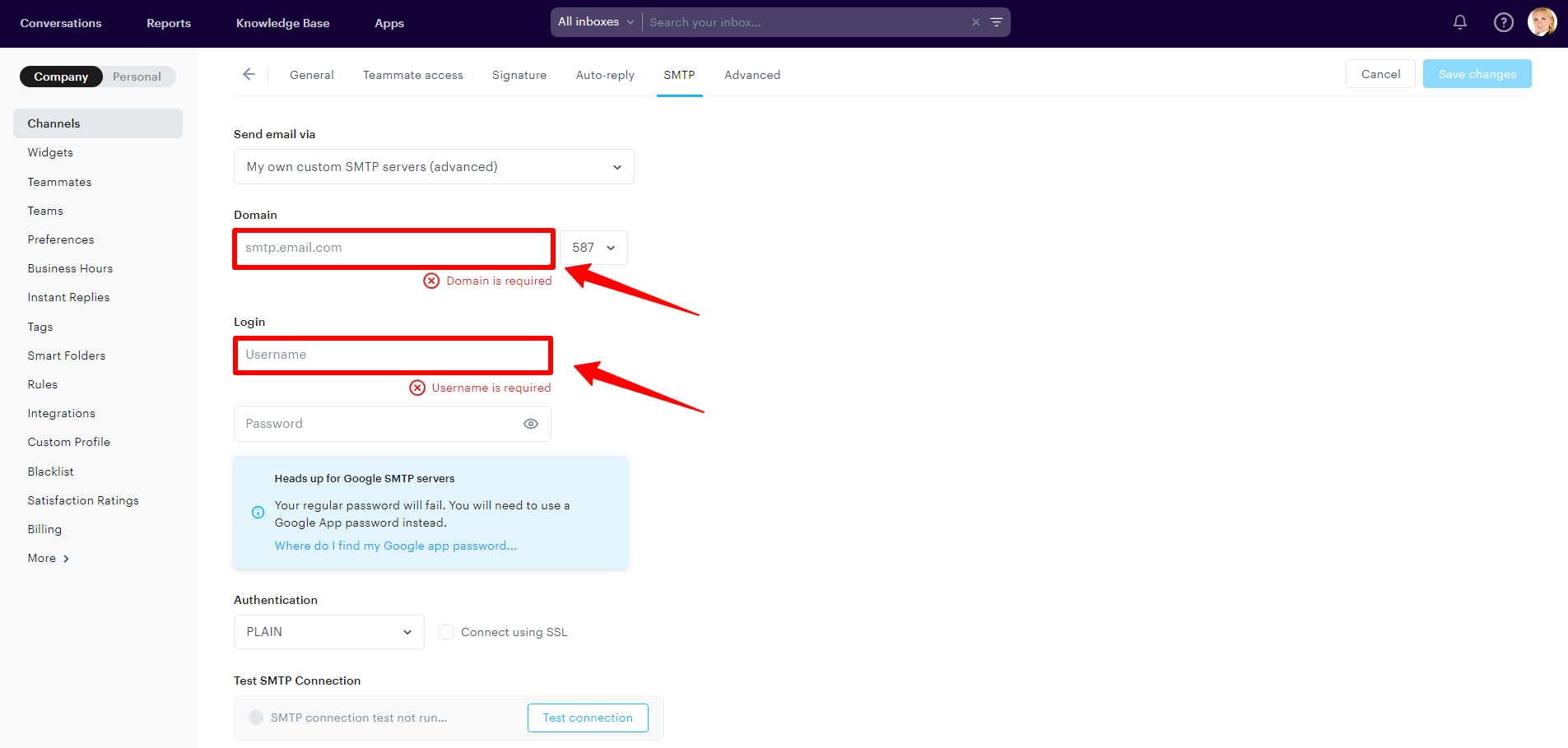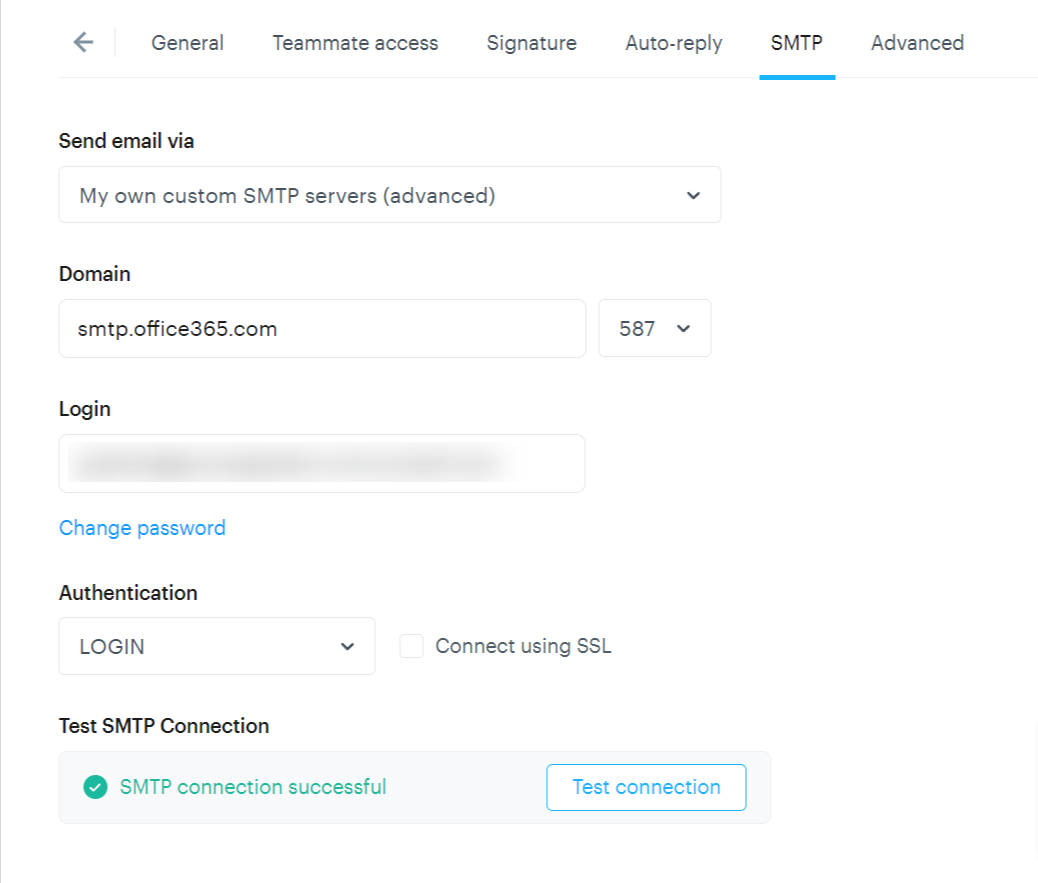Normally, Groove handles all the emailing when you respond to your customer tickets so you don't have to worry about it. Within each mailbox you can customize your outgoing email servers to deliver tickets through the SMTP gateway of your choice.
Benefits of using custom SMTP settings
Using your own SMTP settings allows you to save all your outbound replies to the specified SMTP server for a given mailbox. It's great for keeping an archive or backing up delivered mail. However, a word of caution: while this can be handy for retaining your own copies, some email hosting services (like Gmail) actually have limits on the number of messages you may send.
Note: This currently only applies to Gmail—messages will not be saved for non-Gmail servers.
To get started, access your inbox settings by navigating to Settings → Channels then click the inbox you wish to edit, then the SMTP tab. In each of your inbox settings, you will have the option to choose how your outbound messages are sent:
Once you toggle the setting to use your own customer SMTP server, enter the required credentials:
Be sure to click Test Connection before saving your mailbox settings to verify the connection.
Please Note: If your email address is from a Google Group, use port 587 and make sure SSL is checked. Also, use any login and password from the Google Group as your login information. If you're using a Google Group, it's also important you have it set up in your Gmail settings to Send Mail As your Google Group address. You can set that up in your Gmail Settings under Accounts. Once you've confirmed you are the owner of the address you should be able to set up your SMTP settings to send from that address.
Because our priority is to help you deliver customer support, we will ensure delivery by defaulting back to our servers if sending an email fails through your SMTP settings. We'll also notify you if your connection has failed, so you can update your settings as necessary. The most likely cause for connection failure is changing your Gmail password without also updating the password in your Groove Mailbox Settings.
These are the standard Gmail SMTP settings:

Having trouble setting up Gmail SMTP?
It's most likely a settings issue.
For Microsoft, you'd need to change your authentication type to LOGIN:
If you have MFA/2FA setup for your Microsoft email account, you'd need to use an app password.