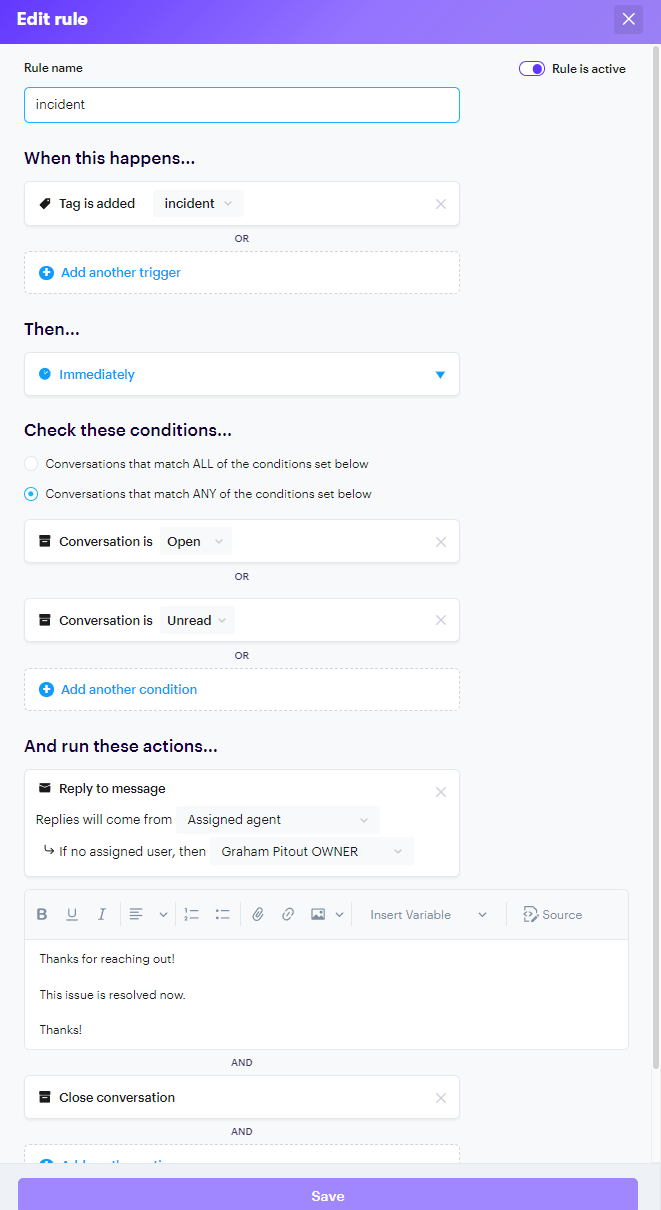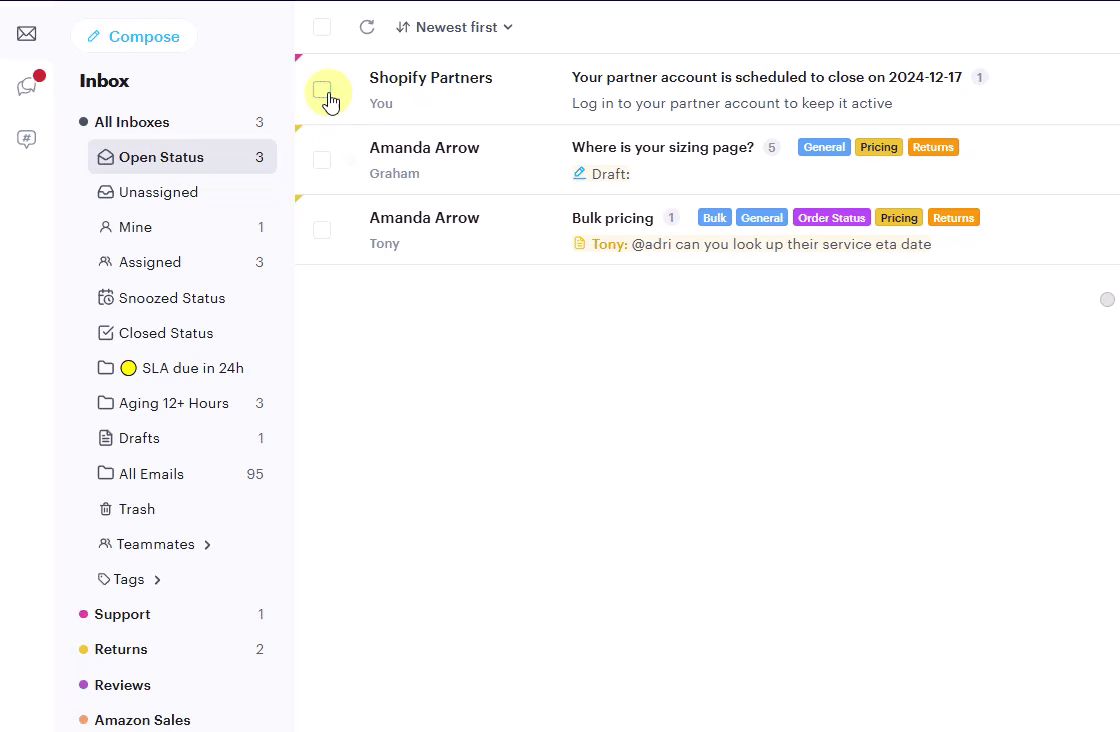Sometimes, you may need to send a single message to multiple customers at once, such as after resolving a temporary issue. Groove’s tags and rules make it easy to broadcast messages to multiple conversations, helping you close out tickets efficiently and keep your customers informed. Here’s a step-by-step guide to setting this up.
Step 1: Create a Tag for Easy Identification
Using a tag helps you quickly mark the conversations you want to update. For example, if you’re notifying customers about an incident, you might create a tag named “incident” or “bulk update.”
- Create a Tag: Go to Settings > Tags in Groove, and add a new tag with a name that relates to your update (e.g., “incident” or “bulk reply”).
Step 2: Set Up a Rule to Automate the Reply and Close Conversations
Setting up a rule with your tag will automate the process of replying to multiple customers and closing tickets in bulk.
- Create a Rule: Navigate to Settings > Rules and set up a new rule using the tag you created.
- Configure the Rule:
- Conditions: When a conversation is tagged with “incident” or “bulk reply” and is either unread or open.
- Actions: Set the rule to automatically send a reply to the customer and close the ticket.
This rule will ensure that any conversation tagged accordingly will receive the broadcasted message and be marked as resolved.
Step 3: Apply the Tag to Relevant Conversations in Bulk
- Bulk Select Conversations: In your inbox, use the bulk selection tool to choose all conversations you need to update.
- Apply the Tag: Add your tag (e.g., “incident” or “bulk reply”) to the selected conversations. This will activate the rule, sending your message and closing out the tickets in one go.
Note: For larger volumes of conversations, applying the tag in smaller batches can improve processing speed and avoid delays.