Google Tag Manager Installation
How to add the Groove Widget in Google Tag Manager
Updated on December 13, 2022
1. Copy the snippet from your widget's settings page
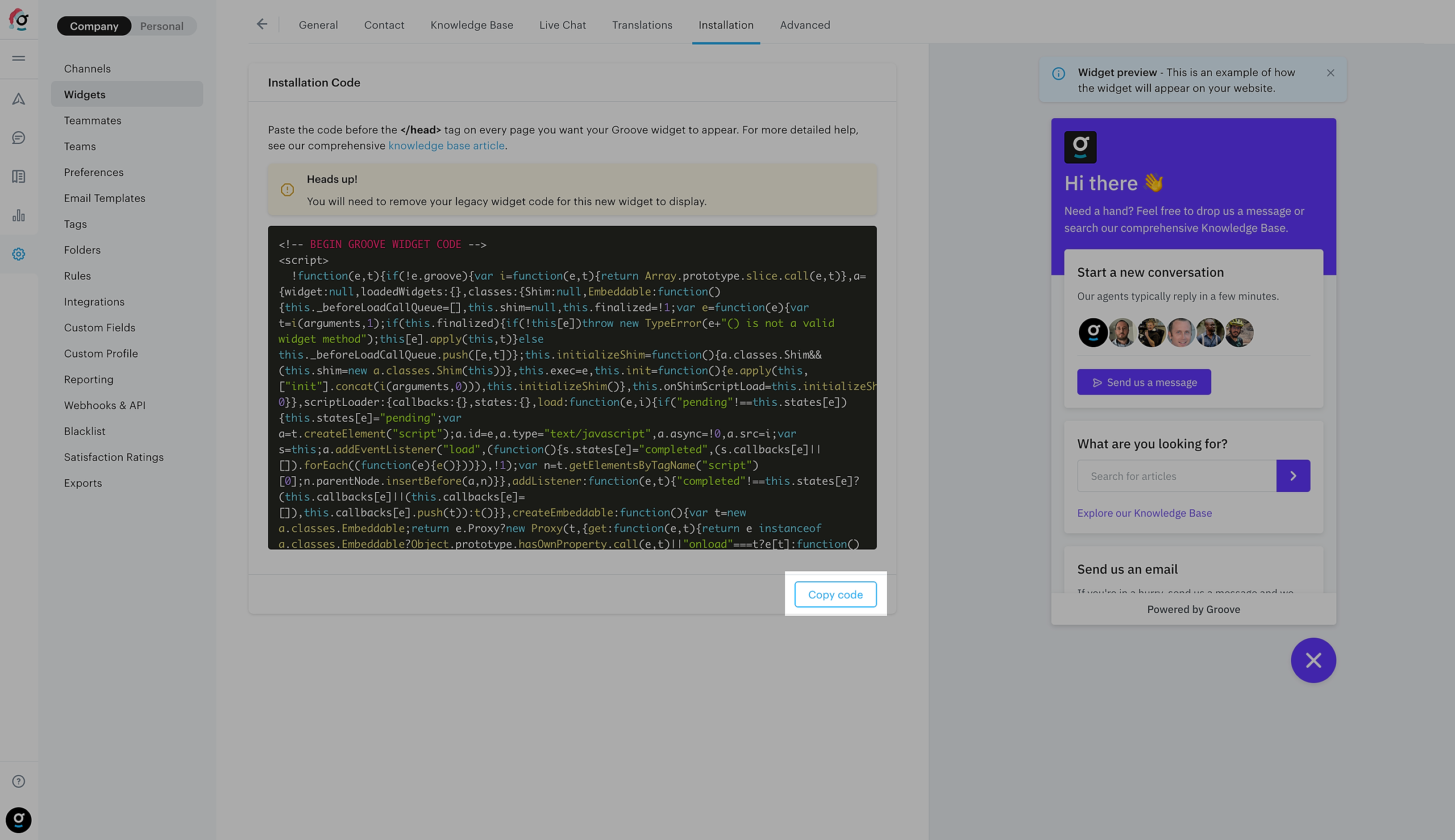
2. Open up Google Tag Manager, and click Add a new tag
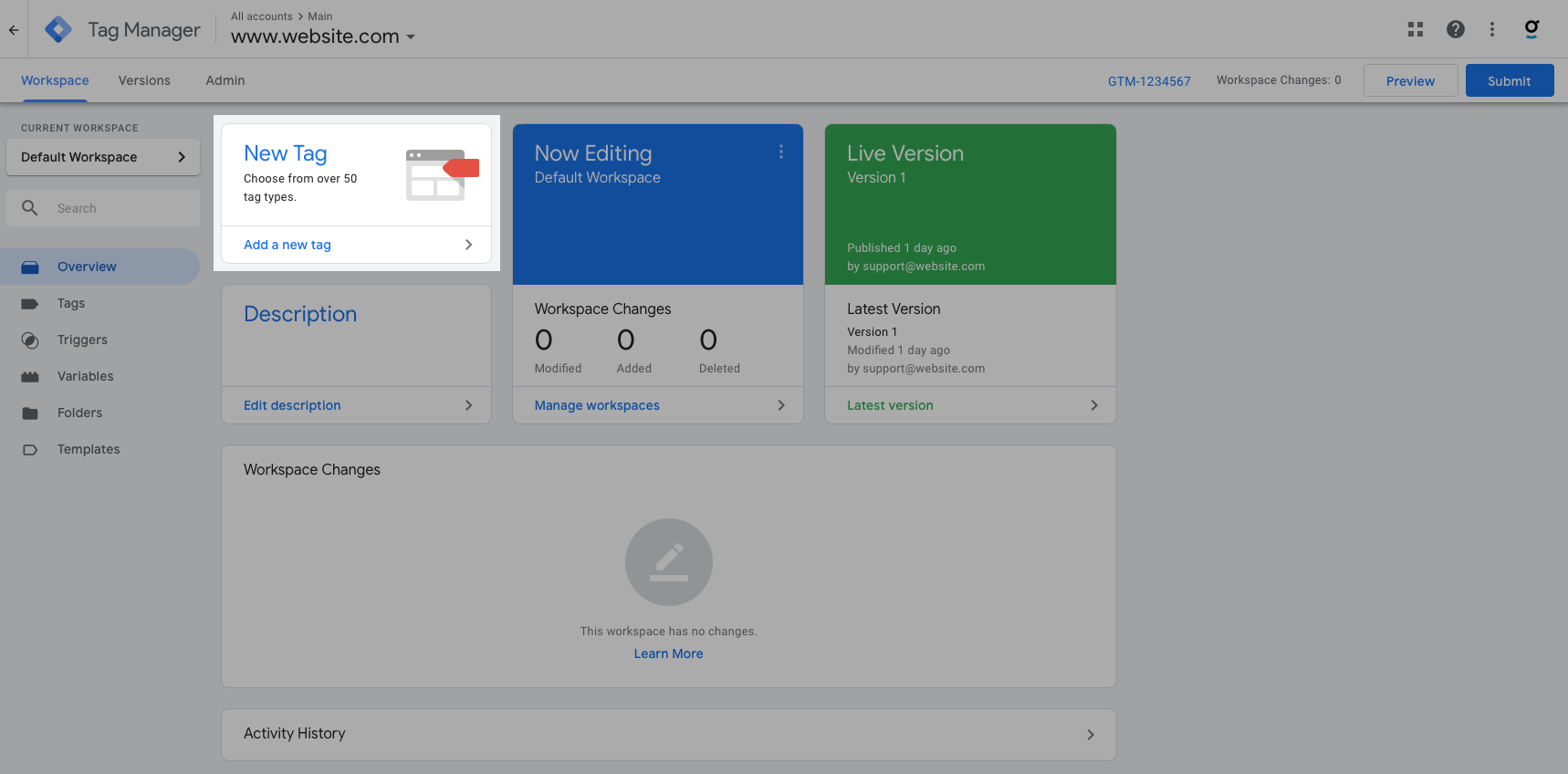
3. Give the tag a name (e.g. "Groove Widget"), and then click Choose a tag type to begin setup…
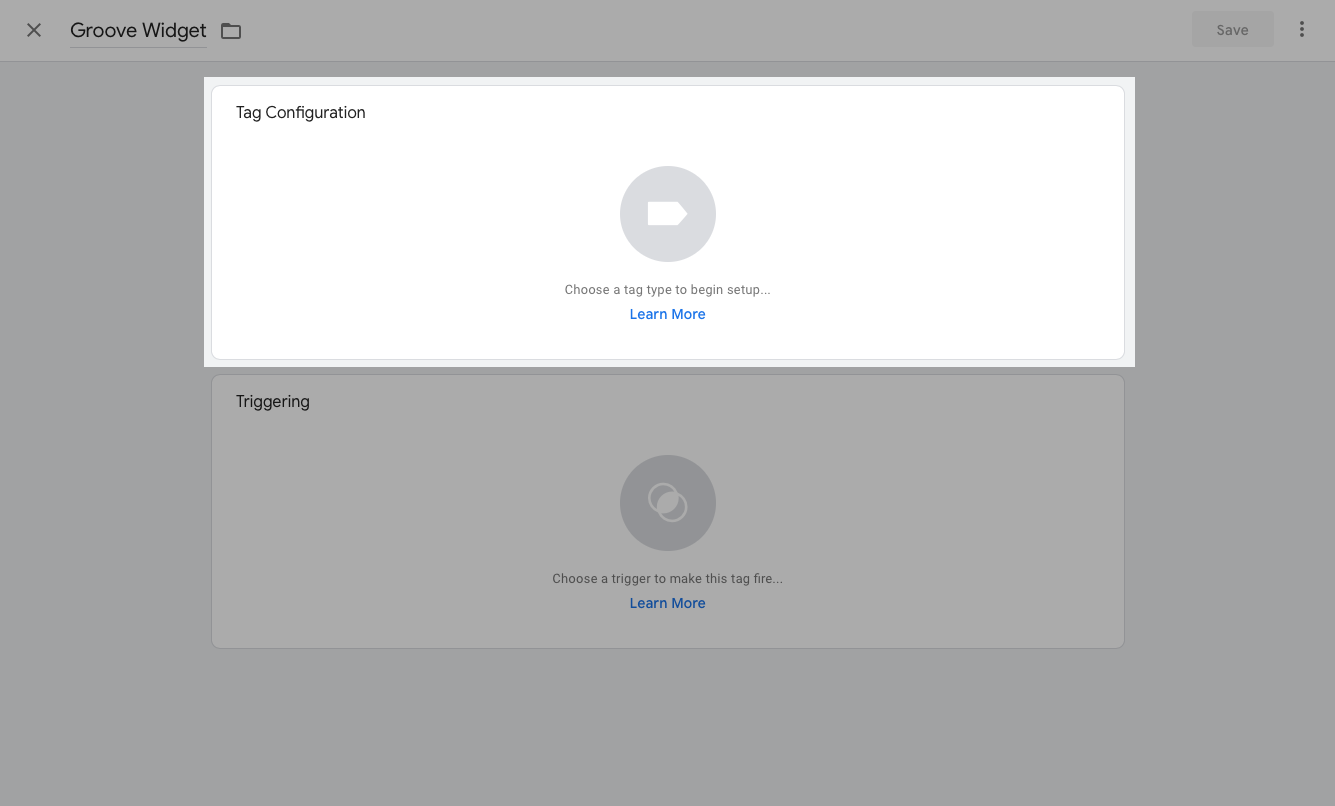
4. Select Custom HTML
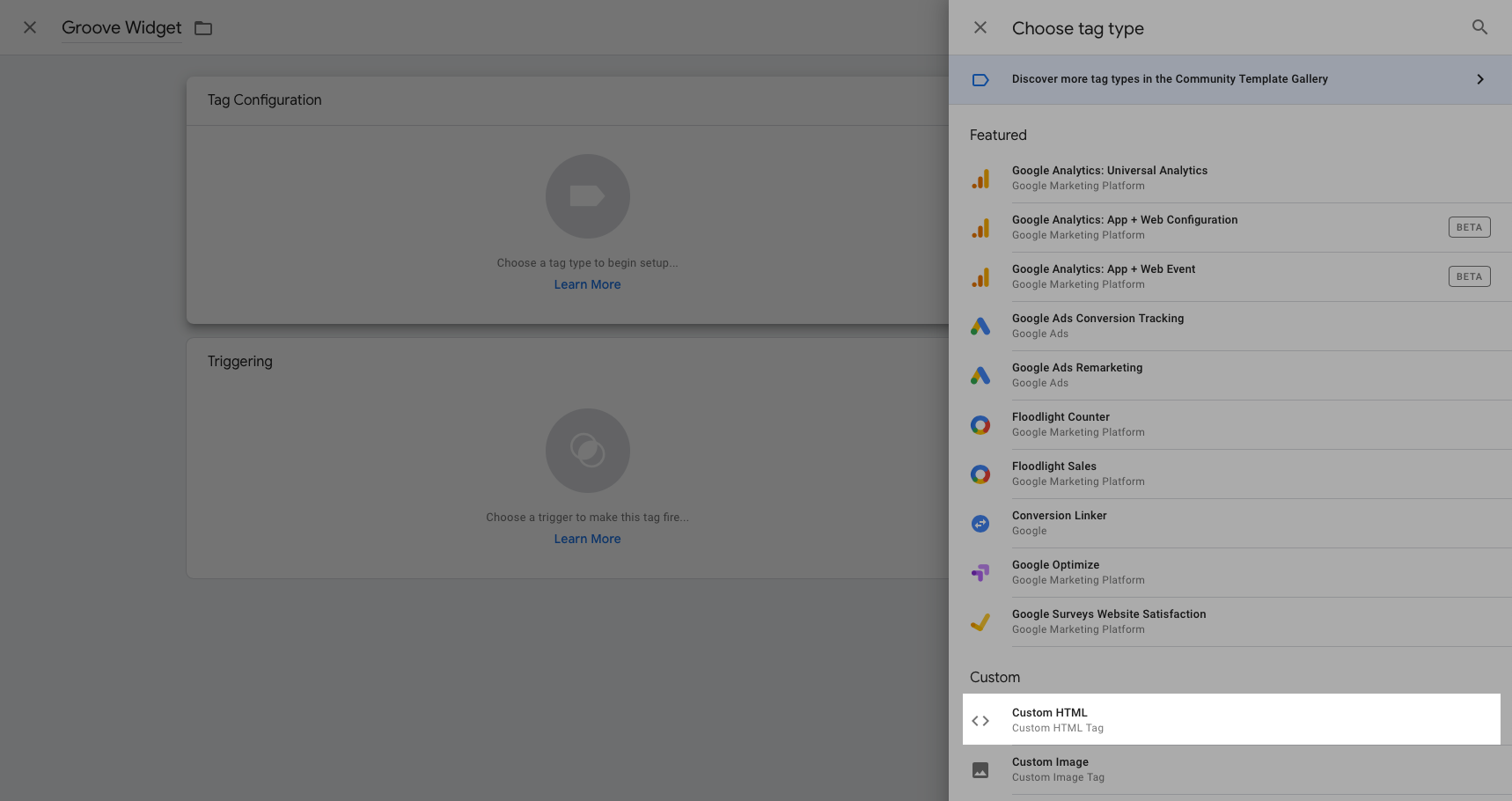
5. Paste in the previously copied HTML snippet, and then click Choose a trigger to make this tag fire…
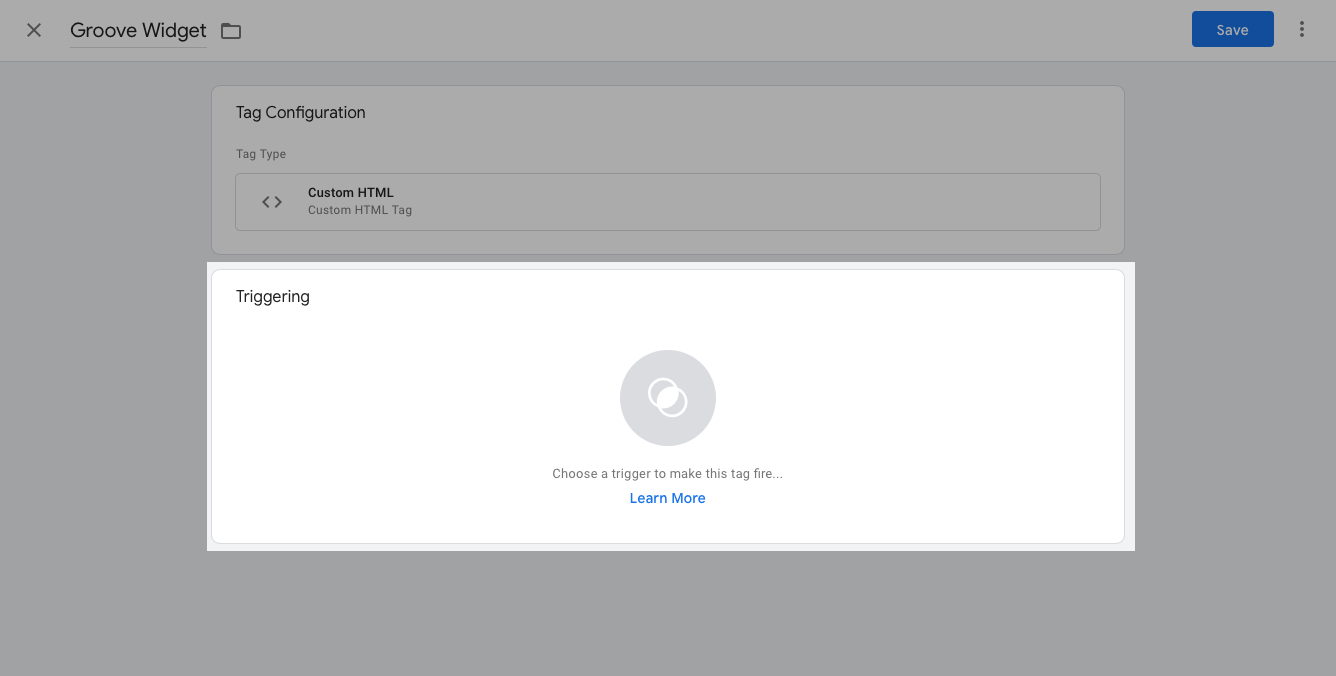
6. Select All Pages, click Add, and then Save
7. Submit your changes, and then Publish your live environment