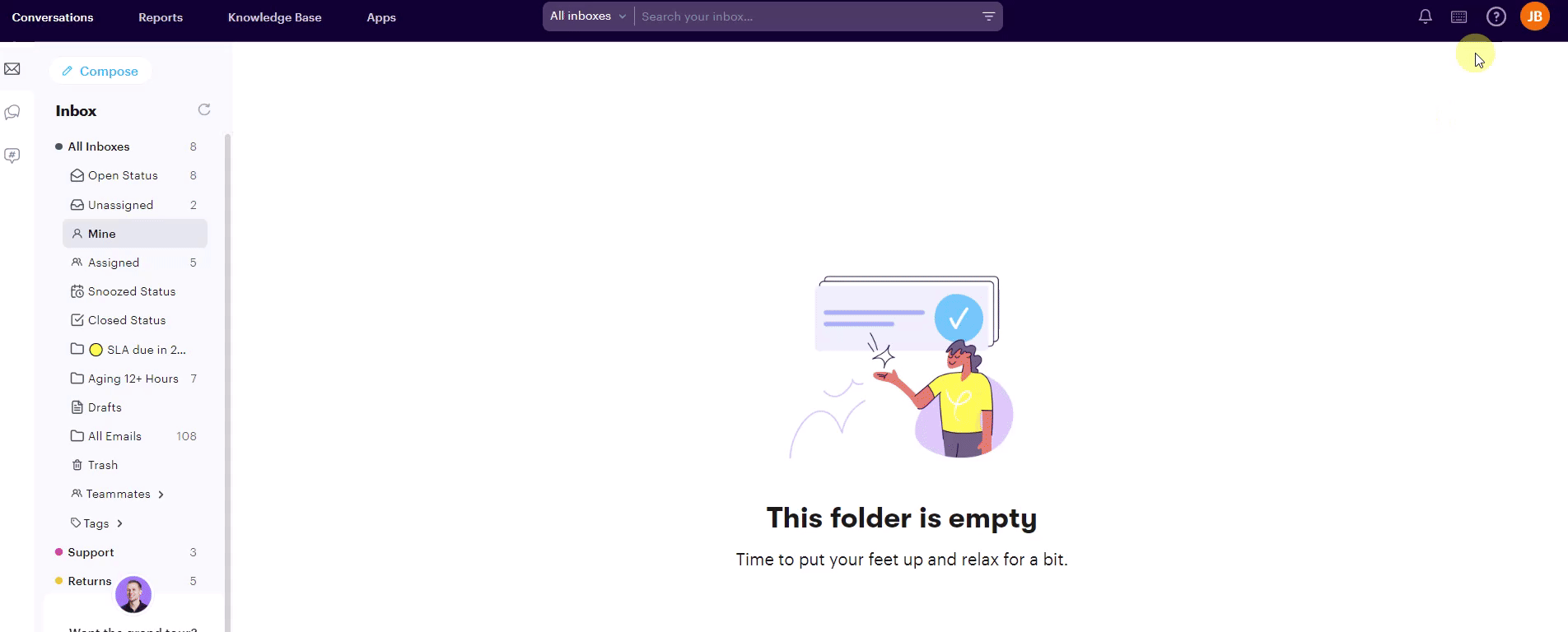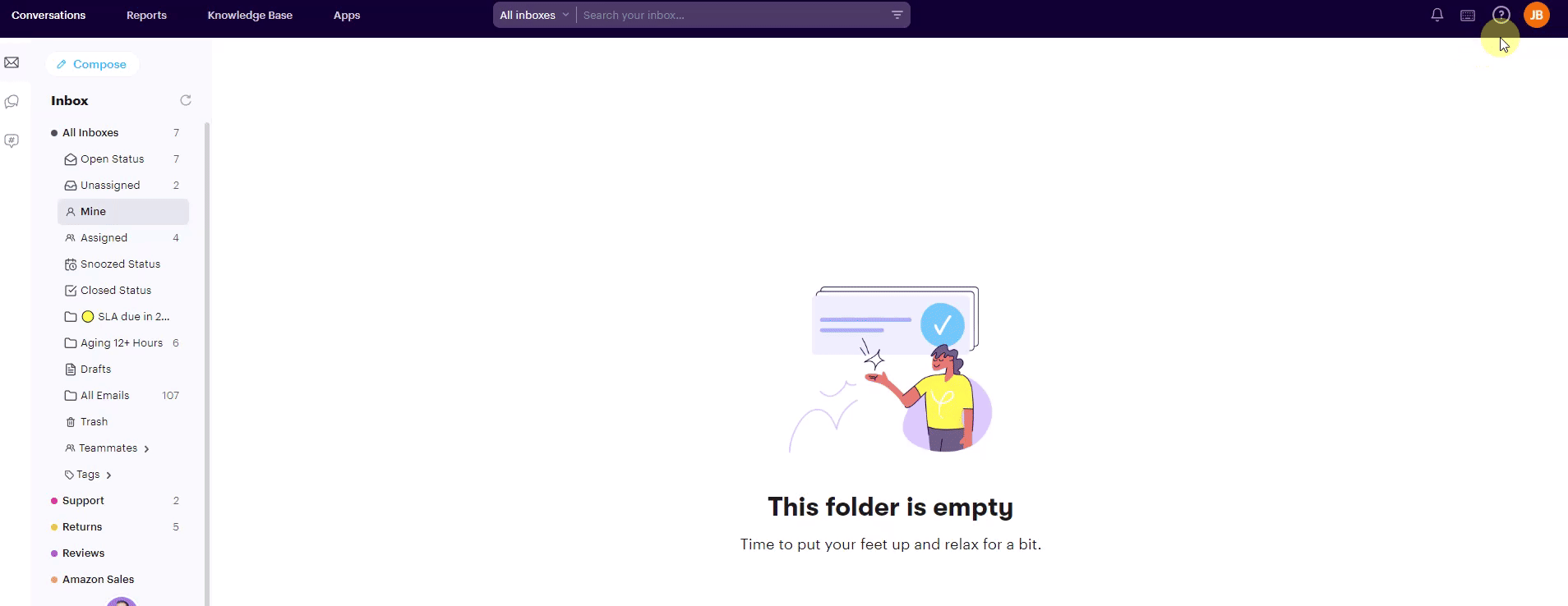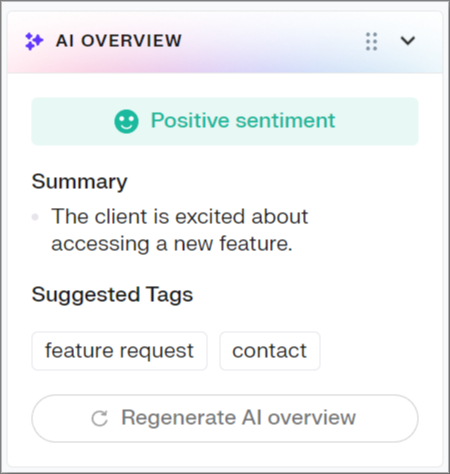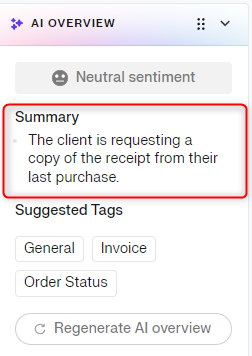All the latest Groove AI features: AI Drafts, Sentiment Analysis, AI Summary, Suggested Tags & AI Text Modifications.
Welcome to the world of AI features in Groove HQ! Our suite of AI tools is designed to enhance your helpdesk experience by automating responses, analyzing customer sentiment, and suggesting tags to keep your data organized. Dive into this guide to learn how AI Drafts, Sentiment Analysis, and Suggested Tags can streamline your support process and improve efficiency.
Table of Contents
- Enabling/Disabling AI Features
- AI Drafts
- Sentiment Analysis
- AI Summary
- Suggested Tags
- AI Text Modifications
- Billing
Enabling/Disabling AI Features
Groove makes it easy to enable or disable AI features. In Settings → Company → Preferences, there's an option to enable or disable AI features. By default, AI features are enabled:
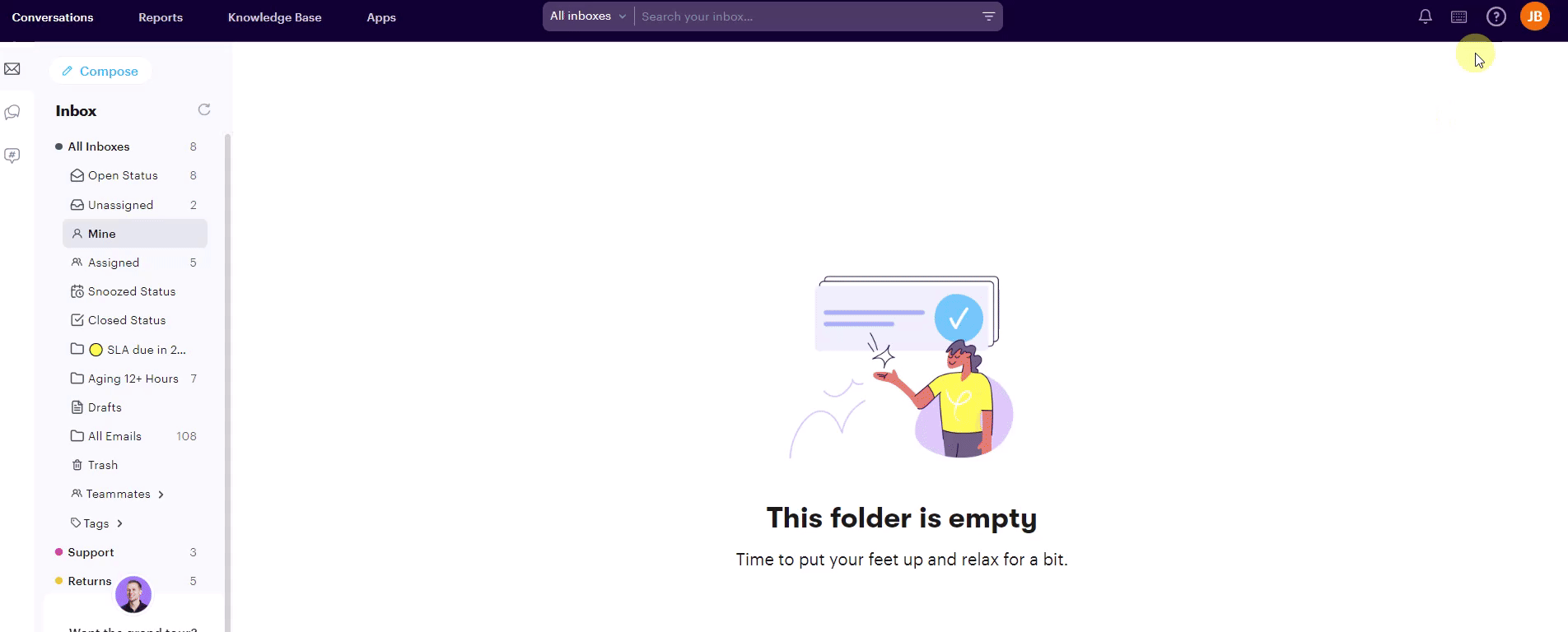
Please note: Disabling AI features will turn off all AI functionalities, not just specific features.
AI Drafts
AI Drafts function by scanning your Knowledge Base articles and past conversations to draft responses for you. The more Knowledge Base articles and conversation replies you have, the better the drafts will become, as they learn from this content.
How to Use AI Drafts
You can find the AI Drafts button inside the conversation view, between the Reply and Note buttons. Once the draft has been generated, you can add it to your reply, rate it using the 'thumbs up' or 'thumbs down' buttons, or discard it.

Beneath the AI draft, you'll find a list of relevant sources that it has referenced.
AI Knowledge Scope
You can specify which inboxes and Knowledge Bases the AI model should use by navigating to Channels → Edit Channels → AI Drafts Tab:
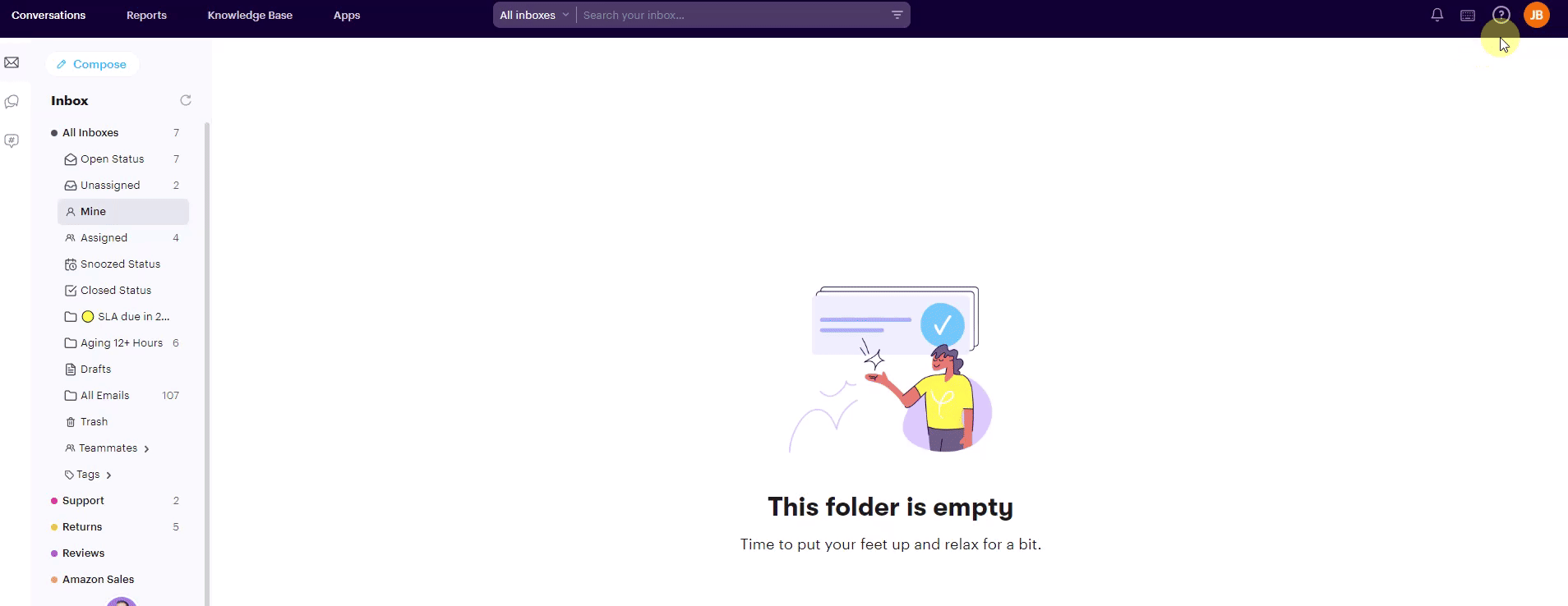
AI Knowledge Score
The AI Knowledge Score is based on your agent replies and Knowledge Base articles. A higher number of replies and articles typically leads to a higher score, reflecting improved quality in your AI Draft replies

Billing
You can find all information about AI Draft credits on your billing page.
- Every credit costs $0.25
- 100 credits = $25.00
- 1 credit = 1 AI draft
You can enable auto-refills and set a limit. Unused credits do not expire. All billing-related information related to AI Drafts can be found inside the Invoices tab.

Please note: All AI draft credit charges, including auto-refills, are processed immediately upon transaction. Auto-refill charges will only be applied when specific requirements are met; for instance, if you set 'charge 100 credits when below 50' and your current balance is 60, no charge will occur. This means auto-refills are only triggered when the balance falls below your threshold.
Notes About Switching Plans
- Upgrading to the Pro Plan: Gain immediate access to AI Draft credits.
- Downgrading Your Plan: Retain any unused credits until they are depleted.
- Standard Plan: Does not support auto-refill but includes a one-time allocation of 20 credits to let you try the feature.
- Unused Credits: Do not expire.
AI Overview
The AI Overview includes three components: Sentiment Analysis, AI Summary, and Suggested Tags. You'll find it in the panel on the right side.
Notes about the AI Overview
- This feature is in beta, so we're still tweaking it, and you might see some errors now and then.
- You can regenerate the overview if you aren't happy with the result.
- The feature updates whenever there is a new incoming message.
- Summaries might not always be spot-on. If something seems off, check the full conversation to make sure everything's accurate.
Sentiment Analysis
This feature helps you understand customer sentiment and adjust your responses accordingly. Sentiment Analysis categorizes the outcomes of conversations into:
- Positive
- Neutral
- Negative
Having sentiment analysis inside of Groove benefits you in the following ways:
- Quick Insights: The color-coded sentiment analysis allows support agents to instantly gauge the tone of a conversation, whether it's positive, neutral, or negative, without reading through all the messages.
- Prioritization: Identifying negative sentiments quickly helps prioritize urgent or sensitive issues, ensuring they get immediate attention and resolution.
- Performance Monitoring: Managers can use sentiment trends to monitor agent performance and customer satisfaction over time, allowing for teachable moments.
- Efficient Handovers: When conversations are handed off to another teammate, the sentiment analysis provides immediate context, making the transition smoother and more efficient.
- Customer Feedback: It helps track overall customer sentiment, offering insights into common pain points and areas for improvement in products or services.
- Proactive Support: By identifying shifts in sentiment during an interaction, agents can proactively address issues before they escalate, improving customer experience.

AI Summary
The AI Summary feature provides a brief overview of a conversation, enabling quick comprehension without the need to read through the entire thread It's particularly beneficial for ensuring smooth hand-over of knowledge to colleagues, for managers reviewing interactions for quality assurance, or for non-support teams that need to monitor discussions.
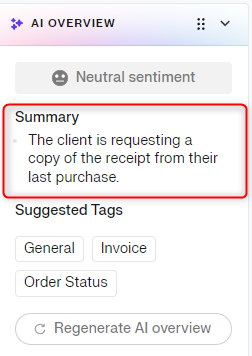
With the AI Summary feature, your team can keep things running smoothly and efficiently, making customer support a breeze, especially on longer conversations.
Suggested Tags
This feature helps you stay organized by suggesting tags based on what’s being discussed. It looks at keywords and context to recommend tags you’ve already created, making sure your tagging stays consistent and your data stays well-maintained. Click on the tag to add it to the conversation:

For new companies or instances where relevant tags haven't been set up, the feature will return empty results until tags are created. Learn more about creating and adding tags here.
AI Text Modifications:
Here's a quick guide on using the AI text modifications to enhance your customer support responses.
With this feature, you can refine your messages by selecting the text you want to modify and choosing from options like make shorter, make longer, or change tone. If a reply is too lengthy, you can use the make shorter option to make it more concise without losing the essential information. If you need to add more details or make the response more informative, the make longer option will be helpful. Changing the tone to suit your style goes a long way in connecting well with your customers!