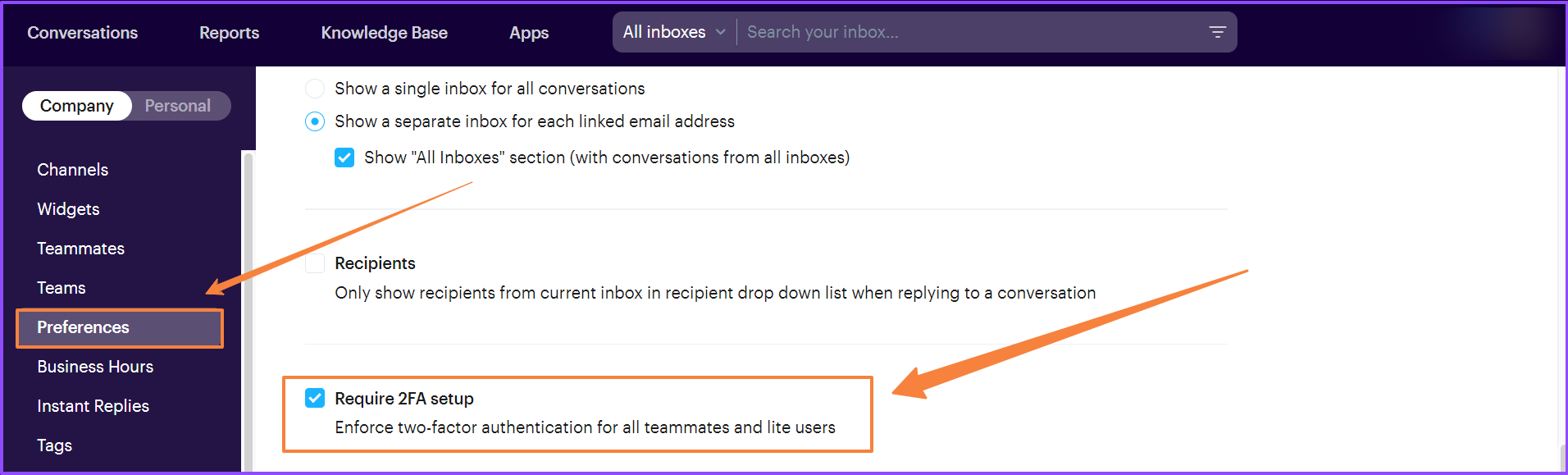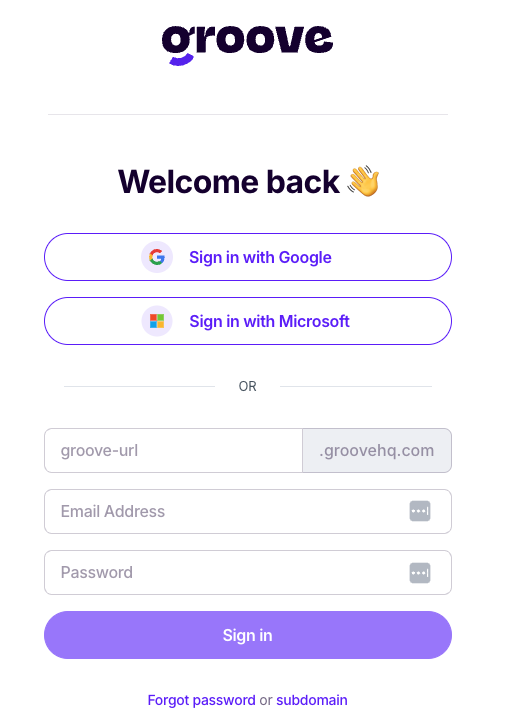Two-Factor Authentication (2FA) enhances your security by adding an extra layer of defense. Here we will show you how to activate it for your Groove account.
Covered in this article:
- What is 2FA?
- Authenticator App
- Setting up 2FA
- 2FA Enforcement for all users
- SSO (Single Sign-On) Login Options
What is 2FA?
Your regular password is like the front door key to your account, but 2FA is adding a secret handshake. You need not just one but two thumbs up to waltz in. And the best part? Setting up 2FA is a breeze, and we're about to show you how.
Using 2FA with an Authenticator App
You will need an authenticator app to turn on and use 2FA in Groove:
- First, head over to your app store for your preferred mobile device – whether it's Google Play or the App Store
- Search for an authenticator app like Google Authenticator or Authy
- Download and install it – easy peasy!
Setting up 2FA in Groove
To get started, follow these steps:
- Go to Settings → Personal → Profile → Two-factor auth
- Check the "Enable Two-Factor authentication" box
- Scan the QR code with your authenticator app
- Enter the secret code generated for Groove in the "Confirm code" section
- Congrats! You have officially synced your authenticator app in Groove
2FA Enforcement
We're excited to announce that you can now enforce 2FA for all users on your Groove account!
To get started, follow these steps:
- Go to Settings → Company → Preferences → Require 2FA setup
- Enable the "Enforce two-factor authentication for all teammates and lite users" checkbox
- Click "Save changes" in the top right-hand corner
If you're having trouble logging in because of 2FA enforcement, don't worry! Just reach out to our support team, and we'll be more than happy to reset your 2FA for you.
That's it! Now you know how to set up 2FA for your Groove account.
SSO (Single Sign-On)
Single sign-on (SSO) makes logging in a breeze! With just one username and password, users can access all their apps (including Groove) without the hassle of juggling multiple logins. It simplifies user management in one easy place and ensures no one has to worry about losing or forgetting their credentials.
Groove allows for users to log into Groove using their Google or Microsoft login credentials. Uses can log into Groove here.