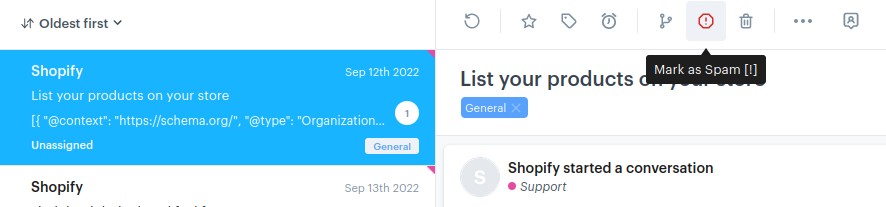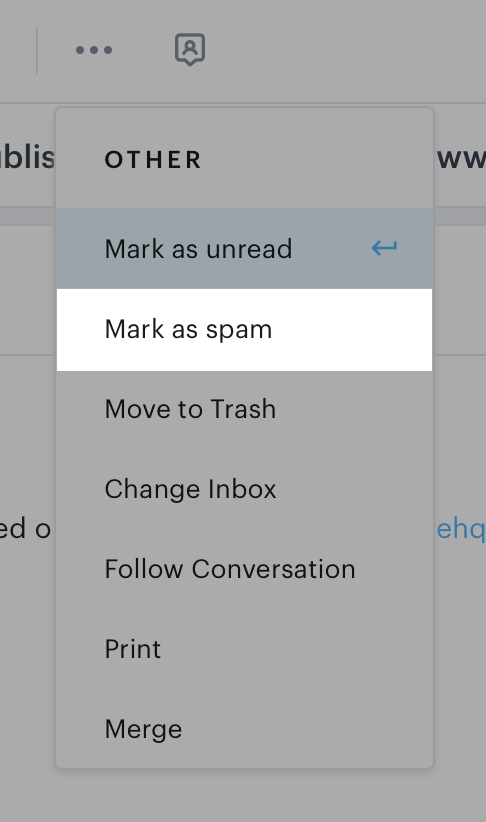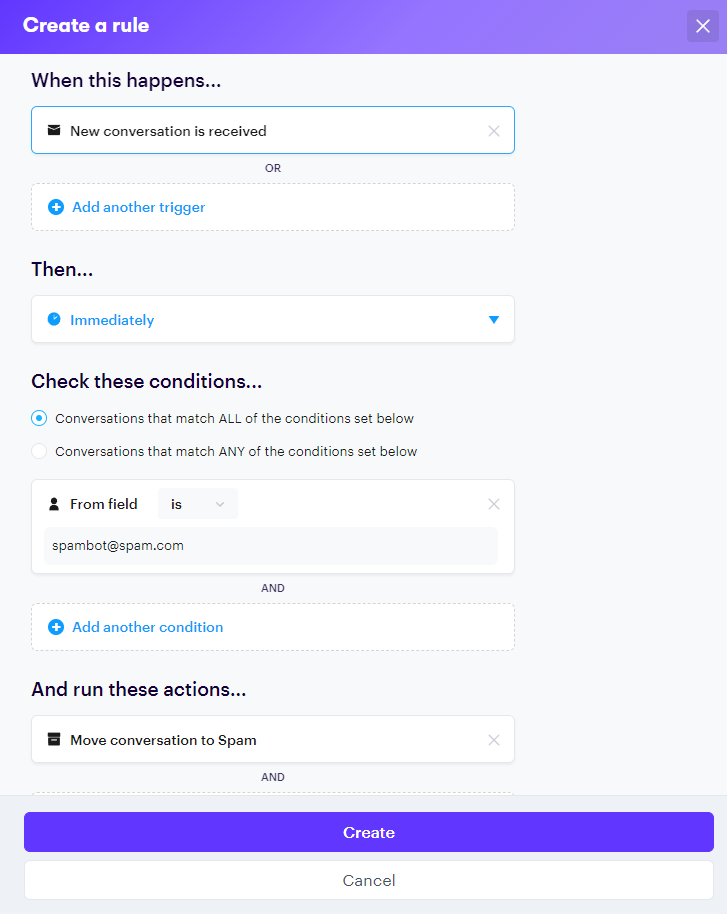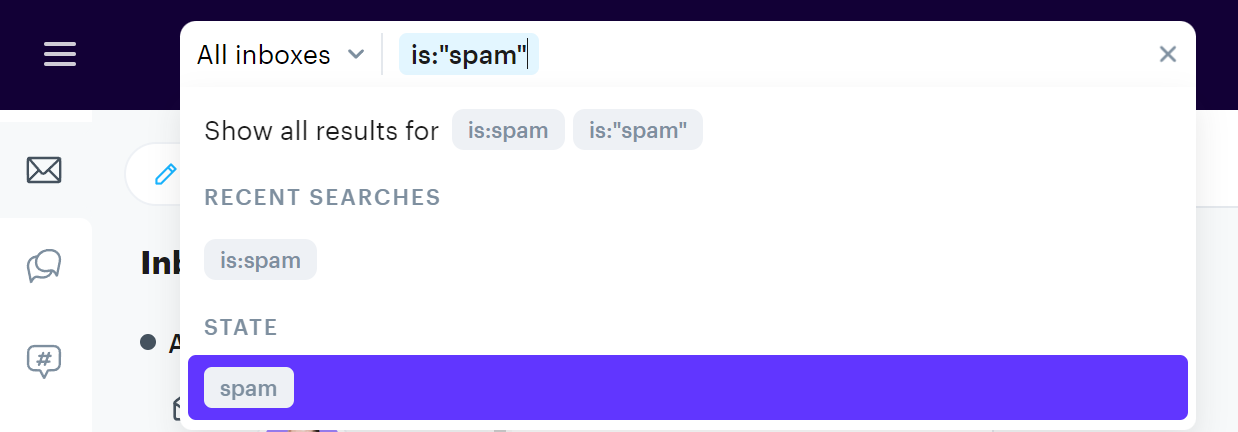Spam Filtering
Groove has built-in spam management to help keep your inbox clean. Up front we use SpamAssassin headers added by our customer's servers to identify incoming spam. We are also using the Spamhaus Domain Block List to identify spammers by examining links in the messages. Read more about the DBL here.
Marking Conversations As Spam Manually
If any spam messages happen to make it through to your inbox, you can also manage these inside Groove.
To mark an email as spam, click on the caution icon on the top of your ticket page:
Note: For users with smaller browser screen dimensions, the button to mark as spam may be moved to the overflow menu on the right.
To mark an email as spam using the overflow menu, click on ··· → Mark as spam at the top of the page.
Marking Conversations As Spam With A Rule
If you see trends with spam content or senders, you can create a rule to automatically mark these messages as spam. To do this, head to your Settings → Rules and create a new rule.
Here you can add conditions to set specific email addresses, domains, subject and body content, etc, as spam.
Managing Your Blacklist
Whether the conversation is marked as spam manually or by a rule, the email address of the sender will be added to your blacklist and any future emails coming in from that address (to any mailbox in your account) will be automatically marked as spam.
To remove an email address from the blacklist, simply change the status of any message from that sender so that it’s no longer set to spam, and you’ll start receiving emails from that address again. You can also manage your entire blacklist under your account Settings → Company →Blacklist.
Note: Deleting conversations will not remove the email address from your blacklist.
To view the conversations marked as spam in your account, you can enter the "is:spam" search qualifier into the search bar and then it will show you a list of all the conversations marked as spam.
Live Chat Spam Bot
If a conversation is being automatically marked as spam by the Live Chat spam bot, it's likely because the contact is on your Blacklist. To prevent this, remove the contact from the Blacklist so future messages aren’t flagged as spam.
Removing Spam In Bulk
If you've had an issue with spammers or mail loops, you'll likely be sitting with a ton of mails that you're needing to quickly remove. Send these details on to Groove support and they'll help get this cleared up for you.
Feel free to reach out to the support team if you need a hand with spam management!