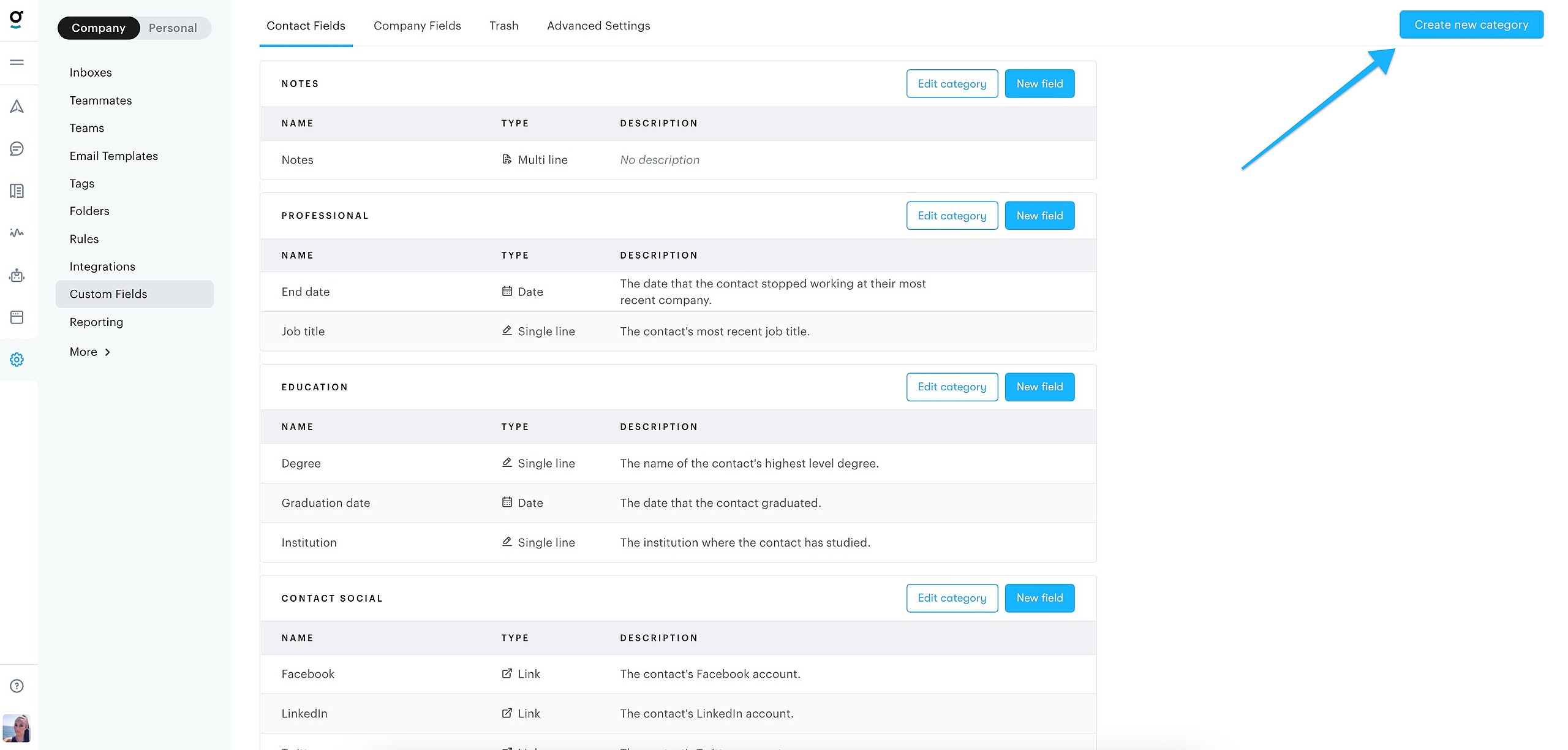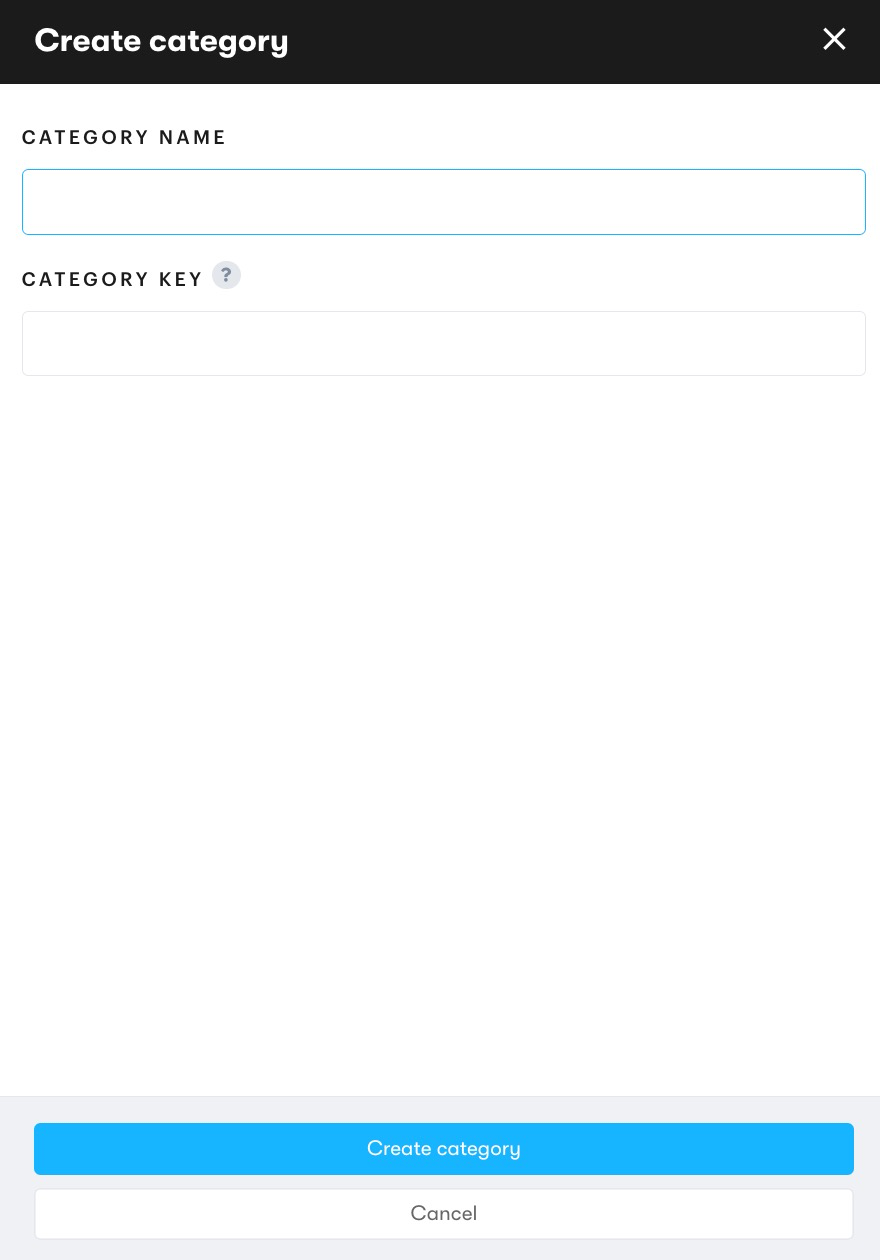The Groove CRM allows you to create any number of custom fields for both your contacts and your companies. However, for organization purposes, it's often recommended to group these fields in certain categories. When creating an account with Groove we set up a few categories by default, but you can freely edit or remove these or add new ones yourself. Other than the object you're creating the field category for there's no difference in how they work or how it's done, so below you'll find instructions for both contacts and companies combined.
For managing the fields see Managing Custom Fields.
Adding a Field Category
To add a field category, go to Settings → Custom Fields then select the Contact fields or Company fields tab. There, click the button in the top right of the page saying Create new category.
A modal will show up, asking you to fill in a few fields.
- Category name
The name of the category that you will see in the sidebar. - Category key
The key for the field, used as an immutable identifier. This can't be edited once the field is created.
Click Create category, and you're all set!
Come back to the same place to edit or delete these.