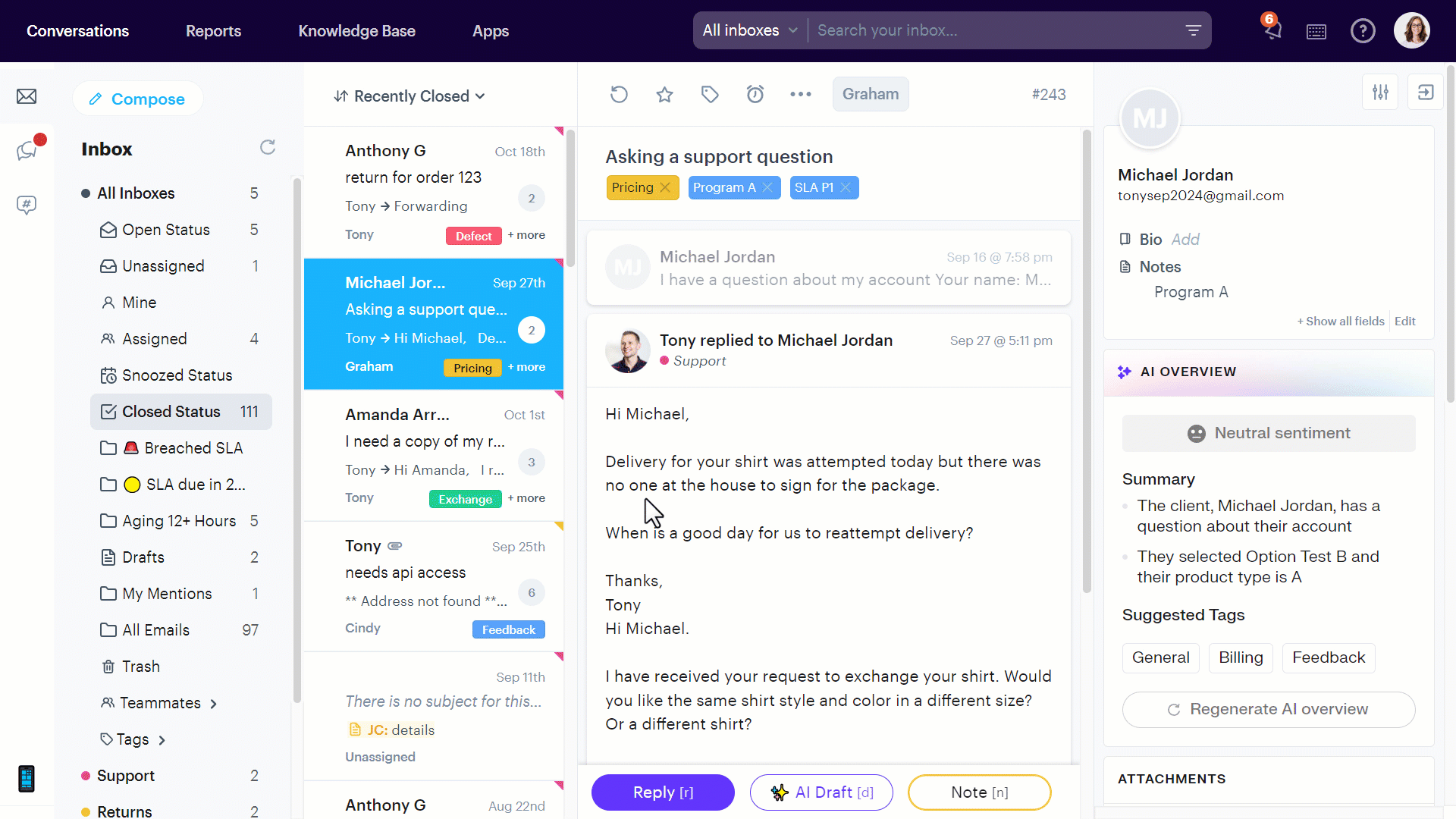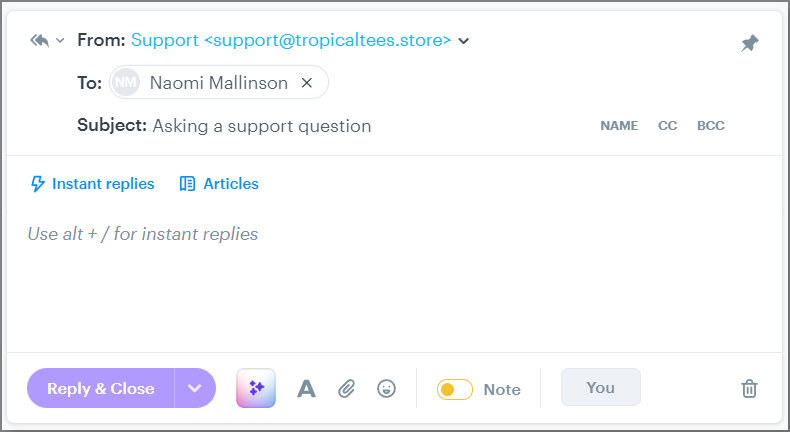If you receive an email from an unexpected address, you can update the recipient in your CRM. Here’s how:
Steps to Change the Recipient
- Locate the Contact: Go to the right side of the contact view.
- Select Change User: Click the three dots (
⋮) and select "Change User." - Enter the New Address: Search for or enter the desired email address.
Note: If you have a conversation thread with multiple users, confirm that the “To:” field shows the correct user email.
Using the Custom Profile App
When using the Custom Profile App, switching the user to one with existing data allows that customer’s full profile to load in Groove! This is helpful when a user emails in from a different address to what you've got data for.
If you need a hand with anything on this topic, reach out to the support team!