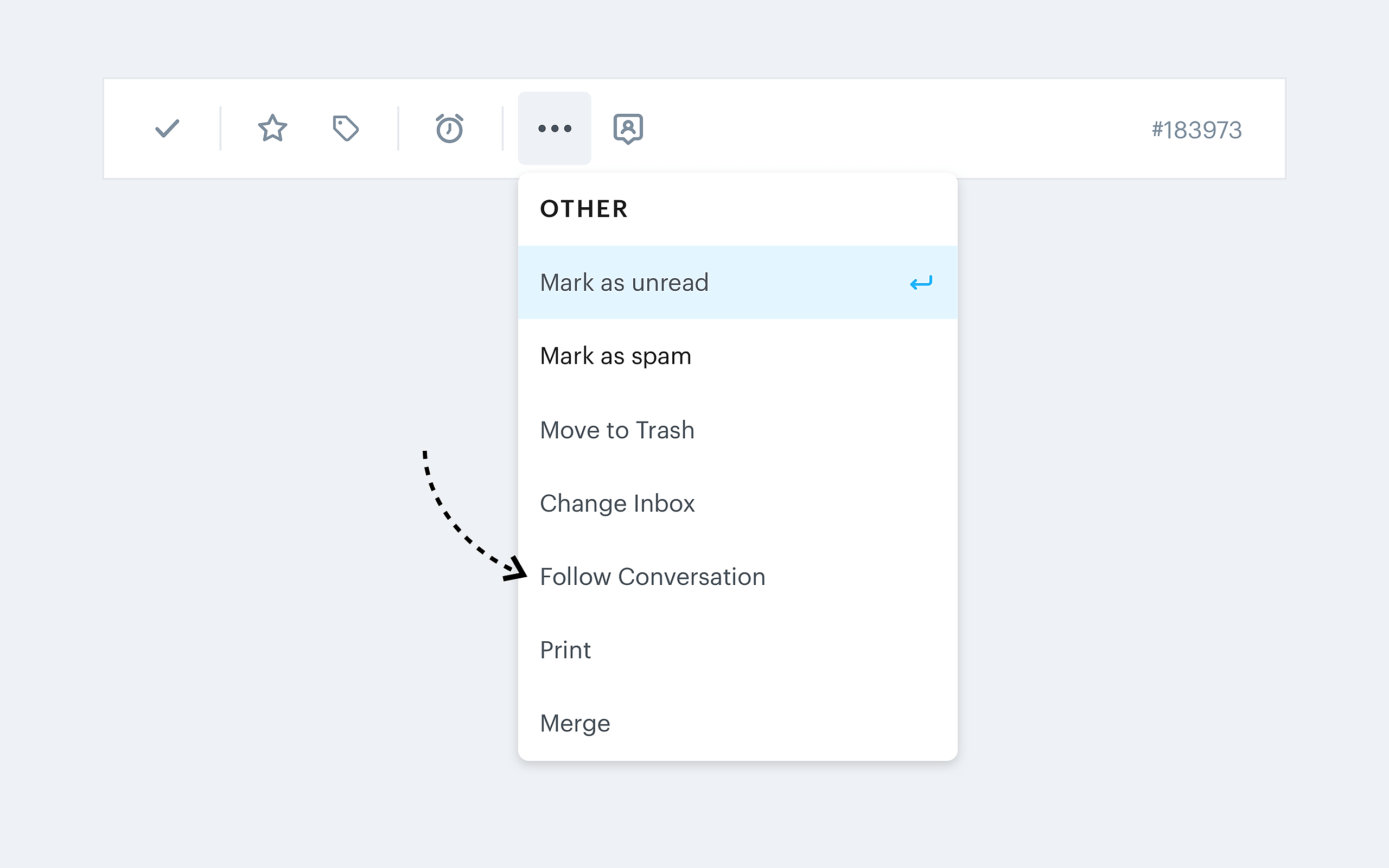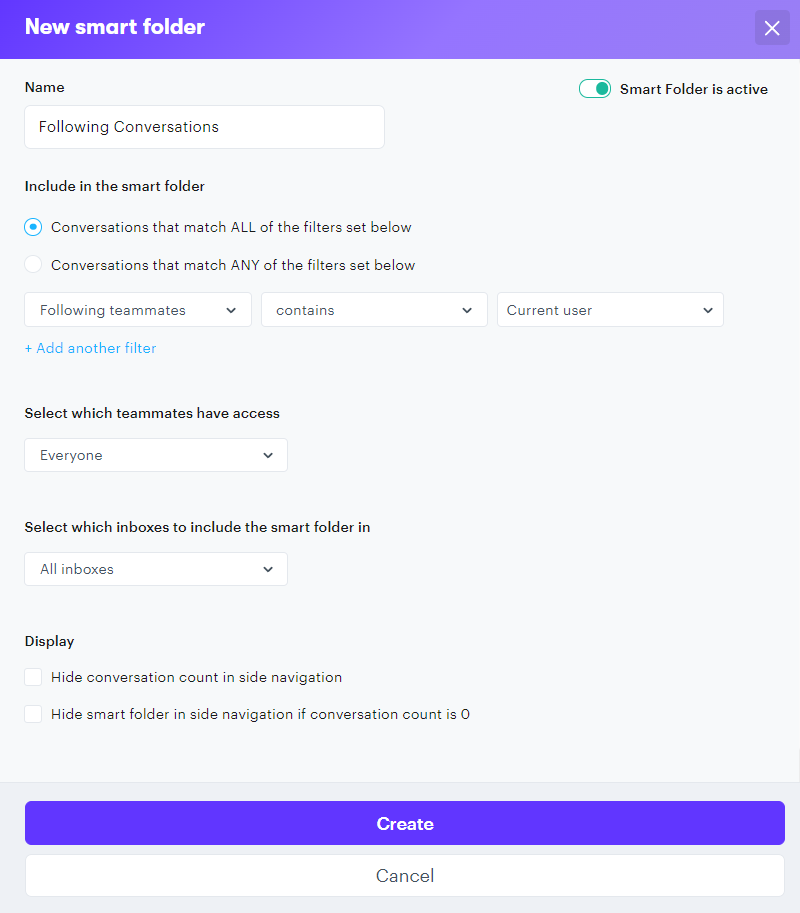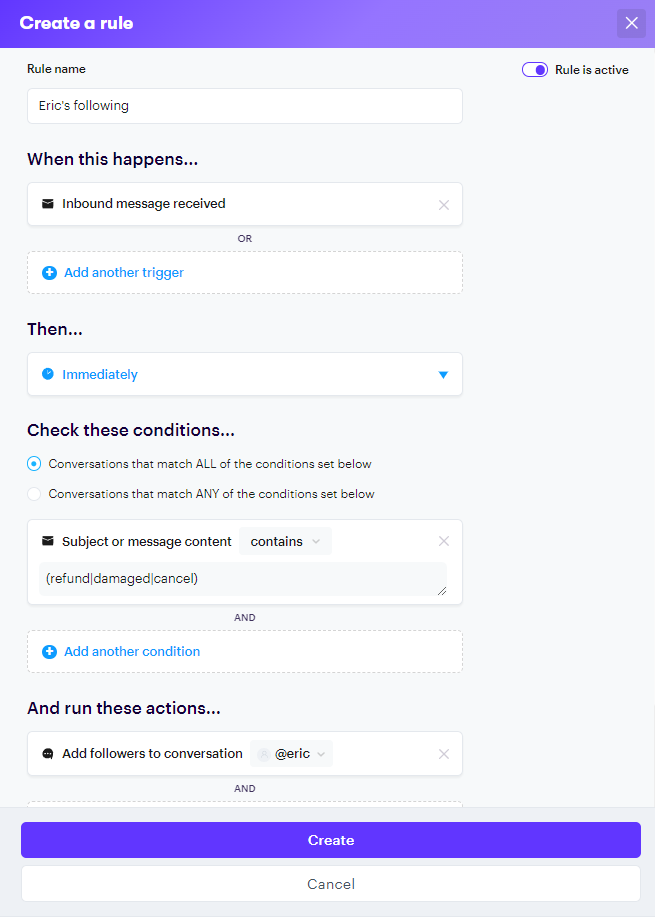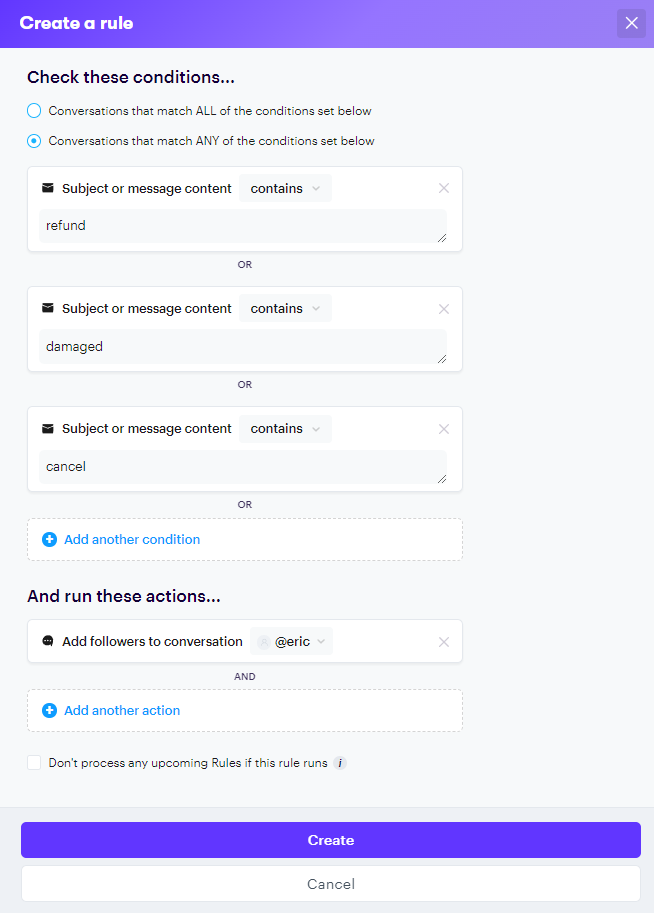Ever wanted to stay in the loop of a conversation without being an active participant? With the Follow Conversation feature, you can. If you choose to follow a conversation, you will receive a notification for all the conversation updates.
How do I follow a conversation?
- Open the conversation you would like to follow.
- Select the More Actions [...] button on the top of the conversation menu. In the drop-down, you will see the "Follow conversation" button.
- Once you click on the "Follow conversation" button, you'll receive a confirmation message in the bottom left corner stating that you are now following the conversation, and it will take you back to the inbox view.
To unfollow, do the same thing, but click "Unfollow Conversation."
What notifications will I receive?
When following a conversation, you will receive an email notification when the customer has replied, an agent replied, a note was added, or the conversation state changed (Opened, Closed, or Snoozed).
Advanced: Create a smart folder with all followed conversations.
Note: This requires Admin access.
If you want to keep tabs an all your (or another agents) followed conversations you can create a smart folder to display them. Head to Settings → Smart folders → Create smart folder.
The logic will be Following Teammates > Contains > Current User. This will display a folder with all followed conversations for whichever agent is logged in.
Advanced: Automatically Follow a conversation with Rules
Note: This requires Admin access.
Maybe you want to follow (or have someone else follow) a conversation based on subject, a particular sender, or a myriad of other conditions.
To set this up, create a Rule as you normally would by going to Settings → Rules → Create Rule → Create your own custom Rule
The logic below would add Eric as a follower any time the subject or body of a conversation used the word refund, damaged, or cancel.
If you're unsure of how to use expressions, you could always set up the same rule differently. Notice we changed to Conversations that match ANY of the conditions set below and now have three rows for the words we want to follow: