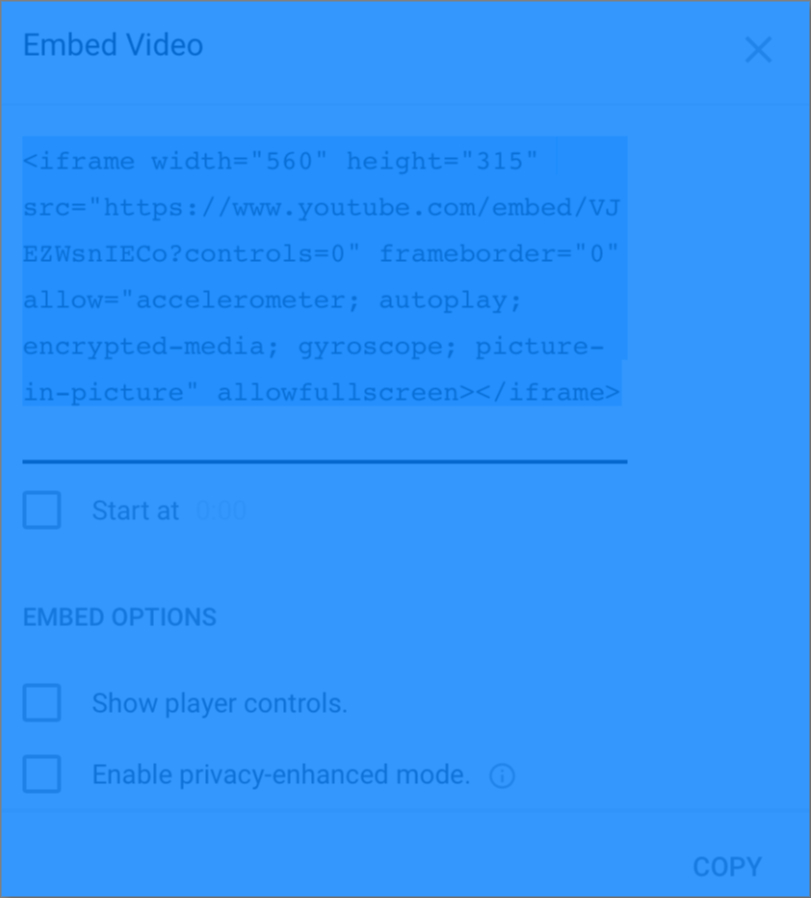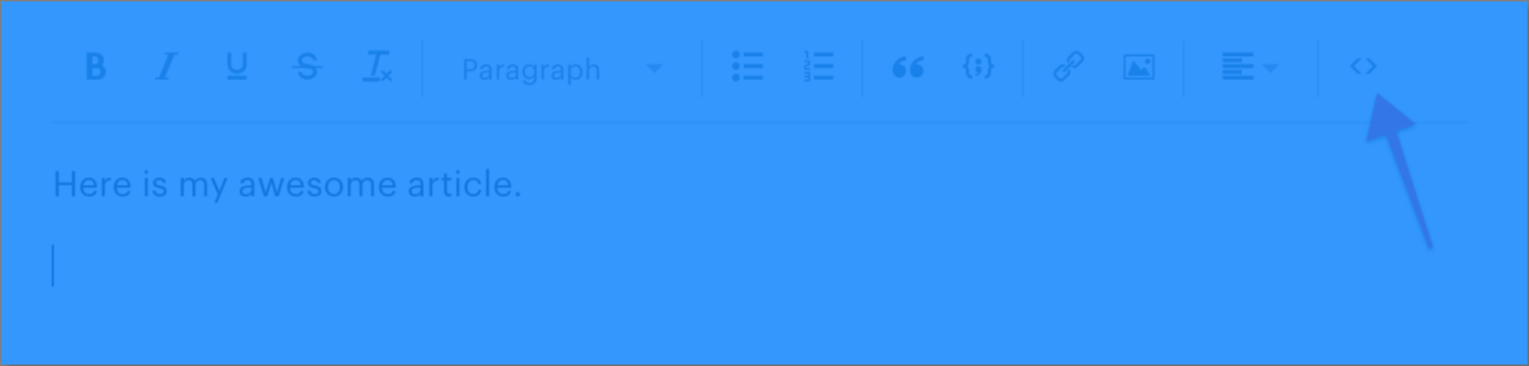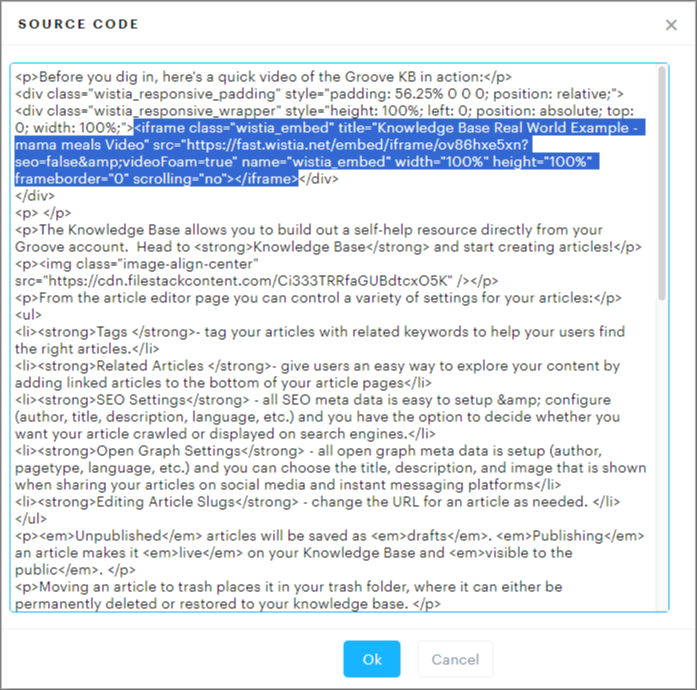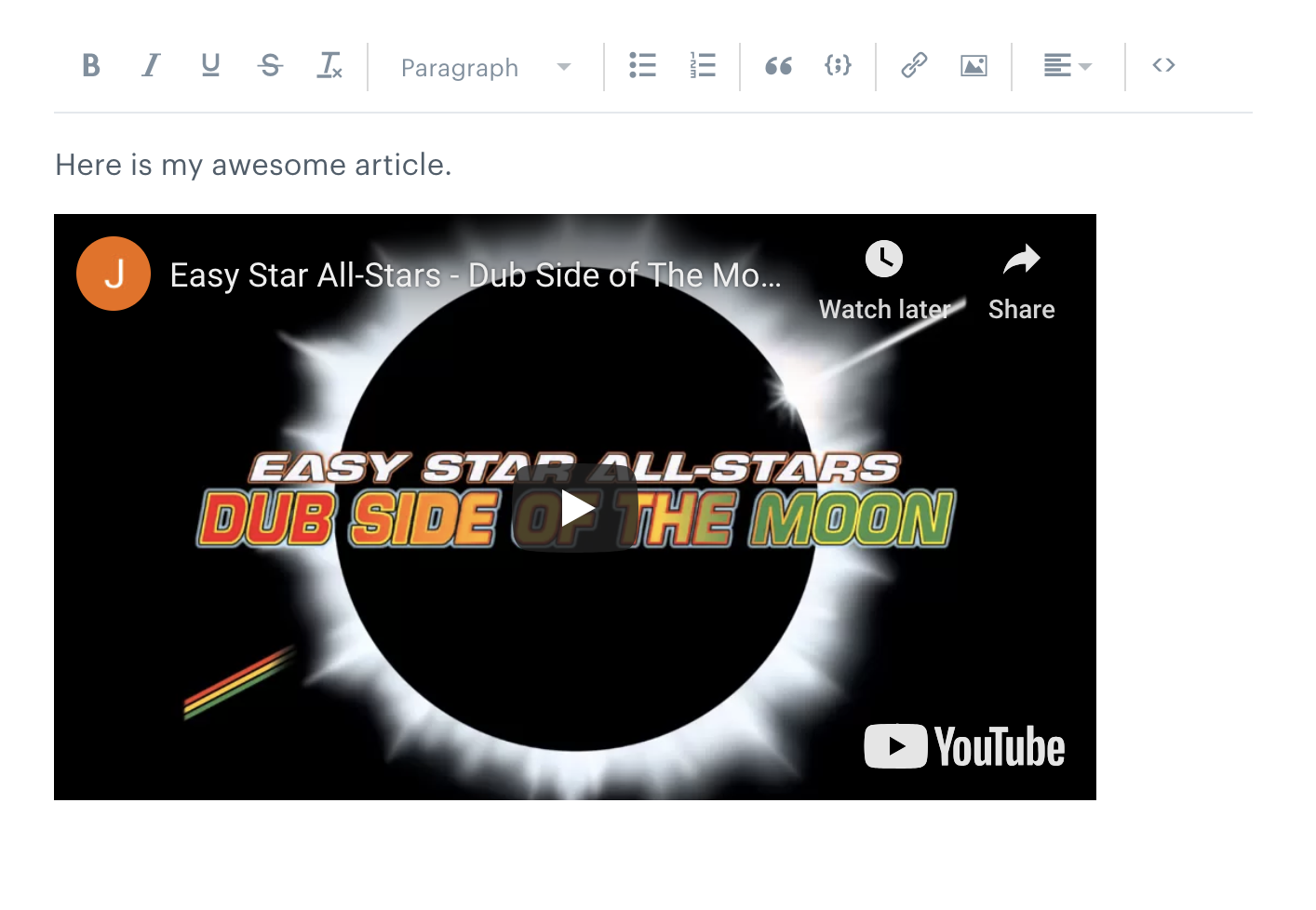To add a video to your Knowledge Base article, first copy the embed HTML for the video you want to add. Each provider may provide multiple versions of the code, please be sure to use the iframe version:
Next, when in the Groove knowledge base article editor, click on the source code button in the top right of the article editor (<>).
Paste the HTML for your video into the source of your article and click OK.
The Groove editor will render the code and your video should now appear in the body of your article as a preview. Finish composing your article and once done, click publish.
You have now added a video to your knowledge base article!