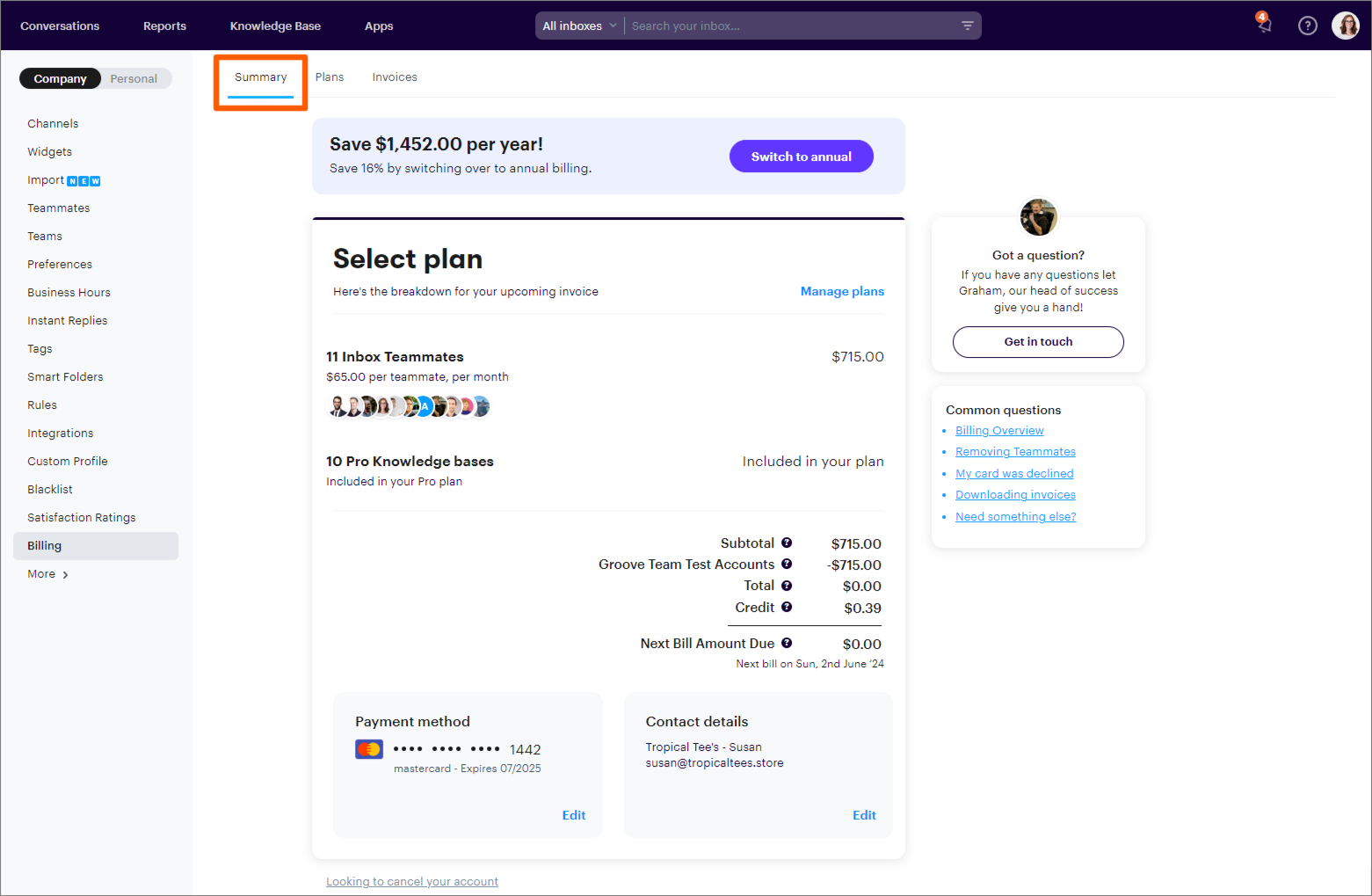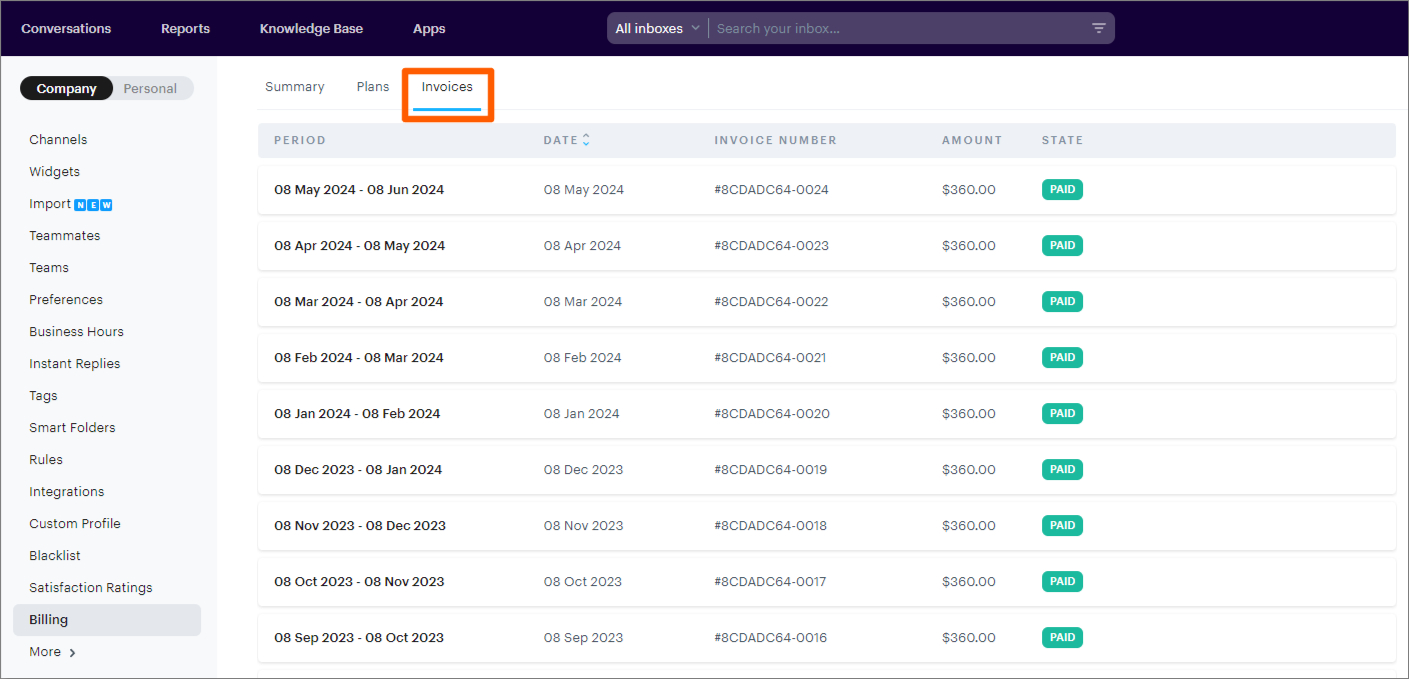The account Owner and Admins have access to billing settings.
The billing summary shows all the active users and lists what you're currently being billed for. This section is found under Settings → Billing → Summary. You can also check out your past invoices here and easily switch to annual billing.
Update your billing information
As an admin user on your Groove account, navigate to Settings → Billing → Summary and click the "Edit button" button under "Contact details"
Please note: You cannot update your billing email address via this section. Please contact our support team to make this change: support@groovehq.com
To update your card payment details, navigate to Settings → Billing → Summary and click the "Edit button" button under "Payment method"
Please note: If you prefer to manually pay your invoices instead of setting up automatic card payments, please contact our support team at support@groovehq.com to arrange this for you.
Account Management - Change Owner
If you need to change the account owner, we have a guide that shows you the specific steps to do that here:
Account Management - Invoices
All of the account invoices can be viewed and downloaded/printed from the Invoices tab.
How The Billing Works:
- On 1 March you add one more agent, you will be pro-rata billed from 1 Mar - 31 Dec for that agent
- You now have 10 agents (10 seats)
- On 1 Jun you remove 2 agents - remaining time is not credited, but have you have 2 seats open
- You now have 8 agents (with 2 seats that you’ve paid for available during this billing period)
- 1 Sept you add a new another agent - you are not billed (9 active agents, 1 seat now available you have paid for)
- 1 Oct you add a new another agent - you are not billed (10 active agents, 0 seat now available you have paid for)
- 1 Dec you add a new another agent - you are pro-rata billed from 1 Dec to 31 Dec since you have no available seats
AI Draft Credits
You can find all information about AI Draft credits on your billing page.
- Every credit costs $0.25
- 100 credits = $25.00
- 1 credit = 1 AI draft
You can enable auto-refills and set a limit. Unused credits do not expire. All billing-related information related to AI Drafts can be found inside the Invoices tab.
Notes About Switching Plans
- Upgrading to the Pro Plan: Gain immediate access to AI Draft credits.
- Downgrading Your Plan: Retain any unused credits until they are depleted.
- Standard Plan: Does not support auto-refill but includes a one-time allocation of 20 credits to let you try the feature.
- Unused Credits: Do not expire.
- How do I change from annual to monthly billing?: Please contact our support team to switch to monthly billing.
For more details AI Draft features and billing, visit our article here.