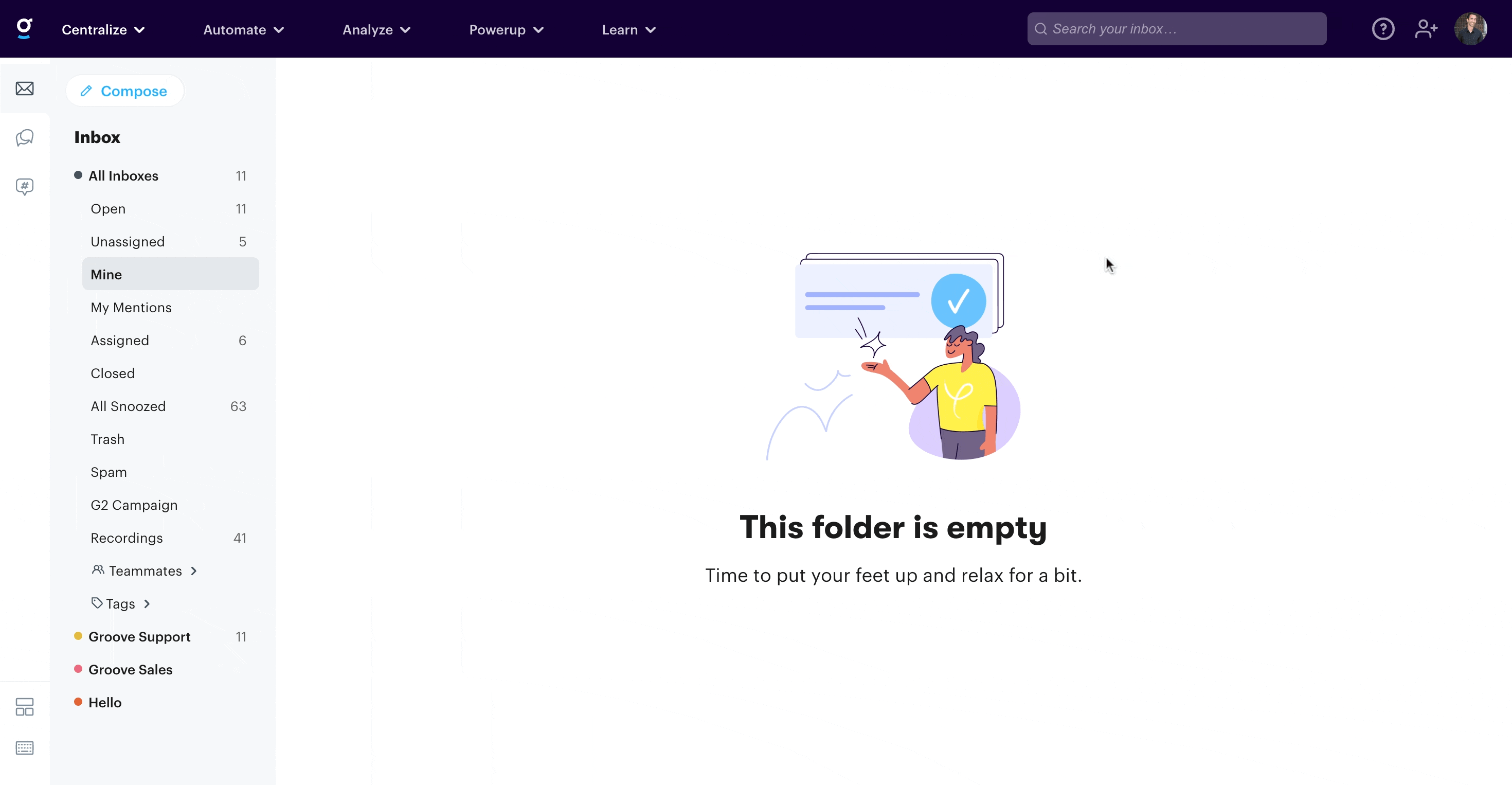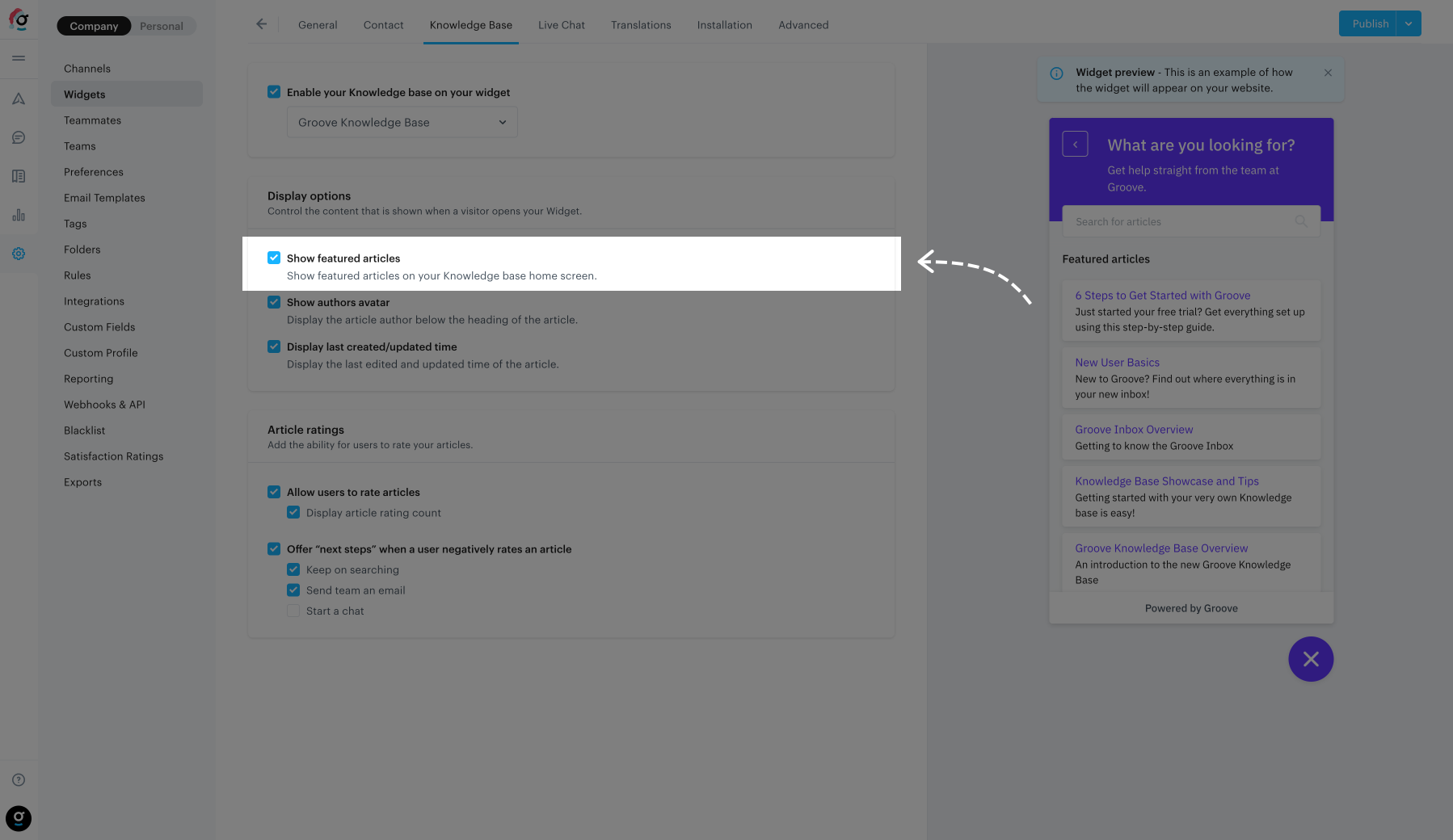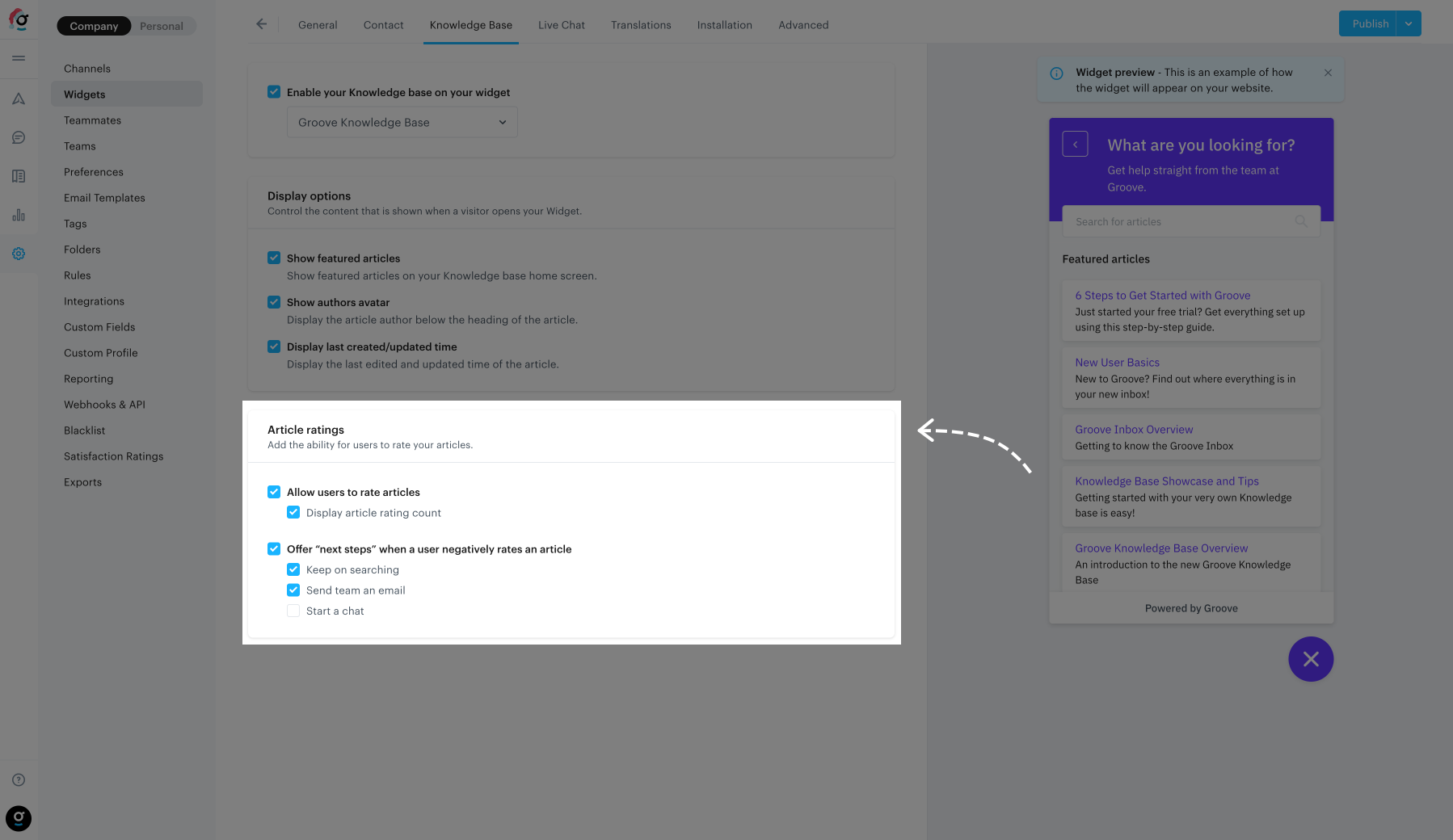Easily have users find the answers they’re looking for on any page of your website or app by enabling the Knowledge Base in your widget!
Enabling the Knowledge Base
You can enable the Knowledge Base by toggling the “Enable Knowledge Base” toggle on the Settings → Widgets → [your widget] → Knowledge Base settings page. Once enabled, you will also be able to set which Knowledge Base to display in the widget.
Note: Only published, Knowledge Bases will be available via the drop down menu.
Featured articles
If you would like to display your Knowledge Base’s featured articles on your widget’s Knowledge Bases home screen, you can enable it here.
Article Ratings
You have the ability to enable or disable the ratings within the widget only. Changes here will not change whether you have ratings enabled/disabled on your actual Knowledge Base.
Enabling ratings
Ratings for the widget can be enabled/disabled via the toggle on the Knowledge Base settings page.
Displaying rating counts
If you have enabled the ratings you will also have the ability to choose whether you want.
Note: The style of your rating will be inherited from your main Knowledge Base style settings.
Negative rating assistance
When someone leaves a negative rating, you can provide them with a panel giving them a few options on what they can do next:
- Keep on searching: Takes them to the Knowledge Base home screen with the search enabled.
- Send team a message: This will take them to the contact form (note: this does not require the contact form to be enabled).
- Start a chat (coming soon): This will initiate a new chat request (note: this requires live chat to be enabled on your account).