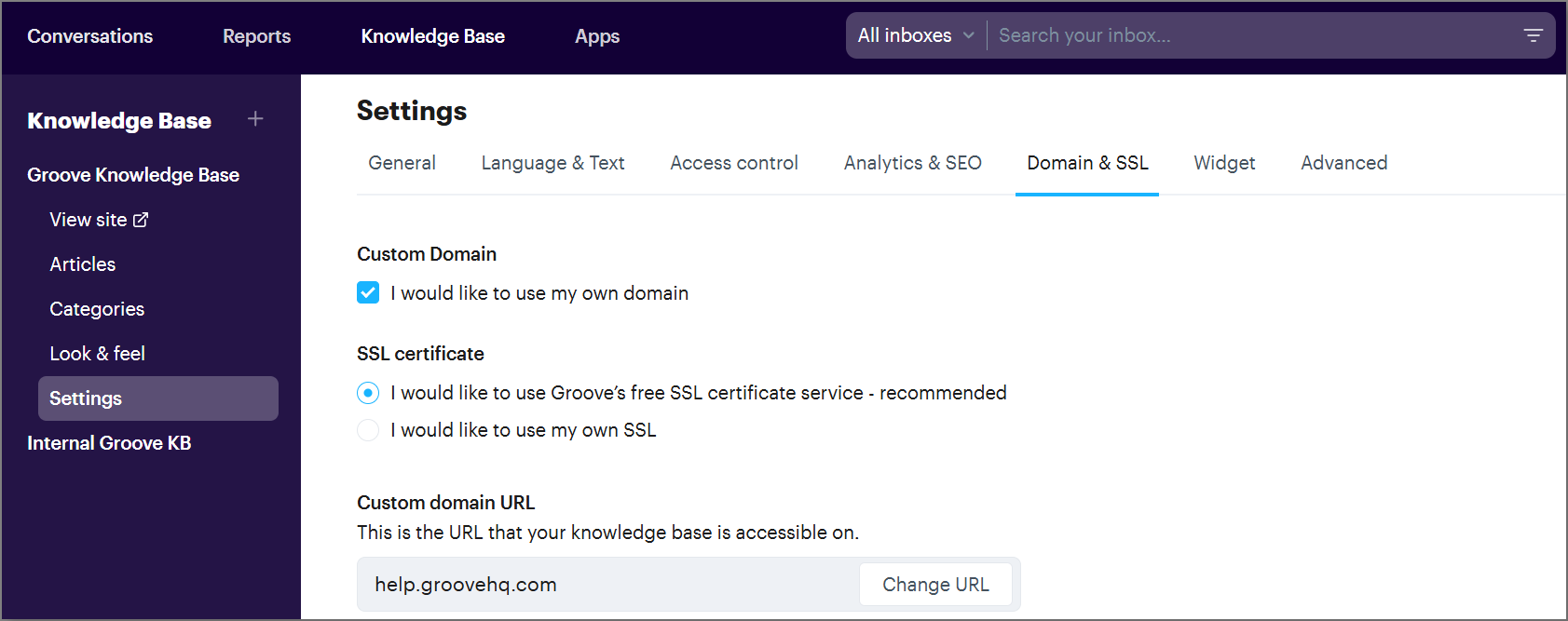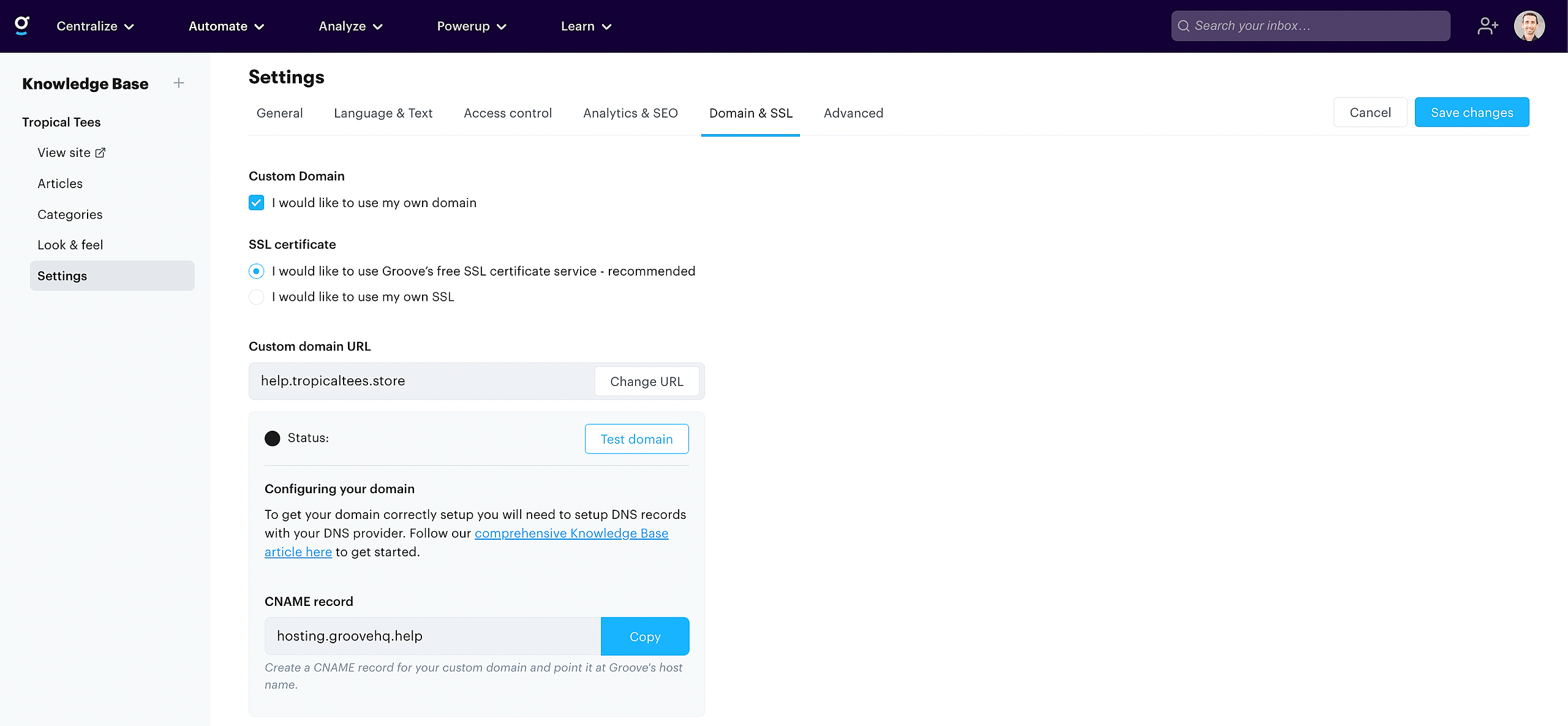In this article:
1. Intro
2. Setting Up A Custom Domain With Groove's SSL Service
3. Using Your Own SSL With Groove
4. Switching Your SSL
Intro
With a custom domain you can configure your domain to point to the Knowledge Base that Groove is hosting for you. For example, you are able to configure help.yourdomain.com to point to your Knowledge Base which we host on hosting.groovehq.com.
In order to ensure that your Knowledge Base content on your custom domain is secure, we now provide Groove-managed SSL that can be configured while you're setting up your custom domain.
To get started, head to your Settings → Custom Domain & SSL and check the box "I would like to use my own domain"
You are given two options to choose from:
- Groove's SSL service
- Your own SSL
The steps are a bit different for each of the SSL options, so we'll start with Groove's SSL.
Setting Up A Custom Domain With Groove's SSL Service
First, select the Groove SSL option on this page and then click on Change URL. Type your custom domain in the domain field and click Save URL.
Once you've done this, more settings will appear underneath your custom domain on this page.
To add a custom domain you will need to create a CNAME record within your DNS provider's administration panel and configure it to point to Groove.
When you create the record, the CNAME host will be your new subdomain (help.yourdomain.com) and the CNAME value will be hosting.groovehq.help
Note:
- Your CAA records should either be empty or include letsencrypt.org (example).
- For Cloudflare users: masking must be disabled for your subdomain in order for it to work with Groove.
Once your DNS changes have propagated, you will see the Status at the bottom of your settings page update to Active to show that it is working.
Using Your Own SSL With Groove
Interested in setting up your own SSL instead? Read more about how to use your own SSL with a custom domain.
Switching Your SSL
If you want to switch between your own SSL and a Groove SSL (or the other way round) you will first have to remove your custom domain by clicking Remove. Once confirmed, you'll be able to switch and then set your custom domain again.