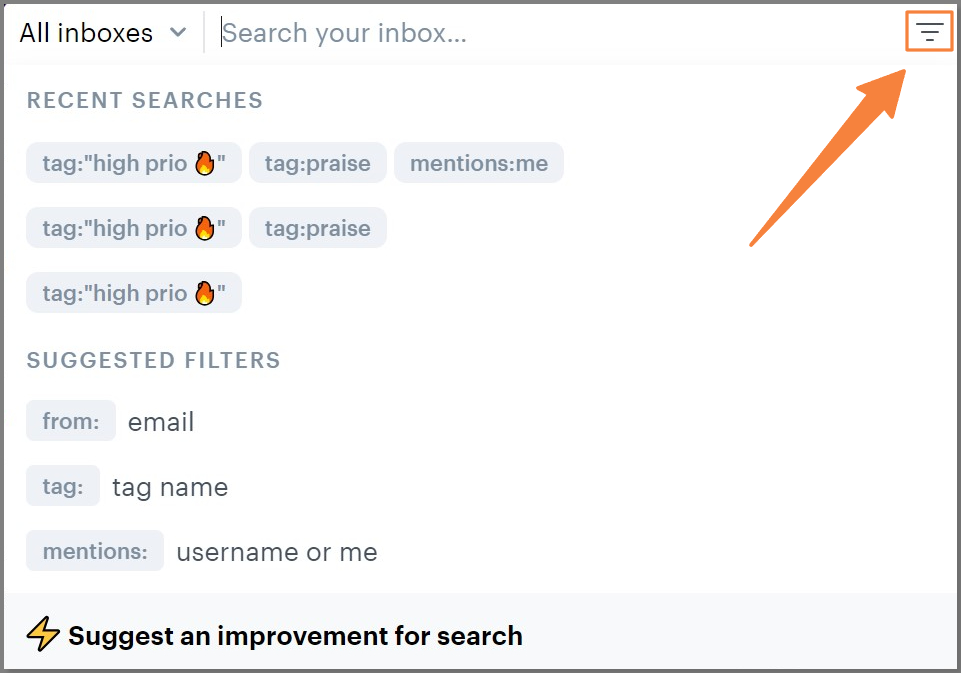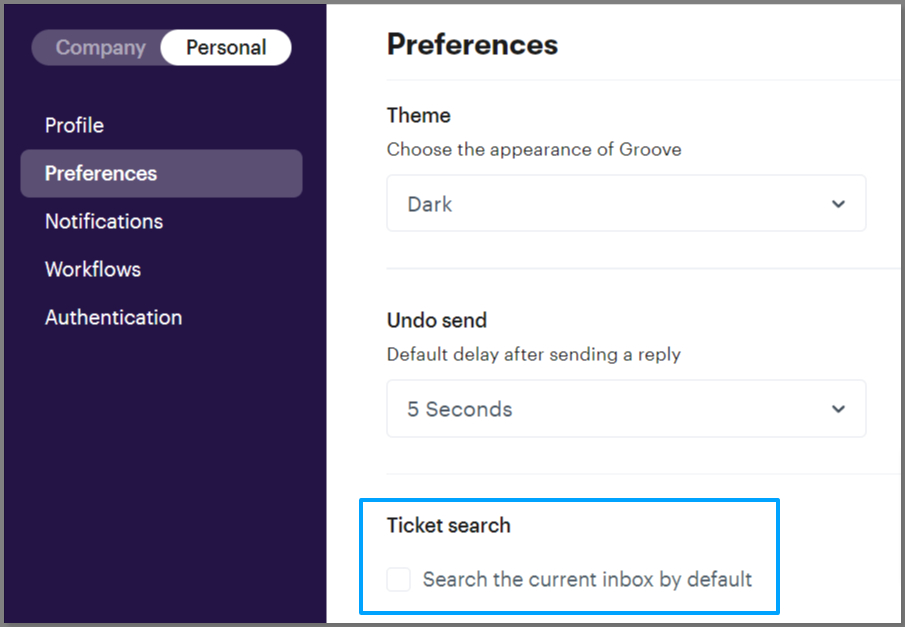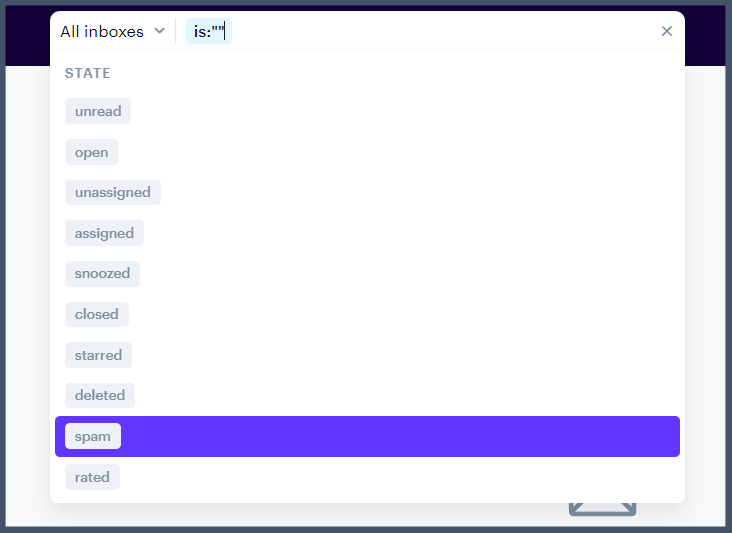Covered in this article
- Getting to the Search Bar
- How does it work?
- Search Features
- Suggested Filters (including how to search between dates)
- Recent Searches
- Highlighting Search Filters
- Removing and Adding Search Filters
- Mailbox Scoping
- Ticket Search by Inbox
- Search by Ticket State
Getting to the Search Bar
You'll spot the search bar up top of your browser tab when logged into your Groove account.
How does it work?
The search bar is your solution to finding whatever you need—tickets, customer details, you name it. Chuck in keywords, ticket numbers, or phrases, and watch the magic happen.
Search Features
- Suggested Filters - Once you click on the search bar, you can quickly narrow down your email search results with the from, tags, or mentions filters. Clicking the three-stripe burger icon in the top-right corner of the search bar will expand your suggested filter list, including time range filters for before, after, and between dates.
Please note: If you can't see the three-stripe burger icon in the search bar, please clear the search bar, and it should appear again. - Recent Searches - Effortlessly access your recent searches and save time by selecting from the most recent queries.
- Highlighting Search Filters - We have introduced a visual enhancement that highlights the applied filters during your search, ensuring you're aware of the search parameters.
Please note: When searching for a specific phrase or email subject combined with a filter, please add your search filters by clicking on the burger icon and selecting the filter before typing your search in the box. - Removing and Adding Search Filters - After completing your search, you can directly remove or add more filters as shown above your results to refine your next search.
- Mailbox Scoping - To quickly find the emails that matter most to you, tailor your search by setting your default mailbox preference in Settings > Personal > Preferences.
- Ticket Search by Inbox - The inbox filter allows you to quickly find tickets in a specific inbox. This is a handy way to narrow your search and keep things organized, especially when dealing with many tickets. Click the "All inboxes" drop-down in the left corner of the search bar to get started.
- Search by Ticket State - You can use the "is:" parameter in your search bar to find tickets based on their current state, such as closed, spam, deleted, etc. This can be useful for finding tickets that might have been accidentally marked as spam or deleted and are missing in your regular Groove inbox folders and filters.
To search for a ticket state, type "is:" in the search bar and then select the ticket state from the drop-down list. You can also type the ticket state name within quotation marks to find the specific ticket state you need to search.
Still needing a hand? Reach out to the support team! Email: support@groovehq.com