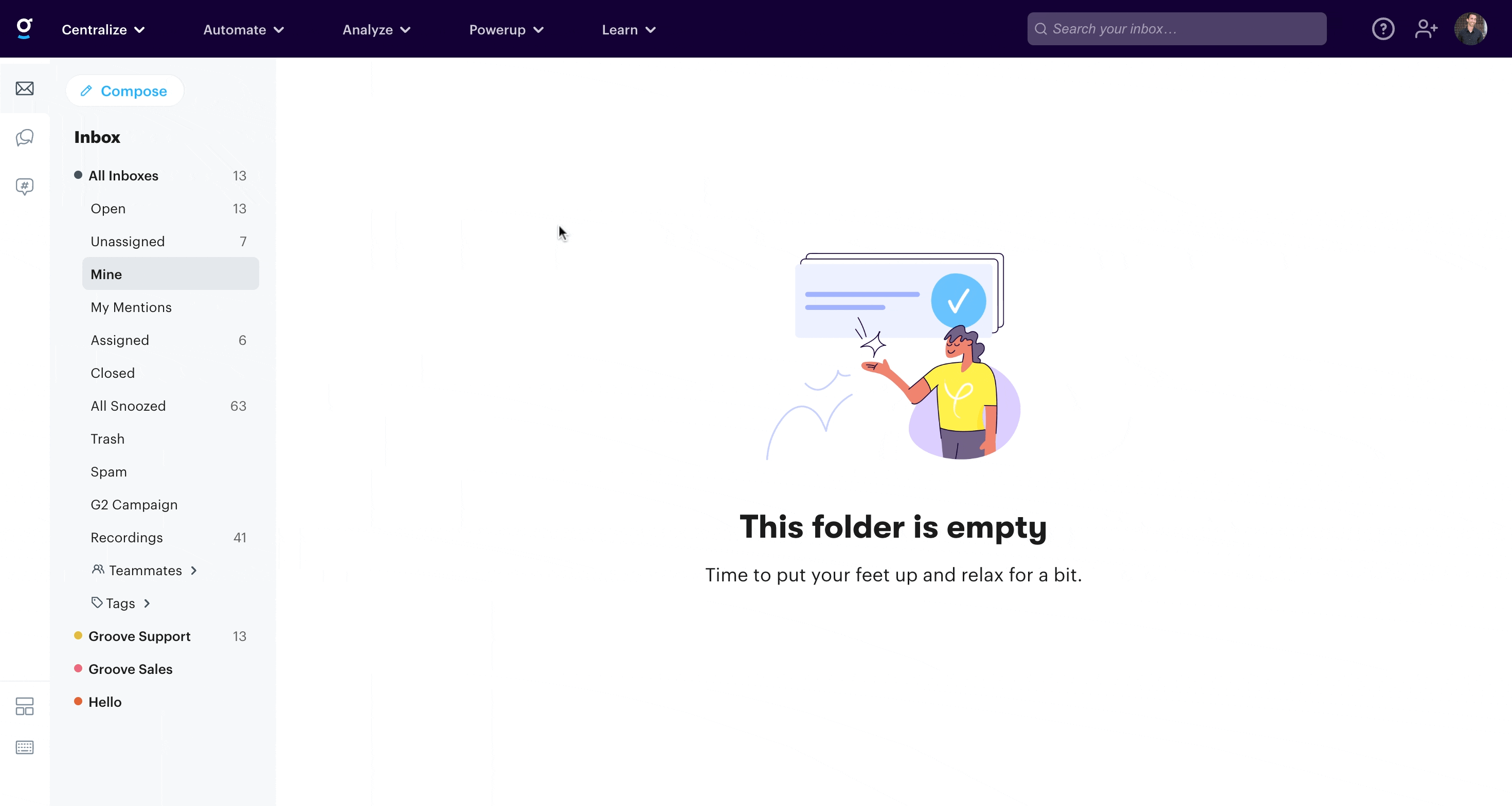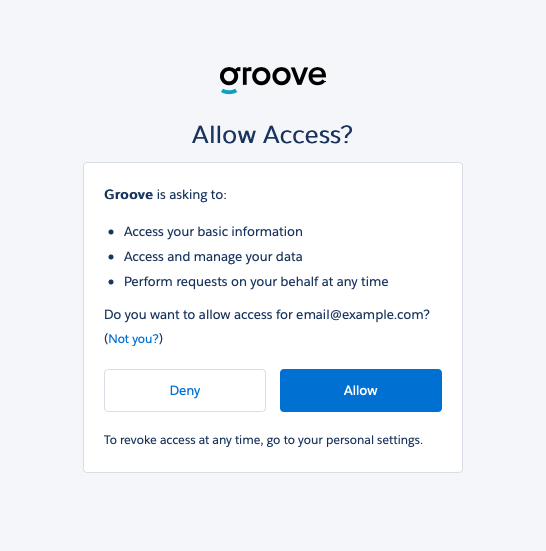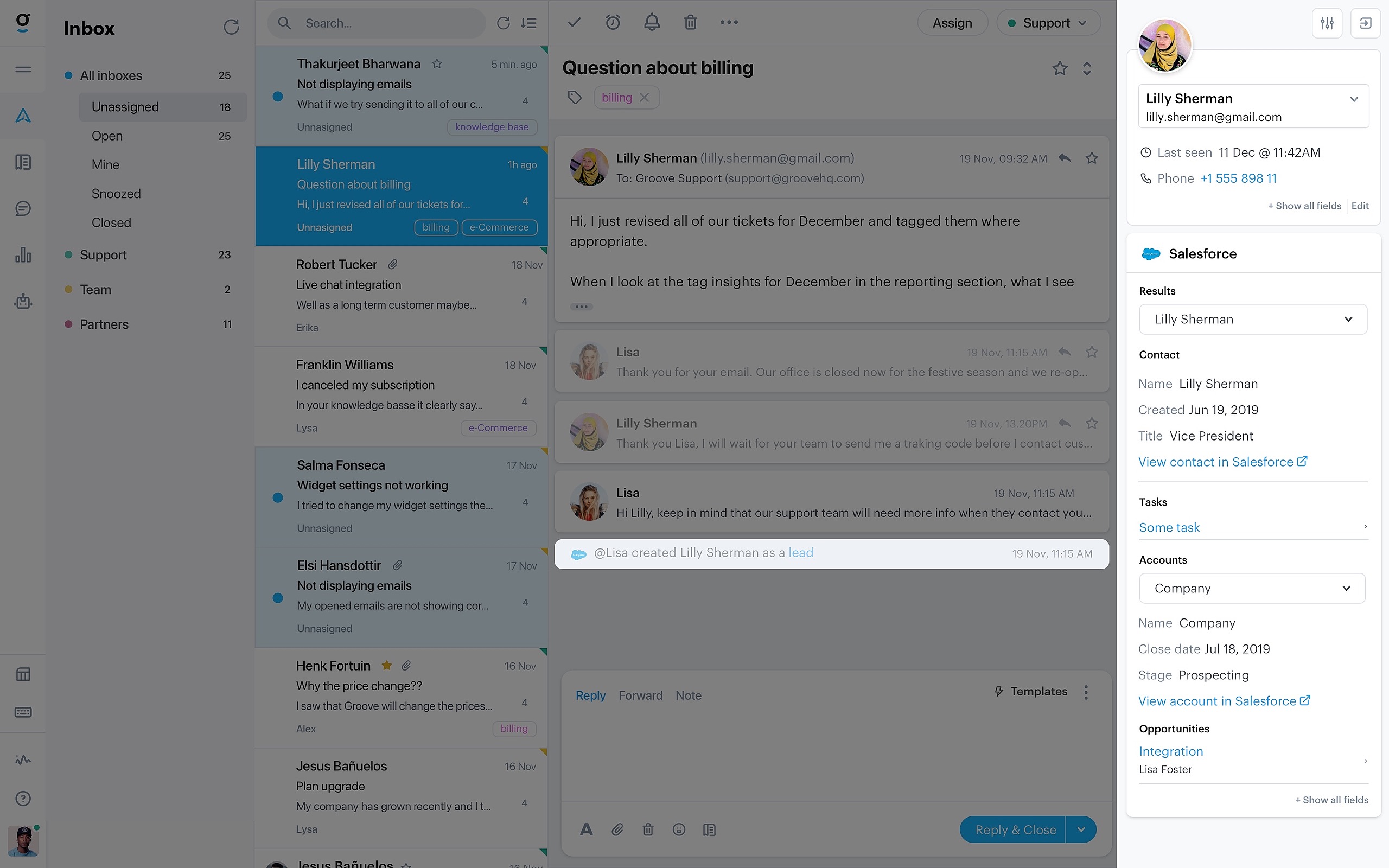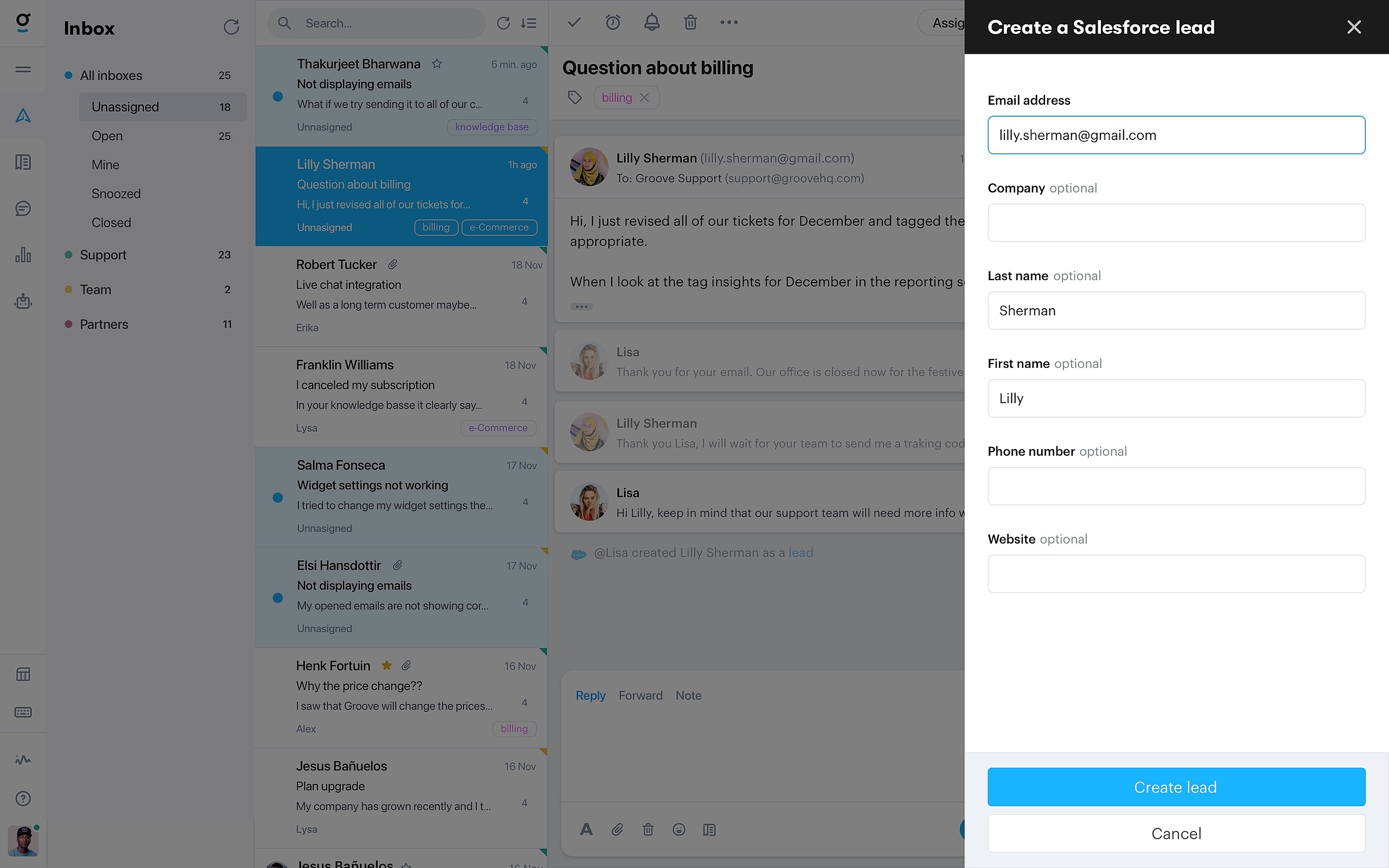The Salesforce integration can pull in additional contact information into the Inbox sidebar. This provides you with additional customer details right there where it's most useful.
Note: The Salesforce Integration only works if your Salesforce plan includes web service API (Enterprise & Unlimited).
Installation
- Go to Apps → See all integrations and click Connect , then Install App.
- Next you will be prompted to log in to your Salesforce account.
- Once logged in, you will be taken to an authorization page which asks if you would like to connect your Salesforce account to Groove.
- Once connected, return to Groove and see the sidebar with a section dedicated to Salesforce. This contains the following information:
- Lead and contact information
- Account information
- Recent tasks
- Recent opportunities
You can fully customize what you want to see in the sidebar. Go back to Settings → Integrations and then Configure to adjust the defaults.
Create a New Lead
You can even create a new lead right from the Inbox. You'll see the button to do so when nothing is found in Salesforce, and we'll pre-fill as much information as possible.
Uninstall
To uninstall the Salesforce integration, simply go back to Settings → Integrations. Click on Configure, and click Uninstall App.