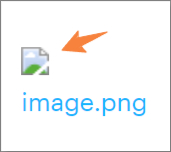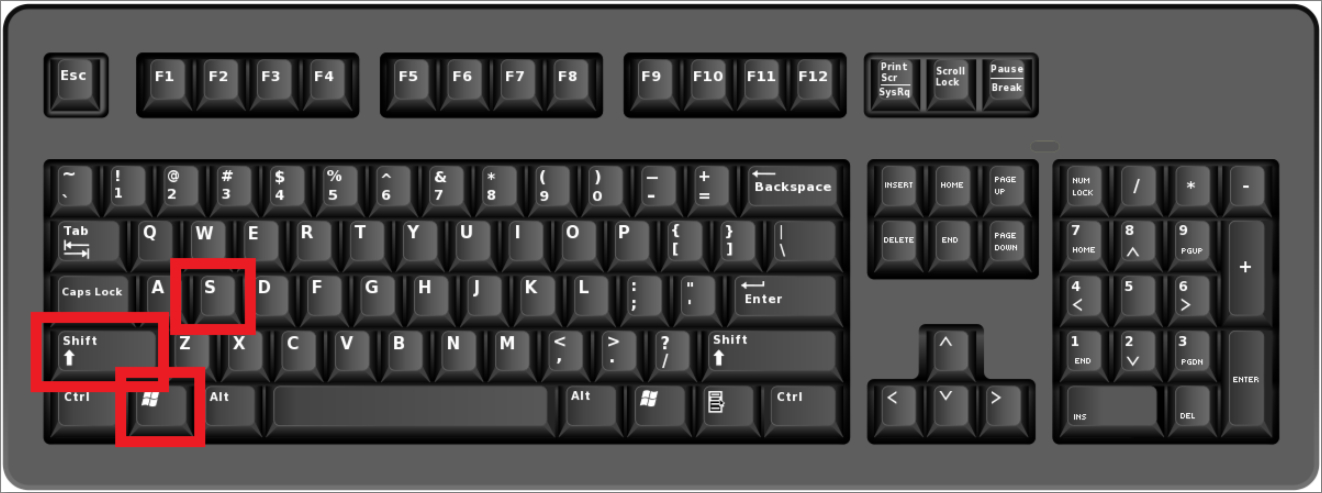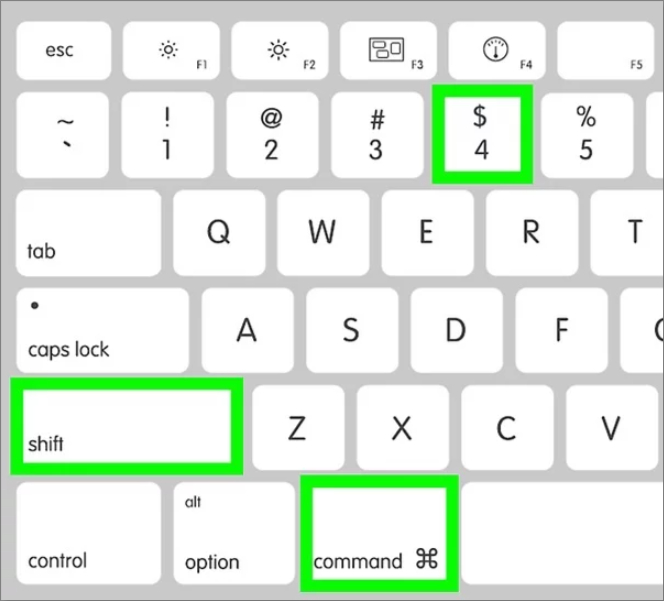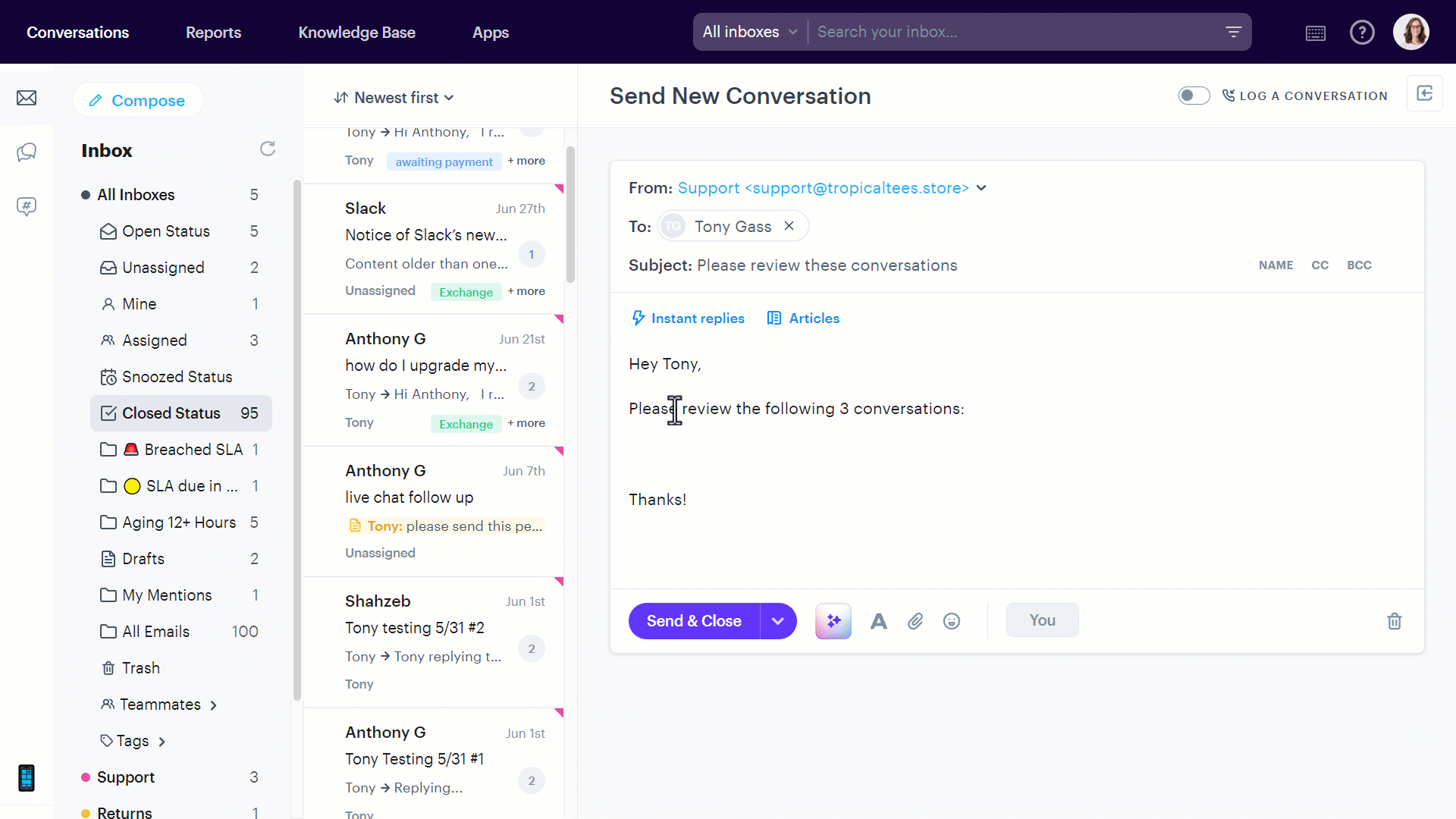Overview
Some customers have experienced issues when embedding images in emails. Specifically, when recipients click on the images, they encounter an error message stating, "Sorry, this file doesn't exist or you do not have access to it.", or, you may see a broken image icon:
This issue typically arises because the images are hosted with a provider where the image no longer exists or has restricted access. This tends to happen when you right click on an image (that is hosted somewhere), then copy and paste it into your email. To ensure that your embedded images display correctly for all recipients, follow the steps below to embed screenshots directly into your emails.
Solution
Steps to Properly Embed Images
-
Take a Screenshot:
- On Windows: Press Windows logo key + Shift + S
- On Mac: Press
Command + Shift + 4to capture a selected area, orCommand + Shift + 3to capture the entire screen. - On Mobile (iOS/Android): Use the appropriate button combination or gesture for your device to capture a screenshot.
- On Windows: Press Windows logo key + Shift + S
-
Paste the screenshot into your Groove conversation wherever you'd like it:
Advantages of Embedding Screenshots
- Accessibility: Embedded images are part of the email content, ensuring they are always accessible to the recipient without relying on external servers.
- Consistency: Screenshots maintain their format and resolution, ensuring that the recipient sees exactly what you intended.
- Simplicity: No need to manage image hosting or worry about broken links.
Additional Tips
- Resize Images: If your screenshot is too large, you can resize it while you're composing your reply in Groove
- Use Clear Annotations: If the screenshot includes important details, consider annotating it for clarity using tools like Snipping Tool (Windows) or Preview (Mac). There are free an easy tools like Awesome Screenshot that are quick and easy to use to help with annotating (editing) your images, to copy and paste into your emails
By following these steps, you can ensure that your images are always visible to your email recipients, providing a smoother and more professional communication experience.