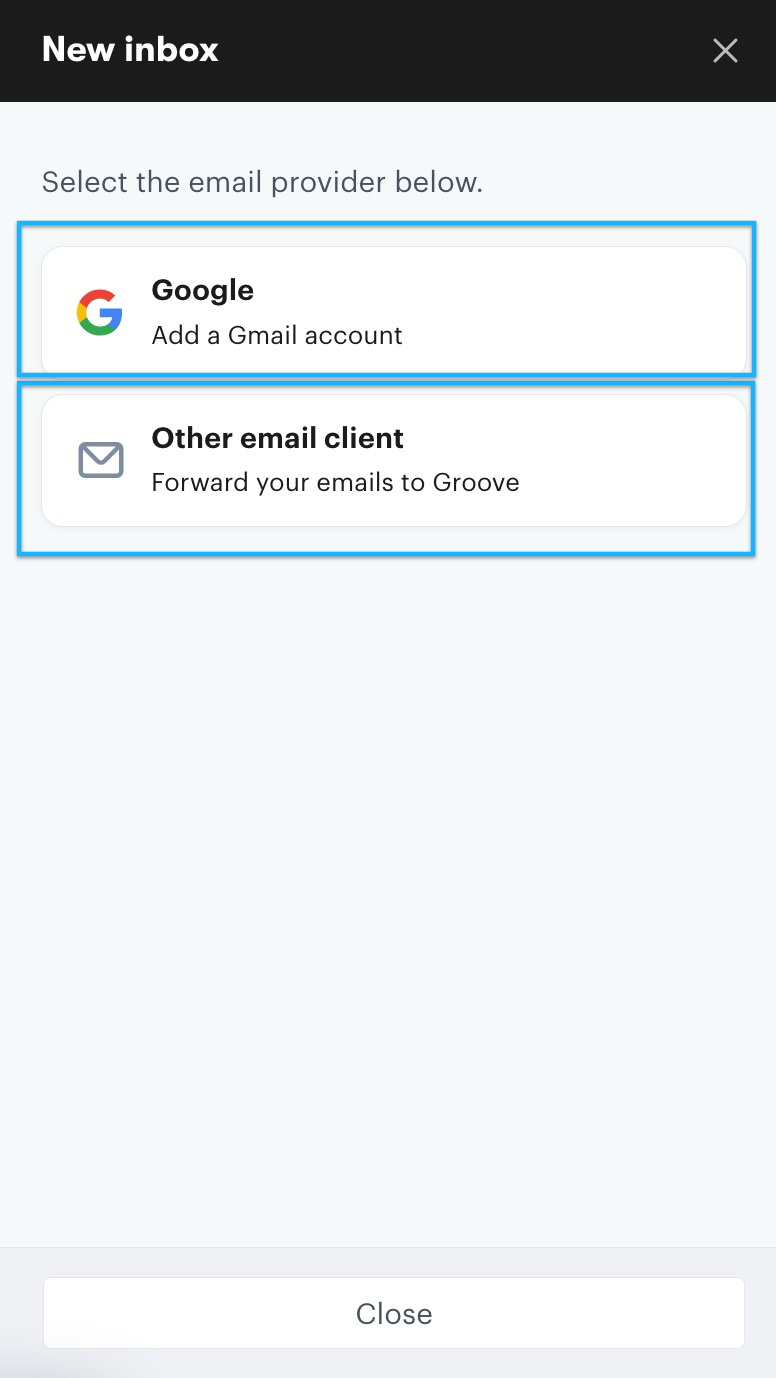In some rare cases, you may run into an error message in Groove on your inbox settings. The message will display the following:
Refresh token missing. Please remove Groove from your authorized applications at: https://security.google.com/settings/security/permissions and then link your mailbox again.
There are a few step that need to be taken immediately to resolve this error.
De-authorize the Groove App, re-link the account
First, you will remove any previous authorizations for the Groove app from your Google security console.
- Visit your Google authorization management screen here (you do need to be an admin on your Google account).
- Next, you will see a listing of applications you have authorized to access your Google account. Click the Groove app block.
- Click Remove to revoke access to Groove.
- Now go back to Groove →Inbox and to the inbox showing the error. You will need to re-setup the next inbox following the wizard. This will force a re-authenticate with Google.
Note: If you have multiple Google accounts, be very careful to select the correct one when re-authenticating. If you have selected the incorrect one, please redo the steps above.
Once this has been completed, the inbox will reconnect and email will resume. To test, you can send an email from any email account to your inbox and you should see it appear shortly.