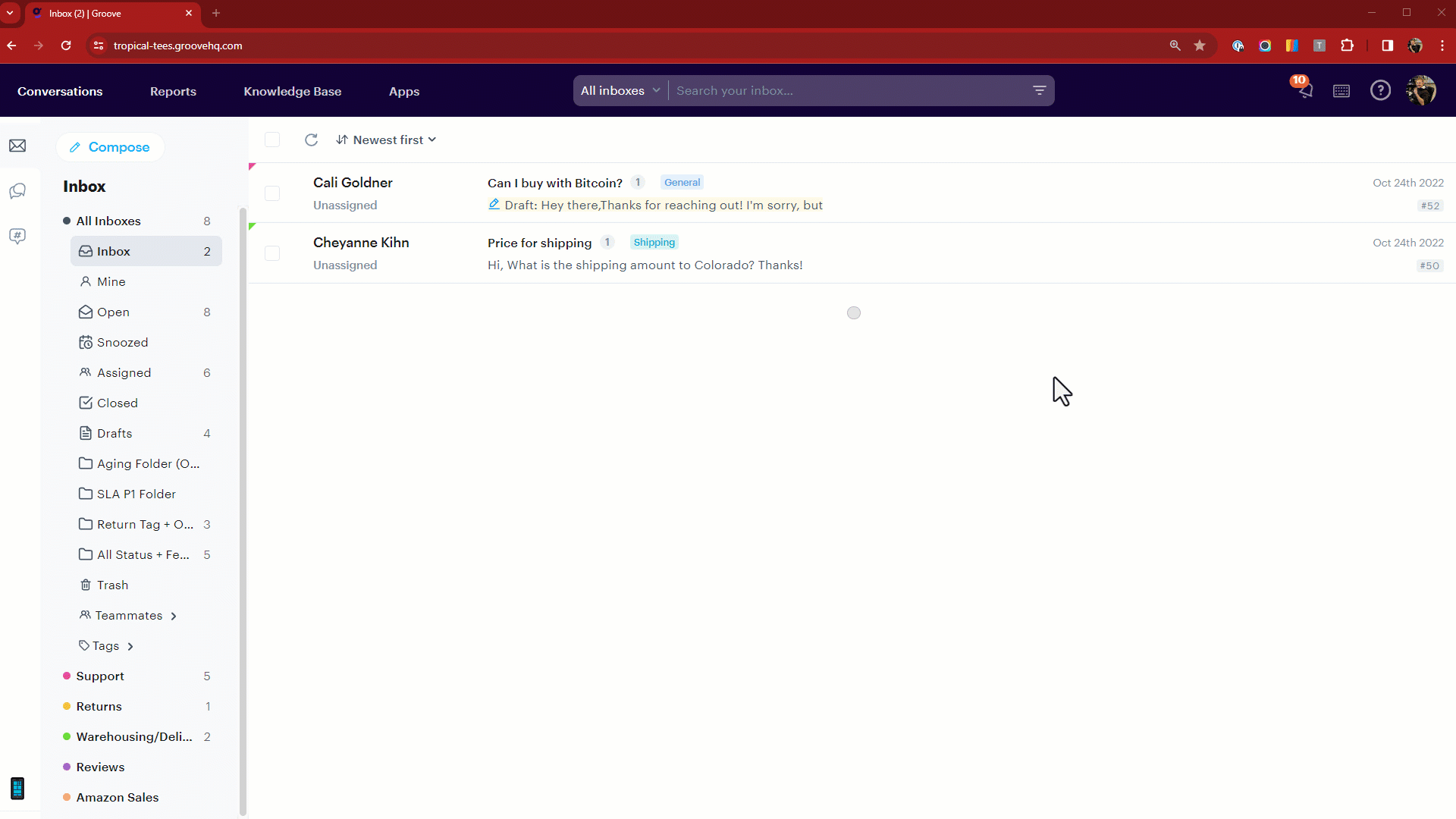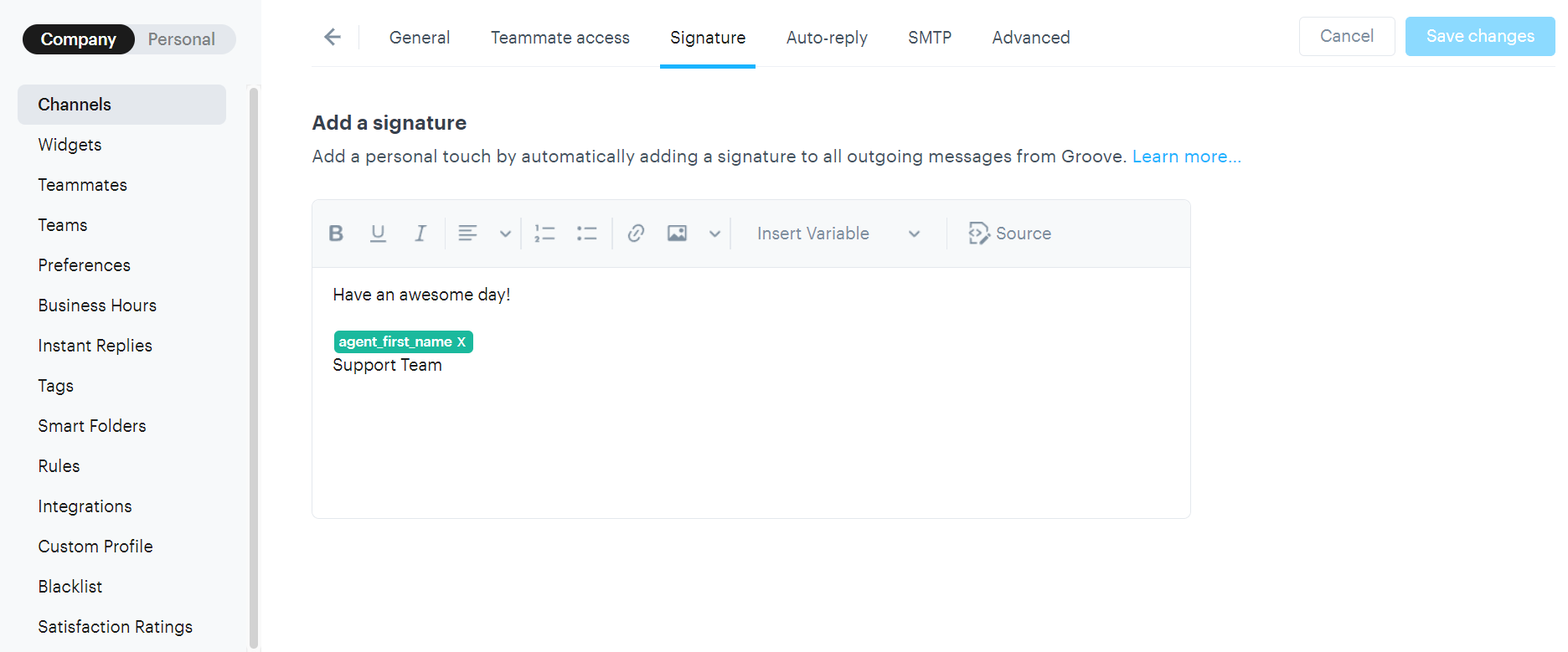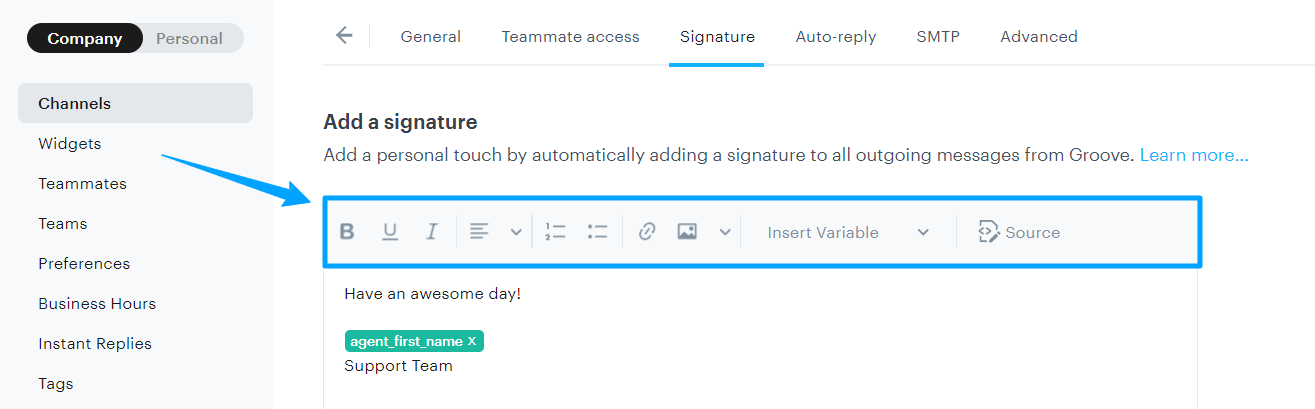It's important for your customers to know that they're corresponding with a real live human being. You can use the Email Signature to sign off every email with a personal touch to who you are.
You can customize your email signature in the individual mailbox settings in the account Settings → Company → Channels and click the mailbox you want to customize the signature for.
Next, navigate to Signature.
We use variables to pick up the name of the responding agent, their title, and the agent's company email address. Click Insert Variable and you'll see the entire list of variables we offer to include in your signature.
Note: these settings are disabled for trial accounts but will be visible for paid account users.
Signature Variables
The variables supported in the signature are:
- Inbox Email - %{mailbox_email} inserts the name of the mailbox according to what you have labelled it in your Groove account
- Inbox Sender Name - %{mailbox_name} inserts your custom name of your mailbox that you customers will see which could be different to your Inbox Email name
- Agent Name - %{agent_name} inserts the full name of the agent replying
- Agent Email - %{agent_email} inserts the agents email address from their user profile in Groove
- Agent First Name - %{agent_first_name} inserts the first name of the agent replying
- Agent Last Name - %{agent_last_name} inserts the last name of the agent replying
- Agent Title - %{agent_title} inserts the title of the agent listed in their profile settings
- Agent Twitter Username - %{twitter_username} inserts the Twitter name from the agent's profile settings
You can add basic formatting, images, and links by using the formatting buttons at the top of the signature editor.
Note: Images must be hosted publicly online and then you can add them to your signature using the source URL for the image.
If you'd like to customize your email signature using HTML, click the Source button next to the other formatting options.
Just don't forget to save your inbox settings when you're done!
It's also important to note that your signature will not appear underneath your replies in Groove, but it will show up in the email received by the customer.