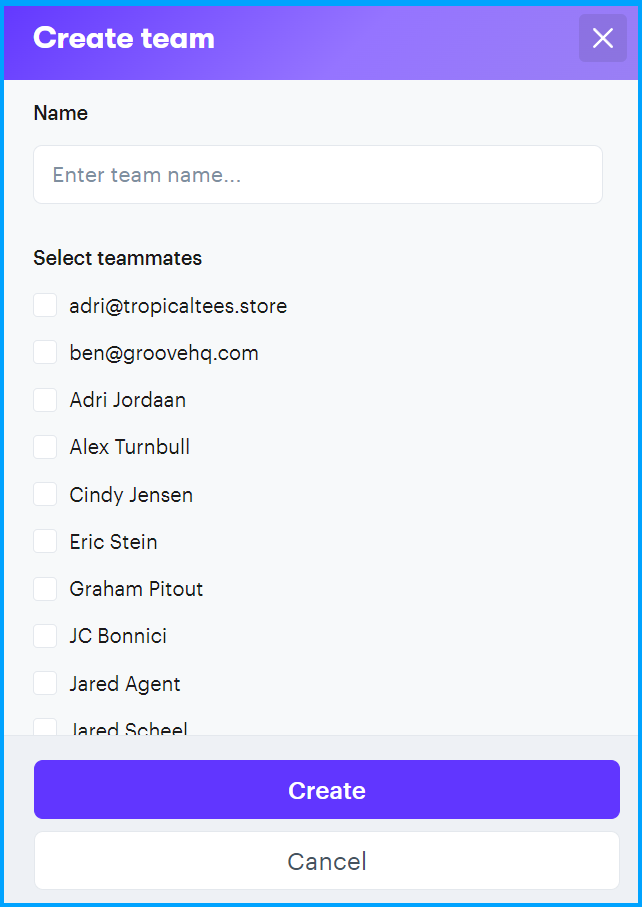Using Teams in Groove is beneficial for managing different groups of users, such as support agents, the finance team, and developers. By leveraging Teams, you can streamline communication and task management across various departments.
Benefits of Using Teams
-
Assign Conversations: Teams enable you to allocate conversations to specific groups, ensuring that the right people handle relevant inquiries. For instance, customer support queries can be directed to the support team, while billing issues can go to the finance team.
-
Team Smart Folders: Create Smart Folders for each team to organize conversations effectively. This helps in categorizing and accessing discussions related to particular topics or projects.
-
Automate Workflows: Automate repetitive tasks and workflows between teams. For example, you can set up rules to escalate unresolved issues from the support team to developers, improving efficiency and response times.
-
Enhanced Organization: Overall, using Teams makes your workspace more organized. It reduces clutter, streamlines processes, and helps each team focus on their specific tasks without interference.
How to Set Up a Team
Follow these steps to set up a team in Groove:
-
Navigate to Settings: Go to the Settings section in Groove.
-
Access Teams: Click on the 'Teams' option.
-
Add a Team: Click on the 'Create new team' button.
-
Name Your Team: Choose a descriptive name for your team that reflects its purpose, such as 'Support Agents' or 'Finance Team'.
-
Select Team Members: Choose which users will be part of this team. You can add or remove members as needed.
-
Create the Team: Once you have named your team and selected the members, click 'Create'.
By setting up Teams in Groove, you can ensure that your organization operates smoothly and efficiently, with each group able to focus on their specific responsibilities. This setup enhances collaboration, clarity, and productivity across all departments.