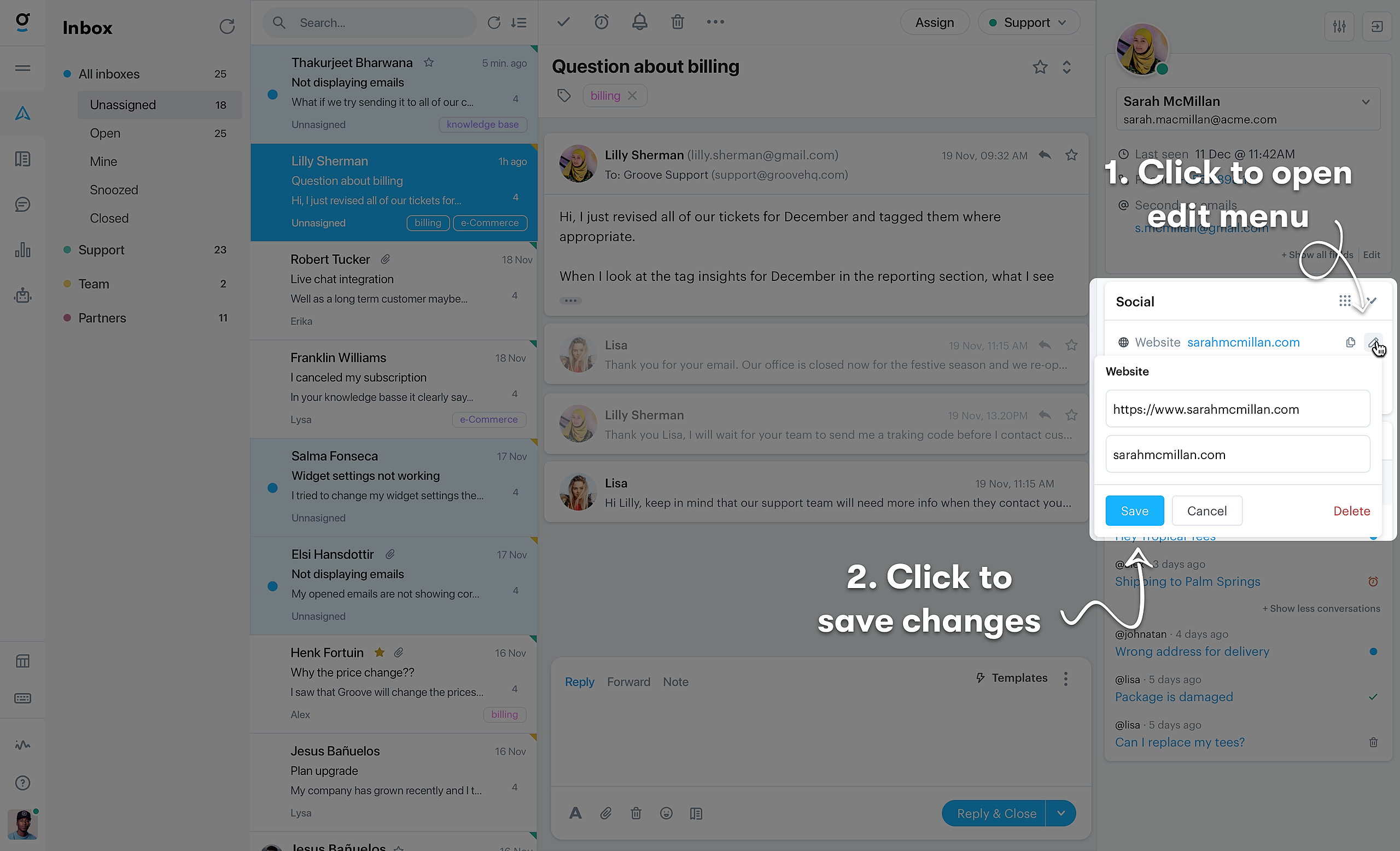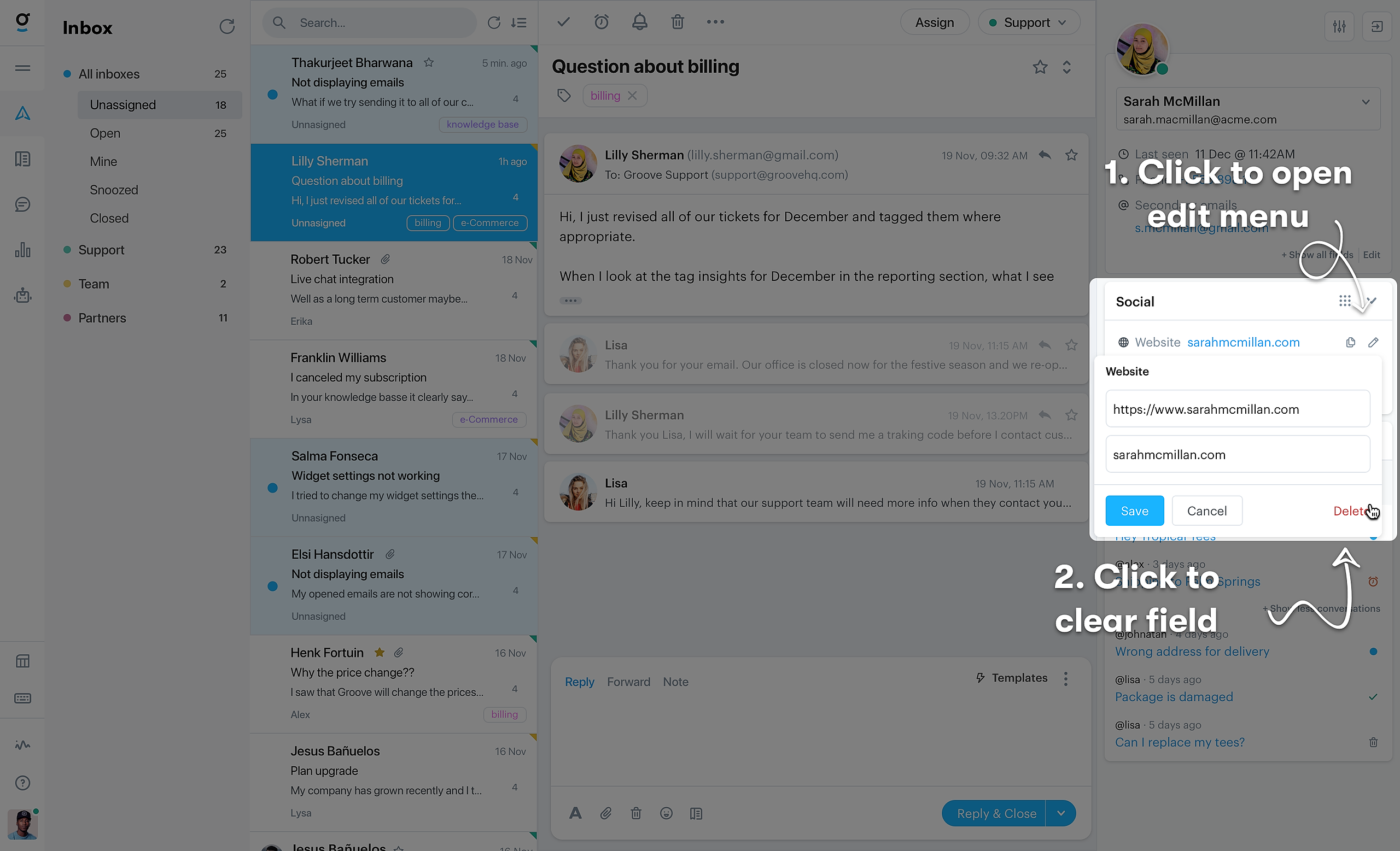The sidebar doesn't just show you all your fields and their values, but also allows you to quickly update them.
Updating a Field Value
To update a field value, hover over the field that you want to edit the value of, and click on the edit button that will appear on the right of the widget. The edit menu will show up, with the content depending on the type of the field. Edit the value, and click Save.
If a field doesn't have a value yet, it will show one of two placeholders:
- Add: This means the field currently has no value but it can be edited. Follow the steps above or click on the "Add" to open up the edit menu.
- Unknown: This means the field currently has no value and can't be edited manually.
Removing a Field Value
To remove a field value, hover over the field that you want to remove the value of, and click on the edit button that will appear on the right of the widget. The edit menu will show up, and in the bottom left you'll see a button saying Delete. Click that to clear the field value.
Programmatically Updating Field Values
Everything that can be done through our website can also be done through our API. This is useful if you want to automate certain things, for example. The full API documentation can be found at https://developer.groovehq.com.