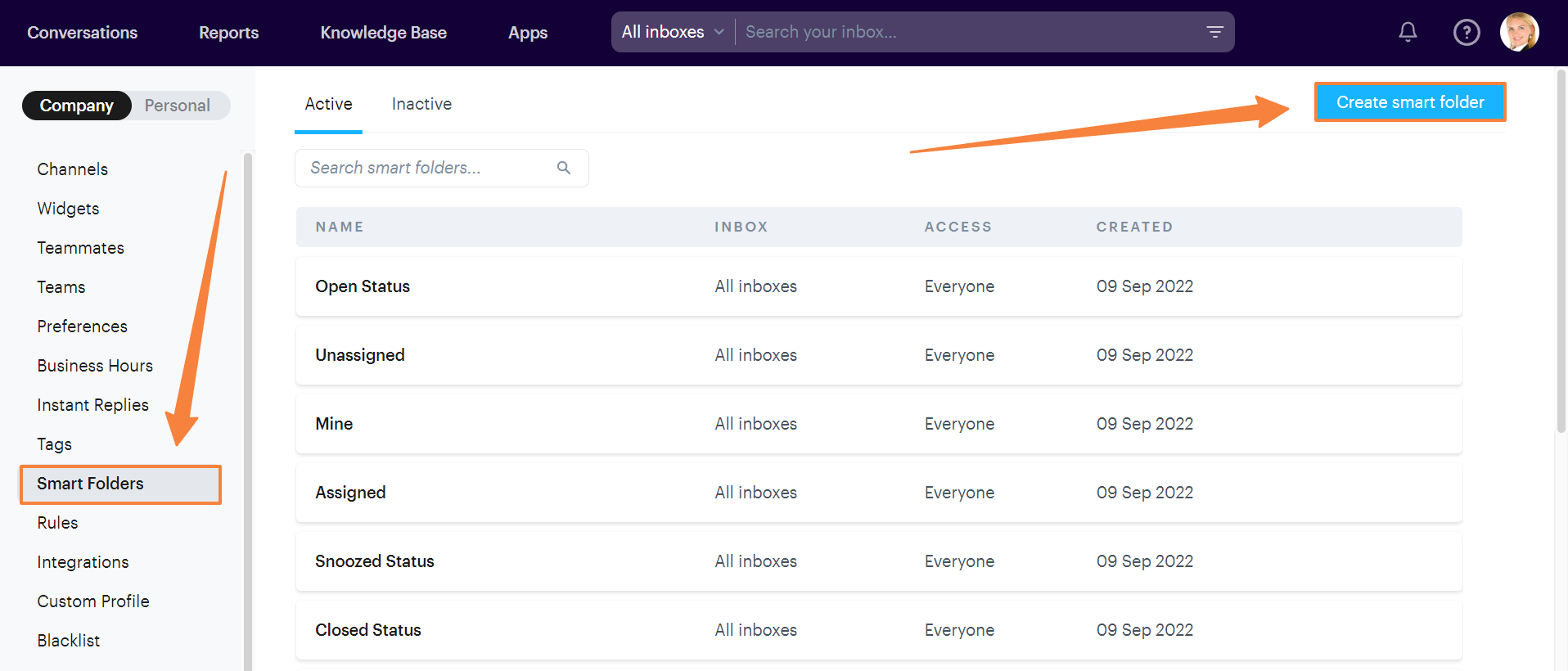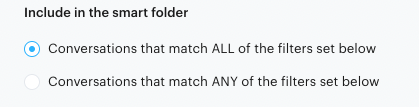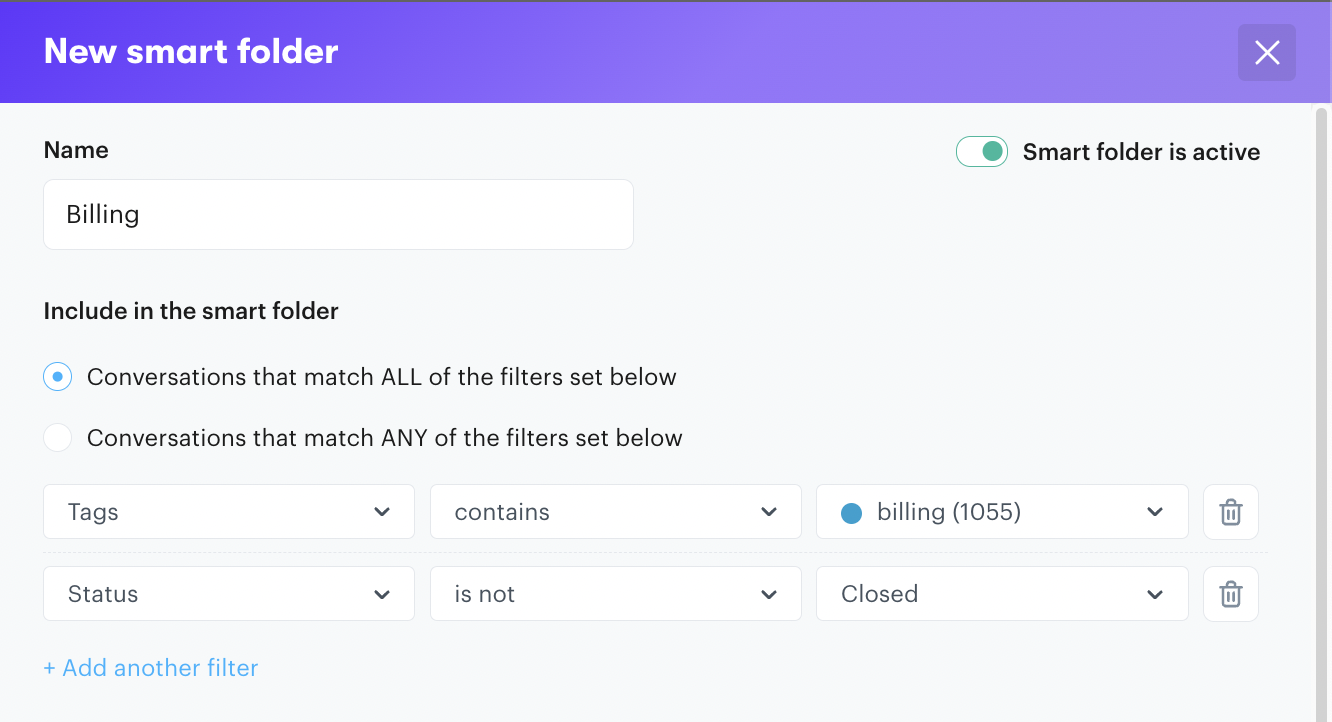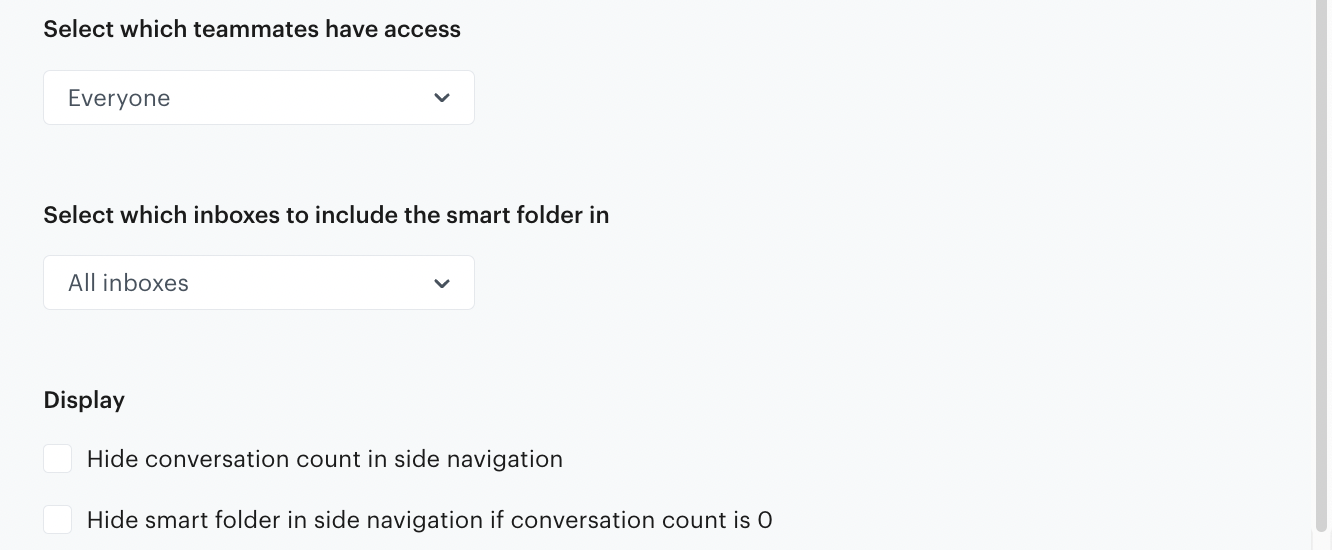Smart folders let you view conversations based on specific filters. As messages come into and move around Groove, smart folders display them based on what you want to see. For example:
Open = All messages in the open status
Snoozed = Any message that has been snoozed
Unassigned = Any message that is not closed and has not been assigned
You can create Smart Folders for whatever you want to see. Head to Settings → Smart Folders then click Create. Here you'll get a blank slate to decide what you want to see.
First give your folder a name, then decide what conversations you want to include in the folder. If you're only using one filter leave the next selection as ALL. If you're using more than one filter, decide if you want ALL filters to match or ANY filter. If you select ALL, every filter must be met to be included in the folder. If you select ANY, just one of the filters can be met to be included in the folder.
Next pick from 20+ filters designed to let you display exactly what you want to see.
For example, let's say you want a folder for all your billing conversations. We'll name it Billing, select ALL (since we want both filters to be true), and say we want any conversation that contains the billing tag AND is not closed to be included in the folder.
This can also be accomplished by if you're using groups/teams by saying that all conversations assigned to the Finance Ops / Billing team and is not closed live in this folder. Just depends how you set up your team.
You're also able to decide who has access, what inboxes you want the folder to live in, and even if you want the folder to disappear if it contains zero messages.
If you still need help setting up your Smart Folders let us know at support@groovehq.com. Someone from our team will help you.