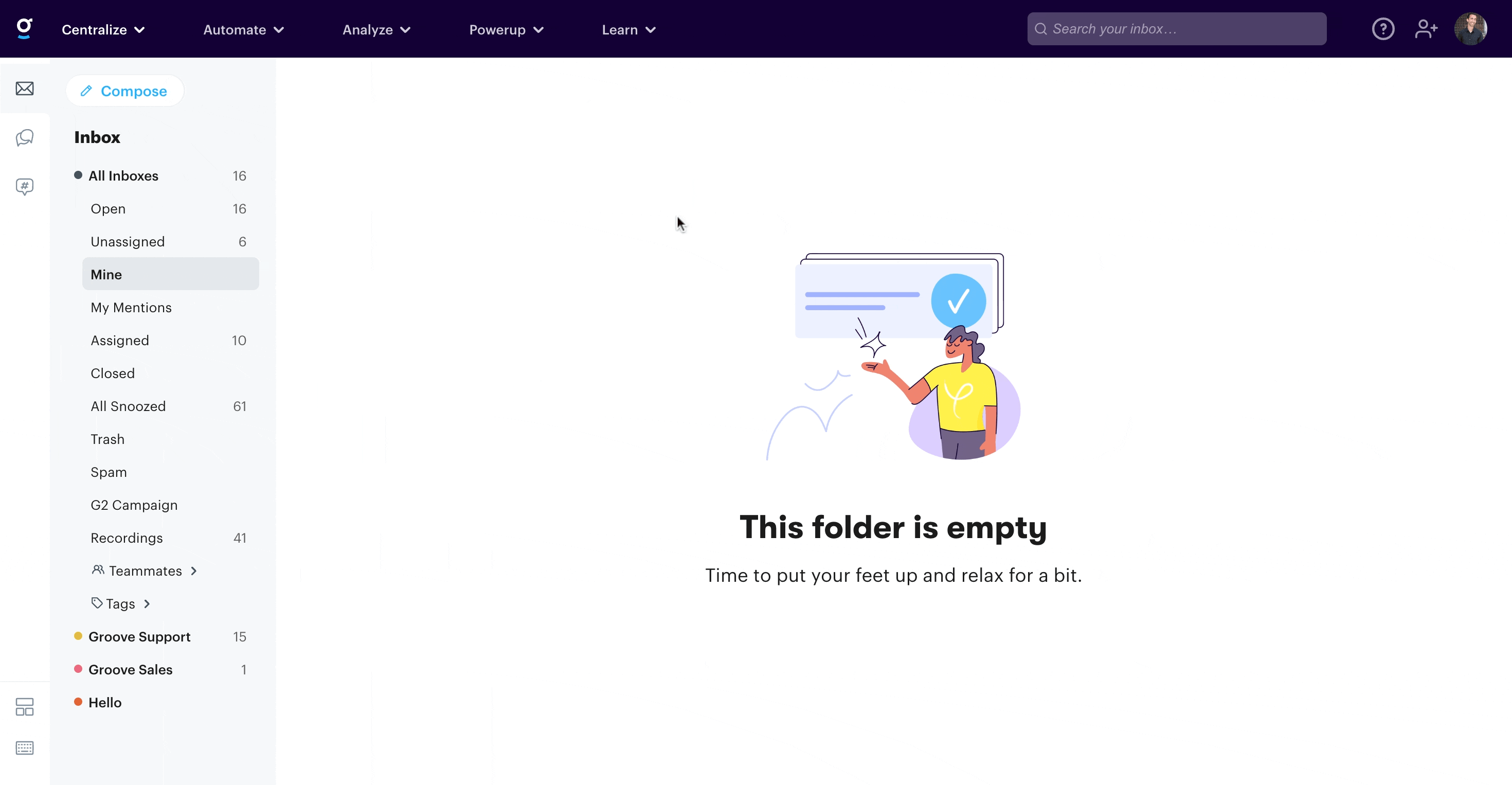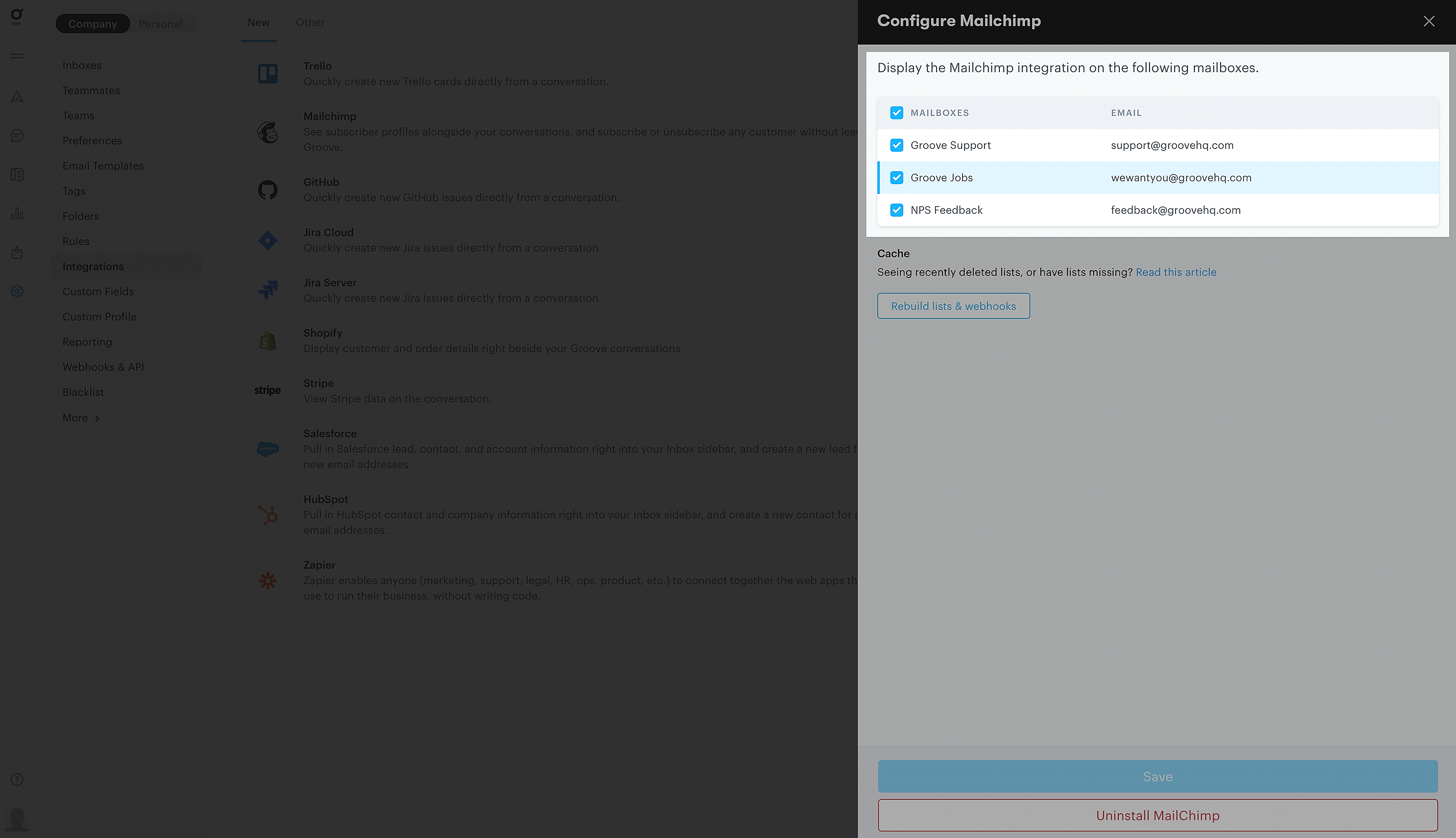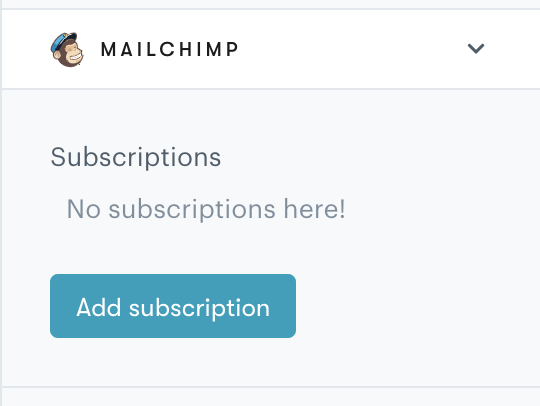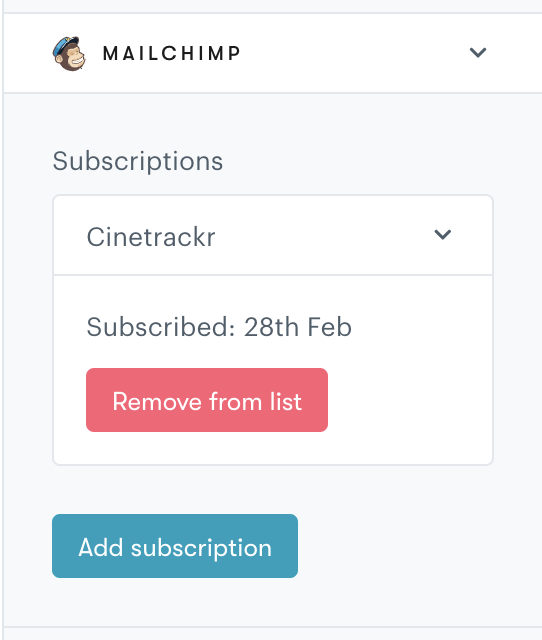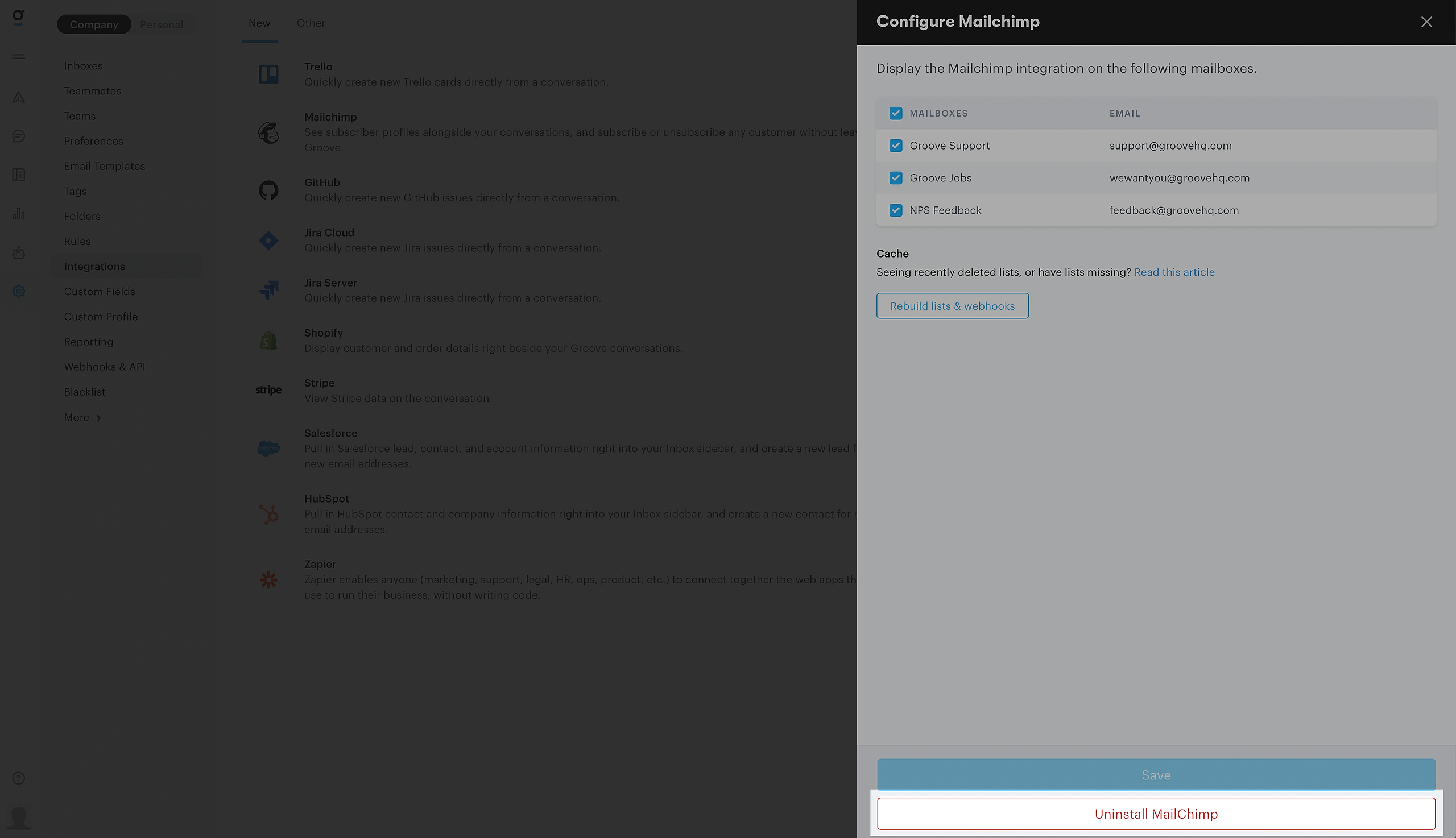Mailchimp is an all-in-one marketing platform designed for bulk email sending. It allows you to send emails to multiple recipients simultaneously, typically for marketing purposes.
Groove does not directly support sending bulk emails, but you can integrate with Mailchimp to connect to Groove, which has this functionality. With the Mailchimp integration, you’ll be able to:
-
See customer mailing list subscriptions next to every conversation
-
View a customer’s profile for any mailing list
-
Subscribe or unsubscribe a customer from a Mailchimp list without leaving Groove
Install
Head over to your Apps → Mailchimp and then click Connect.
Follow the prompts to connect Mailchimp and Groove accounts via OAuth. Once the integration is installed, you can choose which Groove inboxes you’d like to activate it for under settings.
Now, whenever you open a conversation, Groove will automatically check to see if the sender’s email address is subscribed to any of your lists. If so, the user's Mailchimp information will appear in the right sidebar.
You can also add customers to any list:
Or remove them:
Uninstall
You can remove the Mailchimp integration at any time by visiting the integrations page in Groove, opening up the Mailchimp settings, and clicking Uninstall Mailchimp at the bottom of the drawer.
Frequently Asked Questions
Are you seeing recently deleted lists, or have lists missing?
Sometimes you may run into the issue that your lists in Groove don't match what you are seeing in Mailchimp. This is nothing to worry about—it just means that we have not received the updated list information from Mailchimp.
To force an update follow these steps:
- Navigate to Settings → Integrations → Other → Mailchimp
- Click the button Rebuild lists and webhooks at the top
And that should be it! If you still experience any issues, please get in touch with our support team and they will gladly lend a hand.