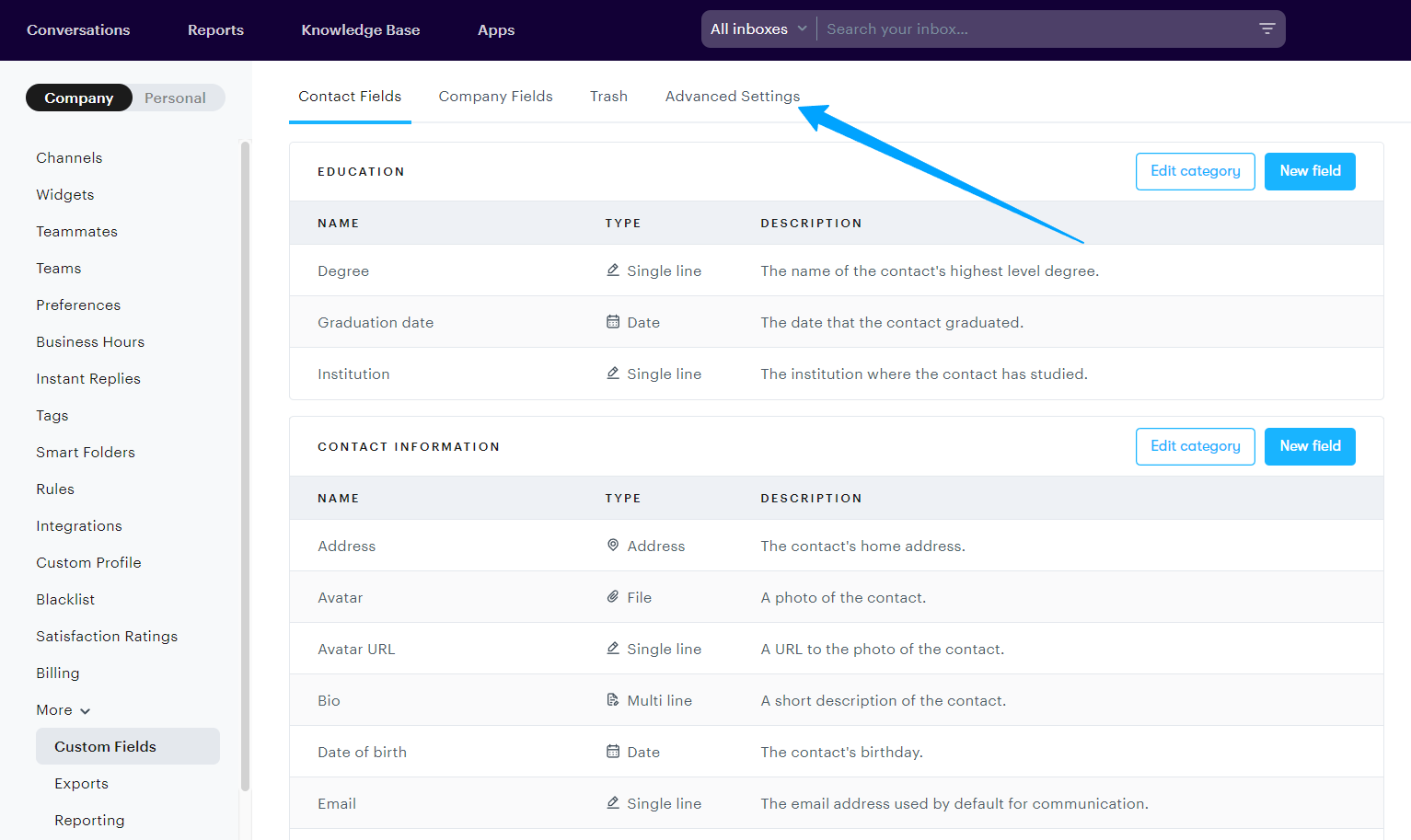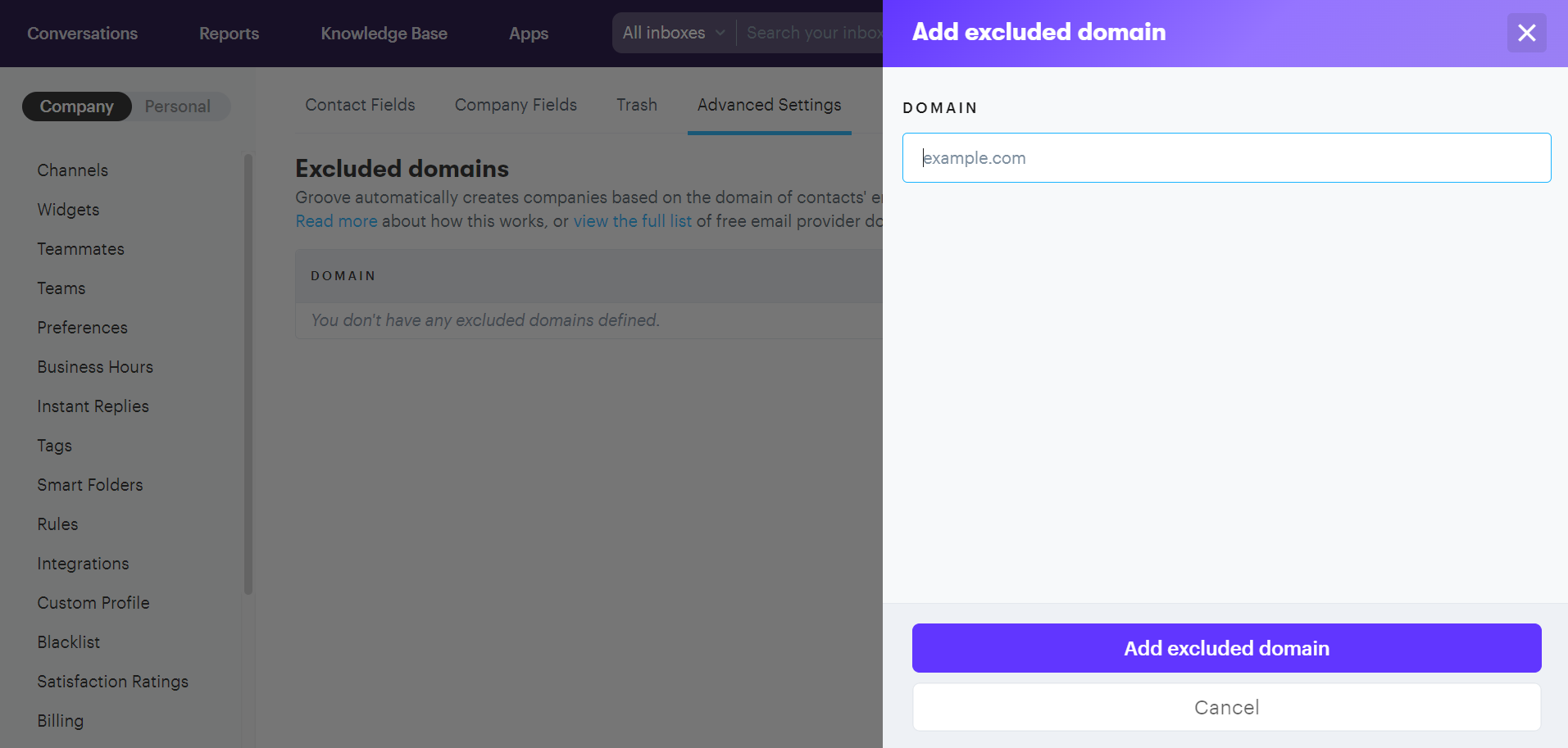When you receive a new email in one of your mailboxes, we automatically create a contact with the incoming email address if it doesn't exist yet. As part of that, we also try to automatically create a company for that contact based on the last part of their email address. For example: if they're mailing from an email ending with "…@example.com" we'll create a company called "Example" with the domain "example.com".
To prevent this from creating a bunch of odd companies based off the domains of email providers (such as "gmail.com") we exclude a long list already (see our article Default List of Excluded Domains). However, a few might still slip through, or we might end up creating companies you don't agree with. In that case you can add a domain to be excluded from being automatically created as a company.
Adding an Excluded Domain
To add an excluded domain, go to Settings → Company → Custom Fields → Advanced Settings.
Next, click on the button saying Add domain. A modal will show up, asking for the domain to be excluded. Click Exclude domain, and you're all set!